Can-Do Attitude: Multitasking with the Galaxy Fold
Surfing the Internet, messaging friends, watching a movie, shopping online, internet banking – the list of things we can do with our smartphones is ever-increasing, as is the need to be able to do them simultaneously. Today’s multitasking takes many forms and can come with many limitations, but the category-pioneering Galaxy Fold can take multitasking to a whole new level.
Thanks to the Galaxy Fold’s wholly expansive unfolded main display of 7.3 inches and its Multi Window function, users can split their screens into two or three app windows in order to run multiple apps simultaneously – a groundbreaking new functionality for a smartphone.
Read on to see how, in real-life daily use cases, the Galaxy Fold’s practical multitasking capabilities can streamline daily life, bringing you almost PC-like multitasking efficiency.
#1: Your Morning Commute
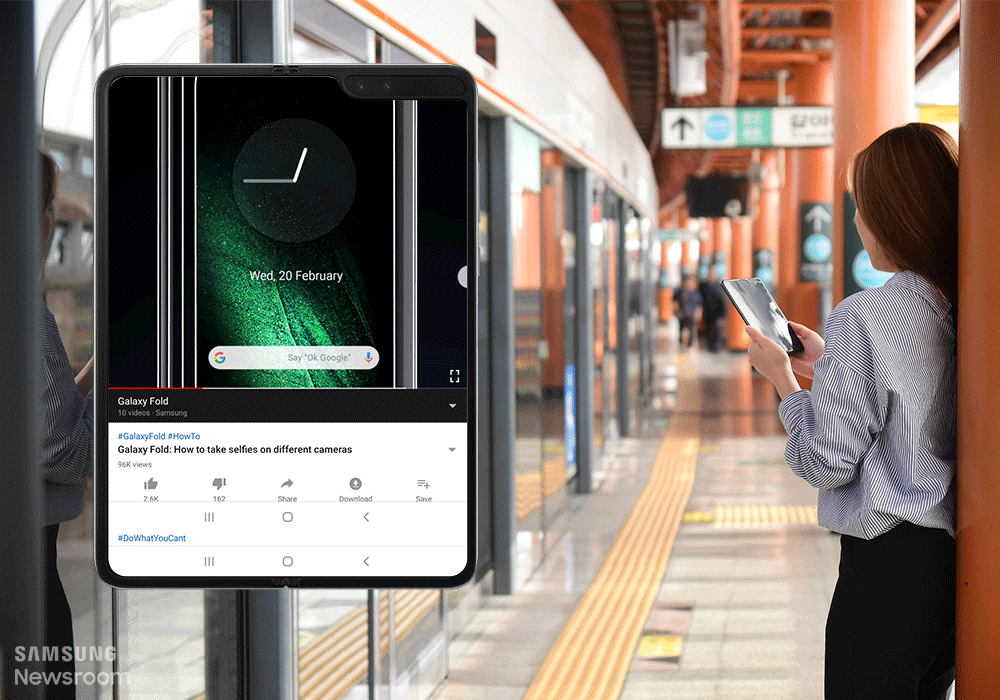
The morning commute is the perfect opportunity, be it short or long, to catch up on news, stream your favorite content or check in on your latest emails. Before the Galaxy Fold, only one of these things could be done at one time, but with Multi Window, you can now open up a news app, reply to that urgent email and play the latest episode of your favorite TV show, all at the same time.
Say you’re reading the news and spot a headline you want to share with a friend. Simply by opening up the messenger app from the Galaxy Fold’s edge panel and dragging the app into a Multi Window slot, you can share it instantly without having to leave the news page so that you’re ready to dive back in.
#2: Working While On-The-Go

We’ve all had it happen – you’ve just made your way out of the office after a day of work, when an email notification comes through with documents marked ‘urgent’. Previously, you might have had to turn right back around and find the nearest computer, but with the Galaxy Fold, you can work on any urgent email right where you stand.
Thanks to the Galaxy Fold’s spacious display, once you’ve opened up the device, you can easily simultaneously read your email and open up your chosen document editing app to quickly and easily do what you need to. Harnessing Multi Window means that not only can you switch between your mail app and document app without losing any crucial information, but you can also easily and efficiently message colleagues for clarification, as well, thanks to Multi Window’s three window support.
#3: Staying On Track in Meetings

A key part of any meeting is the huge amount of information being shared within the walls of one room, and it can often feel like you don’t have enough hands to be able to take notes, refer to reference materials and co-ordinate your schedule all at once.
Thanks to Multi Window, Galaxy Fold users can simultaneously open up their Calendar, Samsung Notes and document viewer apps and work seamlessly between them – all while not missing a beat of what is being discussed. By dragging the edges of each app, you can adjust the size of each window so that whichever app needs top priority can have it with just a few swipes.
#4: Going to Meet Friends

Visiting new places is always an adventure, especially when they’re suggested by your friends, and the rise of navigation apps has made exploring your city that much easier. But sometimes when we’re following the map route to lead us to our desired dinner spot in a new neighborhood, conversations are still happening and co-ordination has to occur.
With the Galaxy Fold, users can use Multi Window to keep one eye on their route with a navigation app and one eye on a group chat to let people know you’re on your way or confirm menu orders. Thanks to Multi Window, you’ll never risk losing your way again by having to leave your map to message a friend back; you can seamlessly do both at the same time.
#5: Relaxing with an eBook

A great way to decompress on the weekend or after work is with a good book, and thanks to the world wide web, our smartphones can serve as our portals to a thousand different worlds and stories, all from one device. While you might be thinking that a phone screen is surely too small to enjoy reading comfortably, the expansive main screen of the Galaxy Fold makes for comfortable reading, even for extended periods of time.
Also, thanks to the Multi Window functionality, you can easily open up a web search beside your book without losing your place if you need to search a term or open the Samsung Notes app to jot down a memo or thought whilst reading.
#6: Booking a Vacation

When booking a holiday, coordinating your flights, hotel and activities is a must, not to mention making sure you’re updating those you’re traveling with and checking your bank account to make sure everything’s in order.
With the Galaxy Fold’s Multi Window, you can peruse your chosen travel website, message your friends for price updates and keep an eye on your bank account or email app for booking confirmation, all at the same time. By allowing you seamless access to all the necessary components to booking a journey, planning your next adventure has never been easier.
#7: Trying Something New in the Kitchen

A quick and time-saving way to try out a new recipe when preparing dinner is by loading a video from the internet that can walk you through each step of food preparation and cooking. But keeping track of what’s in the oven and how long things have been cooking for while paying attention to instructions can be a stressful task.
However with your Galaxy Fold, you can keep an eye on everything at once thanks to the simultaneous app experience. With the recipe video playing in one window, you can open up a timer in another and even an internet tab as well to research any ingredient or instruction, all without having to pause or exit out of the other applications. Never before has trying out a new recipe been such a seamless experience.
Products > Mobile
For any issues related to customer service, please go to
Customer Support page for assistance.
For media inquiries, please click Media Contact to move to the form.