The Knox Journals: How Galaxy Secures your Device
How Galaxy protects against cyber threats and empowers you to control your device privacy with Auto Blocker, Message Guard and security updates
Almost every day we hear of cybersecurity threats affecting everyone from consumers to businesses and organizations. These threats can create risks within networks, and compromise data and devices. These threats come in multiple forms such as malware or phishing attacks.
Our powerful Galaxy security solutions provide multiple ways to protect you from cybersecurity threats by securing your device and helping control your privacy. Auto Blocker and Message Guard are two of these safeguards.
Auto Blocker
Auto Blocker is all about choice — providing an opt-in package of additional security measures, so that you are completely in control to choose whether you want to explore the customizations enabled by Galaxy’s ecosystem. Auto Blocker will protect your Galaxy device and personal data in various ways by checking for malware and other cybersecurity threats and blocking malicious activity.
One example of Auto Blocker in action is the prevention of downloading apps from unverified sources.
Auto Blocker can also stop harmful commands from entering your physical USB port — which could come in handy when charging your phone through an outlet at a public space like an airport.
Turning on Auto Blocker is a quick and simple process that takes less than a minute. Open Settings, go to Security and Privacy, then tap Auto Blocker and select On.
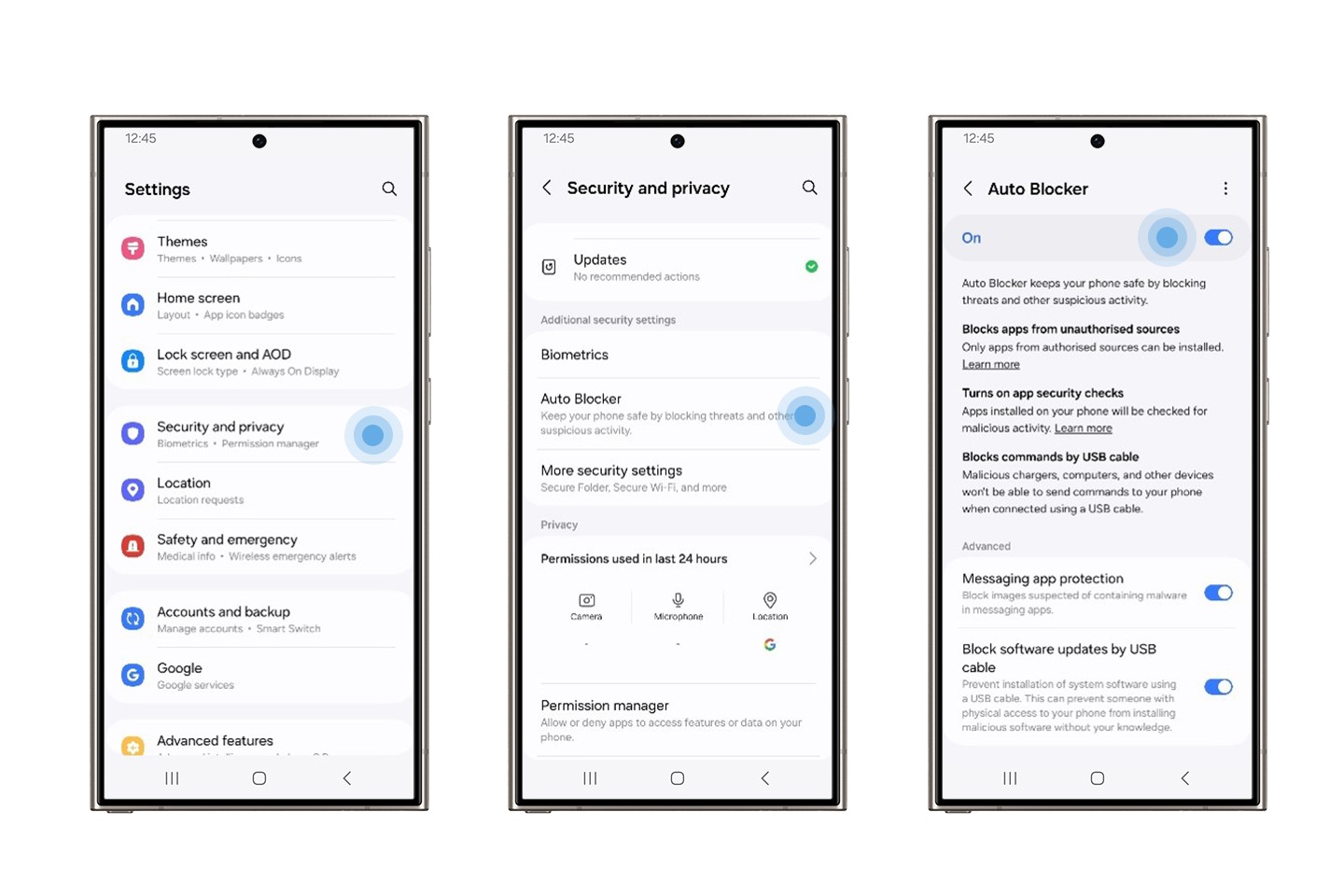
▲ Settings > Security and privacy > Auto Blocker
Message Guard
One threat that is becoming increasingly common is the zero-click attack, which exploits vulnerabilities in your device software. This can take place any time an image file is received and does not require any action on the recipient’s part.
Samsung’s Message Guard acts to neutralize such threats by trapping the file in an isolated space on your device. While this file is put into quarantine, Samsung Message Guard checks it — processing it in a controlled environment to prevent infecting your device
Message Guard works with a range of popular messaging apps that you probably already use. You don’t need to worry about initiating the process either, once Message Guard is turned on, it runs silently and 24/7 in the background without needing to be activated in any way.
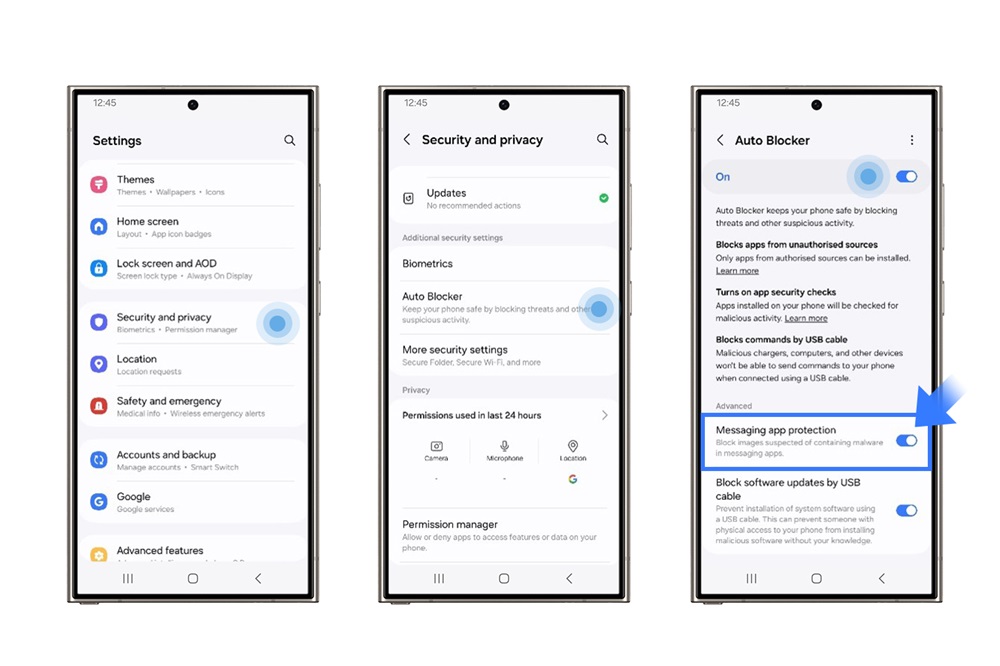
▲ Settings > Security and privacy > Auto Blocker > Messaging app protection
Although there is no doubt that cybersecurity threats will continue to evolve and become increasingly common, Samsung’s priority is to always keep with strong security. However, you choose to live your life, Galaxy is there —ensuring you stay in control.
Security Updates for Longer
While it’s important to have robust security features, it is also crucial to keep them up to date so you are protected against the latest threats. That’s why Samsung is providing up to seven years of security updates and seven years of operating system upgrades, starting with the Galaxy S24 series.1 This is the longest period of software support currently available for mobile devices, allowing users to keep their phones safely and more reliably for longer.
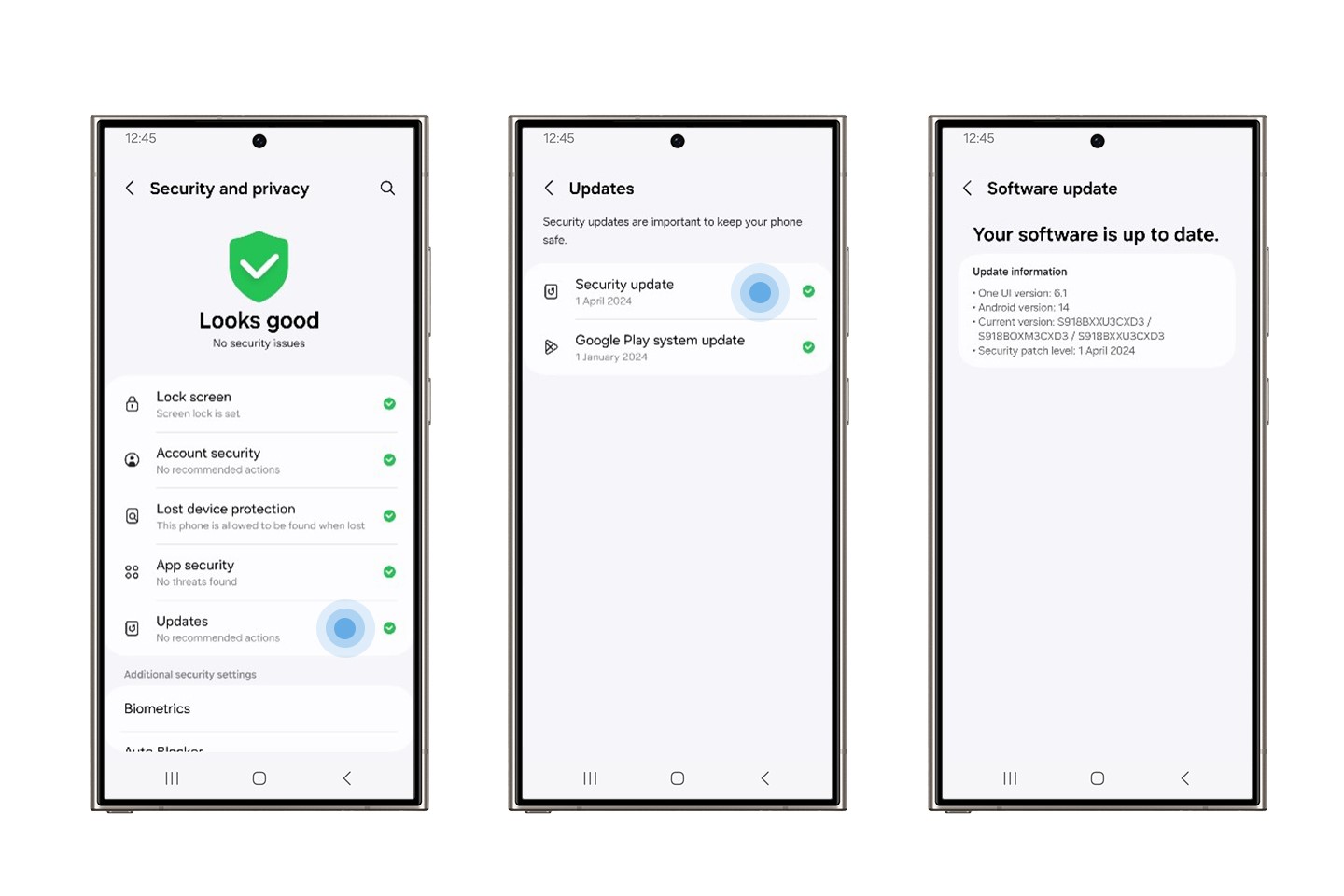
▲ Settings > Security and privacy > Updates > Security update
1 Availability and timing of Android OS upgrades and security updates may vary by device model and market.
Products > Mobile
For any issues related to customer service, please go to samsung.com/ca/support for assistance.
For media inquiries, please contact canadanewsroom@samsung.com.