[User Guide] Unlock New Possibilities With Galaxy Tab S10 Ultra

The Galaxy Tab series serves as a versatile companion to professionals who prioritize work-life balance, supporting both work and leisure. The lightweight, portable design allows users to maximize productivity with powerful multitasking capabilities during the workday — while the rich selection of entertainment and streaming features elevates relaxation after work.
The Galaxy Tab S10 Ultra is Samsung Electronics’ first AI-powered tablet and latest premium offering. Through various features optimized for a larger screen, the device has garnered enthusiastic responses from Galaxy fans. Samsung Newsroom explored how the Galaxy Tab S10 Ultra can support modern individuals as they pursue balance in their work and personal lives.

Unleashing the Power of AI on an Ultra-Large Screen
The Galaxy Tab S10 Ultra boasts the largest screen in the Galaxy Tab series so far — and with the integration of Galaxy AI, the device has become even more capable. Designed to be a dependable tool for professionals who frequently handle extensive documents and search for various resources online, the Galaxy Tab S10 Ultra is poised to significantly enhance work efficiency.
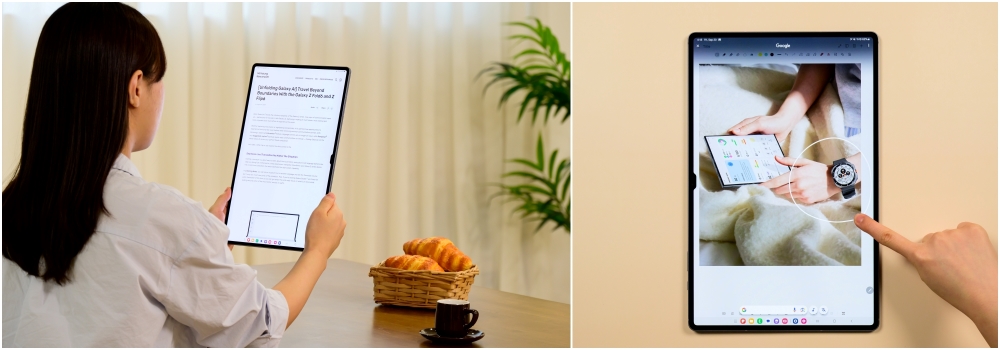
▲ (From left) The Galaxy Tab S10 Ultra and Circle to Search
When viewed vertically, the huge 14.6-inch screen allows users to read large amounts of text with less scrolling. The screen can also be divided into three sections to create a multitasking environment that improves productivity and adapts to individual workflows.
Circle to Search with Google, a feature that enables easy searches with a simple gesture, becomes even more powerful with the Galaxy Tab S10 Ultra. Streamlined for the massive screen, this intuitive image-based search can display more results and information.
Furthermore, the large screen proves invaluable when viewing resources on social media or PDF documents in foreign languages. With a press of the Galaxy AI button, PDF files are translated in real time. The Translation[1] feature allows users to absorb information quickly and efficiently.
Making Meetings Smarter From Note-Taking to Minute-Taking
Meetings are an integral part of work, but lengthy sessions can make keeping track of information and conversations difficult. The Galaxy Tab S10 Ultra offers a smarter way to participate in meetings and stay organized with features designed for efficient note- and minute-taking.
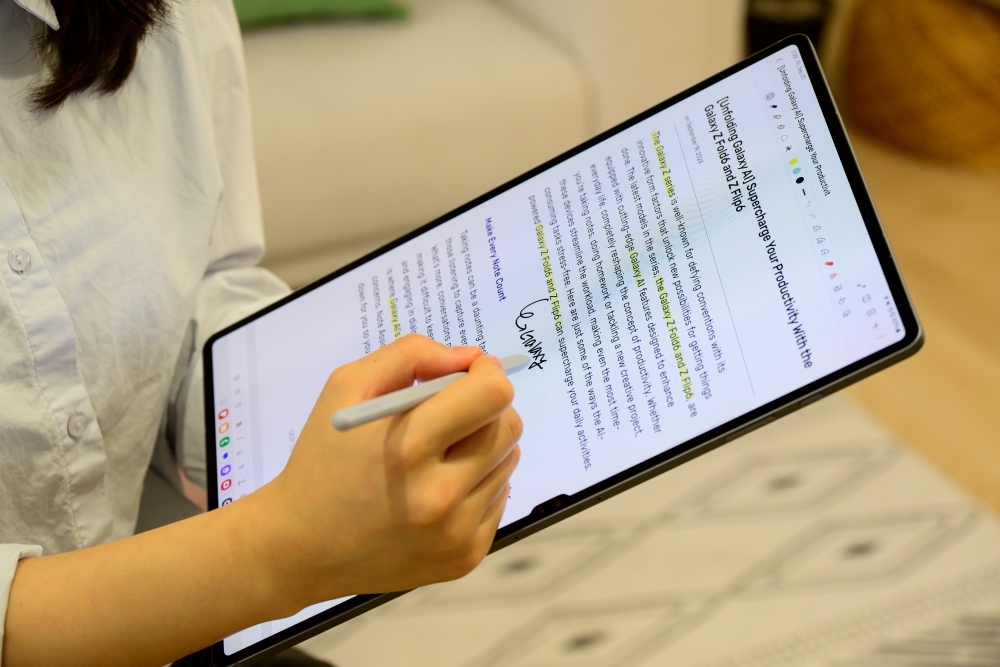
▲ Note Assist
Note Assist[2] is handy for meetings since the feature records users’ voices and automatically transcribes the content. AI technology will summarize meetings and provide translations if necessary, allowing users to focus entirely on the discussions at hand. What’s more, Galaxy AI assists in taking minutes — significantly reducing the time required for post-meeting tasks.
The benefits of the Galaxy Tab S10 Ultra continue even after meetings end. The tablet’s large screen provides a comprehensive view of the conversation’s flow, ensuring that key points can be reviewed without missing any details. When jotting down notes in a hurry, users need not worry about messy handwriting. Handwriting mode[3] enhances the legibility of scribbles by leveling text, aligning lines, adjusting word spacing and more. Now, users can keep their notes neat and organized to make reviews a breeze.
Working Without Boundaries Anytime, Anywhere

▲ More portable than ever, the Galaxy Tab S10 Ultra can serve as a secondary monitor for a laptop.
Although the Galaxy Tab S10 Ultra has the largest screen in the Galaxy Tab series, the device remains comfortably portable with a sleek 5.4-mm thickness and lighter weight when compared to its predecessor. Perfect for different working styles, the tablet can be taken anywhere — whether that’s home, a café or a coworking space.
For those with a laptop, the Galaxy Tab S10 Ultra’s Second screen feature is a game-changer. By connecting the tablet to a laptop, users can extend or duplicate their screen to enhance productivity and multitask on a larger workspace.
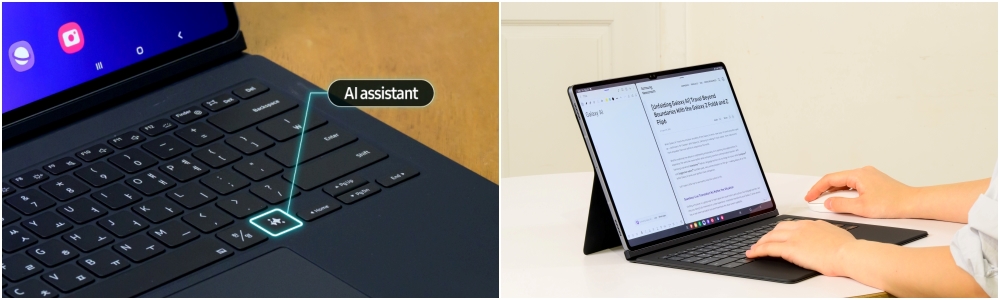
▲ The Book Cover Keyboard with the AI Assistant [4] key allows the Galaxy Tab S10 Ultra to be used like a laptop.
Equipped with a Book Cover Keyboard and Bluetooth mouse, the Galaxy Tab S10 Ultra works just like a laptop. Both the Book Cover Keyboard and Book Cover Keyboard Slim accessories include a dedicated key for instant access to AI Assistant. With a single tap, users can work smarter and more efficiently.

The Galaxy Tab S10 Ultra takes after-work leisure to the next level by elevating creativity, enhancing entertainment and enriching enjoyment of life’s simple pleasures.
Transform Sketches Into Masterpieces With S Pen
True to its title as an AI tablet, the Galaxy Tab S10 Ultra’s S Pen also leverages AI. By simply picking up the S Pen and pressing the pen-shaped icon on the right side of the screen, users can activate Air Command for a range of AI capabilities. Sketch to Image[5] automatically transforms simple sketches into high-quality images through AI recognition. These images can then be rendered into various styles — including watercolor, illustration, pop art and 3D cartoon — making it easy for anyone to create art. The tablet’s large screen further enhances this experience, providing a spacious digital canvas for unleashing creativity.
Playing Immersive Games With Enhanced Performance
The Galaxy Tab S10 Ultra handles demanding, high-performance mobile games by leveraging the advanced cooling system to prevent the tablet from overheating, even during extended gaming sessions.
Maximizing Immersion for Exceptional Viewing Experiences
The Galaxy Tab S10 Ultra’s 14.6-inch screen provides an immersive experience for both video watching and gaming. The Dynamic AMOLED 2X display delivers crisp, high-definition images and colours as the 120Hz refresh rate supports smoother transitions. While the anti-reflection[6] screen minimizes glare, Vision Booster adjusts the display based on external brightness for more comfortable viewing.
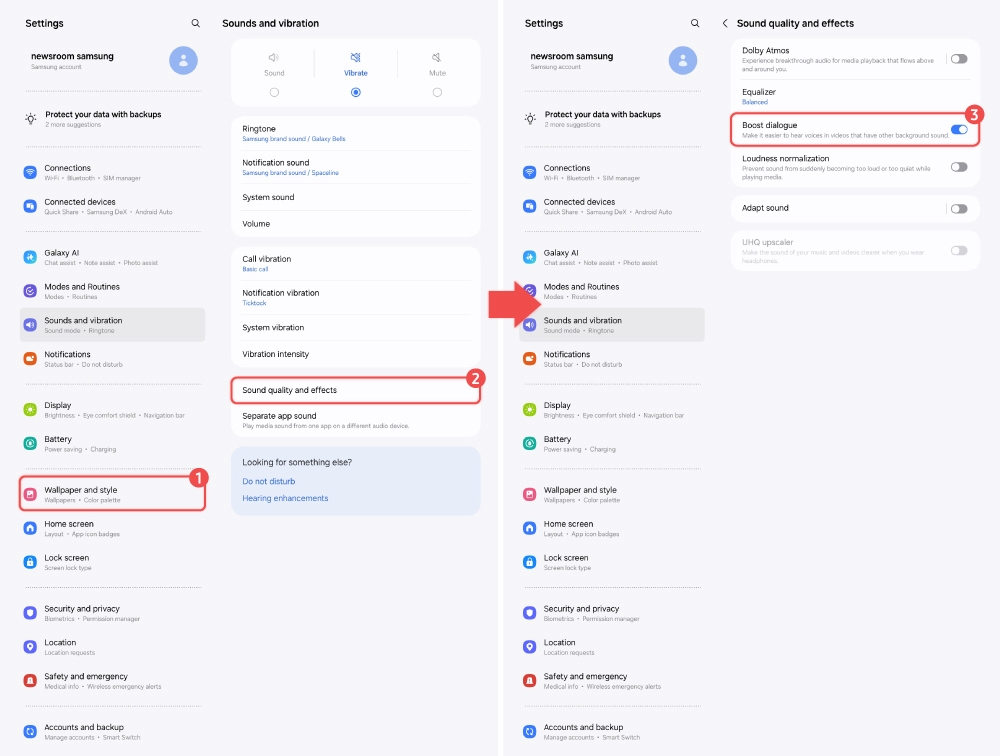
▲ Go to Sound quality and effects in Settings and select Dialogue Boost Alt)▲ Settings > Sound quality and effects > Dialogue Boost
Notably, the Galaxy Tab S10 Ultra’s Dialogue Boost uses AI technology to analyze voices and isolate conversational speech for enhanced clarity when watching content on streaming platforms. To activate this feature, select Sound quality and effects under Settings and tap Dialogue Boost. Users will be able to more clearly hear conversations in TV shows and movies for an immersive experience.

The Galaxy Tab S10 Ultra provide superb picture and sound quality along with convenient features to enrich your leisure time.
The Galaxy Tab S10 Ultra delivers a comprehensive mobile experience on an expansive screen with its unique Galaxy AI features. For today’s professionals, the Galaxy Tab S10 Ultra is a premium tablet bringing new meaning to work-life balance.
[1] PDF Overlay Translation requires a network connection and Samsung Account login. This feature is activated when a certain number of characters is met. Service availability may vary by language. Accuracy of results is not guaranteed.
[2] Note Assist requires a network connection and Samsung Account login. Service availability may vary by language. Summary feature for Note Assist is activated when a certain number of characters is met and is under the character limit. Voice recording feature for Note Assist may not be supported in some countries. Audio files must be under 3 hours in duration to be processed. Accuracy of results is not guaranteed.
[3] Certain languages may not be supported. Arabic, Chinese (Simplified, Cantonese), English (US, Great Britain, India, Australia), French (France, Canada), German, Hindi, Indonesian, Italian, Japanese, Korean, Polish, Portuguese (Brazil), Russian, Spanish (US, Spain, Mexico), Thai, and Vietnamese are supported languages.
[4] Pressing Alt + Galaxy AI Key provides the option to switch the AI assistant to Bixby or Gemini. A network connection is required to use Bixby or Gemini. To launch Gemini using the Galaxy AI Key, Google Assistant needs to be updated to Gemini.
[5] Sketch to Image feature requires a network connection and Samsung Account login. Editing with Sketch to Image may result in a resized photo up to 12MP. A visible watermark is overlaid on the image output upon saving in order to indicate that the image is generated by AI. The accuracy and reliability of the generated output is not guaranteed.
[6] Display features an anti-reflection coating. Previous series models did not feature an anti-reflection coating.
Products > Mobile
For any issues related to customer service, please go to samsung.com/ca/support for assistance.
For media inquiries, please contact canadanewsroom@samsung.com.
