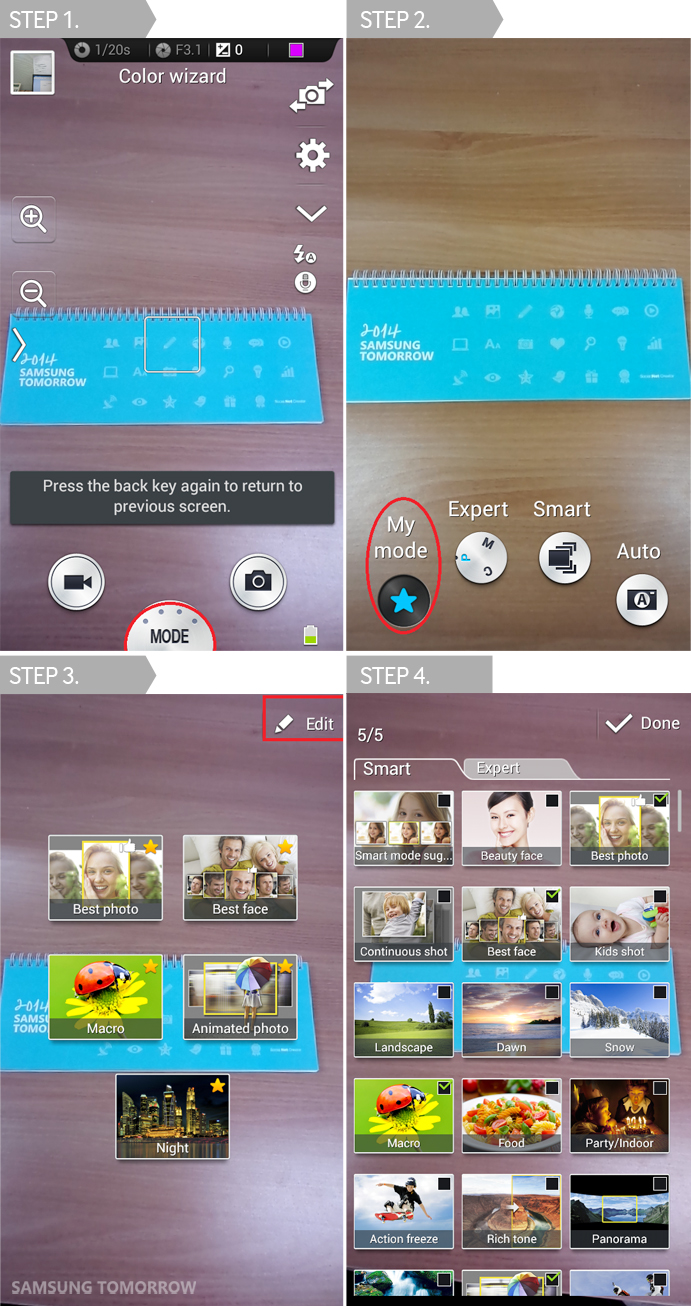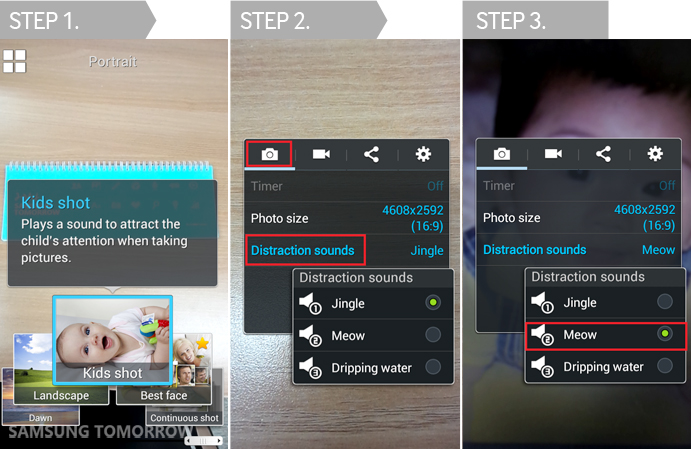5 Hidden Features of the Galaxy S4 zoom
on December 31, 2013
We know it can get difficult to keep track of every feature of the products. At Samsung Tomorrow, we have had the chance to play around with the Galaxy S4 zoom, the first smartphone with 10x optical zoom. For both Galaxy S4 zoom users and future users, we decided to reveal the hidden features of the product. So don’t tell everyone about the secrets… OK, maybe your best friends are OK.
1. Customize the zoom Ring Interface
Let’s imagine that you’re planning on taking a photo with your phone. Don’t you usually touch the ‘camera’ icon when you decide to take a picture? Well, you don’t need to do that with Galaxy S4 zoom. All you need to do is just twist the front mounted zoom Ring and the camera interface will appear.
The perk here is that you can choose up to 5 camera modes on the interface. You can also change the basic modes such as ‘Auto,’ which automatically adjusts the mode to the surroundings, and “Gallery.”
Users can select 5 frequently-used modes from among 28 features: 25 smart modes such as continuous shot, landscape, night, and light trace, and 3 expert modes such as color wizard, program, and manual so that they can quickly take their shots.
For example, if you are a user that takes many pictures of people, you may select beauty face, kids shot, and best face features. If you are a nature lover and take mostly sceneries, you can choose modes such as panorama, sunset, silhouette, and night.
To add your favorite modes to zoom ring, go to mode, then my mode, then press ‘edit.’ Also, if you go to mode, then smart mode and press on each mode for a long time, a star will appear and the mode that you have selected will be automatically in your list.
2. Get the Baby’s Attention, Easily!
If you have taken pictures of your children when they were a baby or a baby you know, you may know how difficult it is to make the baby look at the camera. If you’ve ever seen a professional photographer take photos of a baby, you’ll see they have their own special ways of making babies pay attention or smile.
However, you don’t have to worry when taking a picture of your baby with the Galaxy S4 zoom. The Galaxy S4 zoom has a feature that plays tunes or sounds that grabs the subject’s attention such as rattling sound, cat meowing, and water dropping sound. When these sounds play, the babies will naturally look towards the camera.
If you initially select the ‘kids shot’ mode, you would not need to go to settings, as the sounds will be played immediately. If you want to change the sounds, go to mode, then smart mode, then ‘kids shot’, then click, then settings, then ‘distraction sounds.’
3. Manual Focus
You can generally change the focus by touching the screen directly. However, if you want to change the focus to a specific destination (subject) and in more detail, this feature is perfect.
Select the ‘expert mode’ (on camera mode) and twist the zoom Ring with the shutter pressed slightly. An interface pops up that allows the subject to be focused from both at a far (infinity sign) and close distance (flower pot).
Depending on the direction you twist the zoom Ring- towards a close or a far subject- the focus will change and eventually land on the exact point you wanted.
4. Photo Suggest App
‘Photo suggest’ is an application that helps you to find and compose your best shots by suggesting sample images taken near the place you are present. It’s almost like a personal photography instructor!
It is quite difficult to take the best pictures in a place you are visiting for the first time. Now you do not have to worry as you can refer to the images taken by fellow photographers at once through the application, and decide what shot you want to take.
If you activate photo suggest from the setting menu at the top, a menu that directly links to photo suggest will be added at the left bottom. As soon as it tracks your location with the GPS, all the photos taken near your area will appear in one screen.
5. Eliminating Surrounding Sounds when Shooting Clips
While watching videos we’ve shot, we often get distracted from the sound created while pressing the buttons of the smart phone or operating one of the zooming features of the camera.
However, with Galaxy S4 zoom, you can enjoy using the zoom features without worrying about the noises made while shooting clips.
You can eliminate the background noise by going to ‘shooting mode’, then go to settings, then to video, then to sound, then to ‘quiet zoom’ and turn it on. If you press ‘windcut and turn it on and then shoot, even the small surrounding sounds would not be caught and you will be able to shoot clearly.
Apart from these 5 hidden features, we also want to call your attention to a few more. There are tripod hole, which allows for easy installation of a tripod for full use all the features, a strap hole, which allows the user to attach and use a wrist strap, an external memory card so users can freely store many pictures, and an external micro SD card slot for user-friendliness.
Hopefully these tips have helped you unlock the full potential of your Galaxy S4 zoom, or maybe even encouraged you to purchase one! Having a smartphone with such top-notch camera features will help you take the best possible photos to share with family and friends.
*All functionality features, specifications and other product information provided in this document including, but not limited to, the benefits, design, pricing, components, performance, availability, and capabilities of the product are subject to change without notice or obligation.