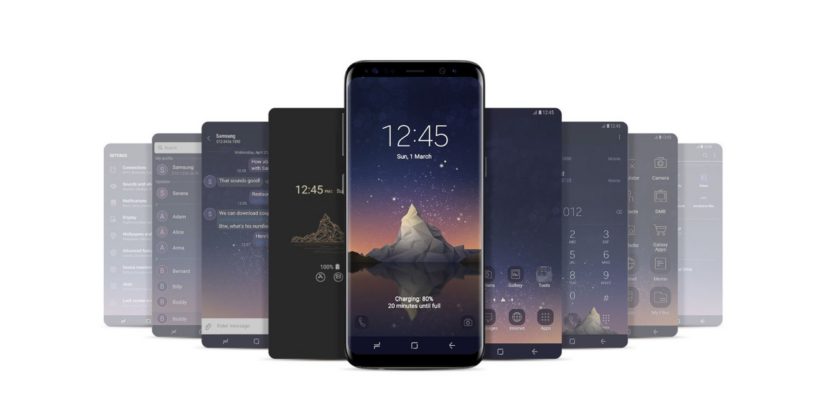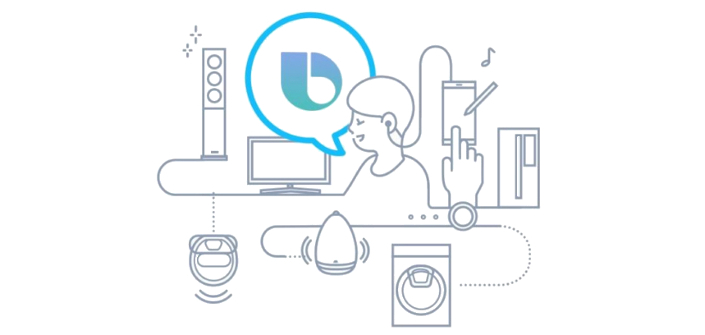Guide to the Galaxy #2: See More of the World with Bixby Vision
on May 30, 2018
Samsung’s Galaxy ecosystem is vast and full of tools that add convenience to our connected lives. In this special series, Samsung Newsroom will guide you through some of the brightest stars in this constellation of apps and services, and demonstrate how the Galaxy S9 and S9+ enable you to utilize each to enjoy a more fun, insightful and productive smartphone experience.

Have you ever wondered what all these icons mean?
Built to learn all about you, Bixby is designed to make your smart devices even smarter. Bixby Vision* utilizes the camera of your Galaxy S9 and S9+ and AR technology to provide you detailed information about the world around you. The intelligent assistant is also harnessed with deep learning technology to understand your surroundings and execute your commands quickly.
Find out how you can enrich your experiences and add greater convenience to your life with our easy guide below.

When travelling abroad, language can be the greatest barrier to discovery as you try to find your way around. With the Live Translation function, Bixby Vision can capture the text it finds in an image and then provide an accurate translation of that text, deciphering words so you can be confident that you know where you are going. You don’t even have to take a photo. Select from 54 input languages and 104 output languages**, and the intelligent assistant will translate the text in real time on the screen.


Have you ever walked through a public space and seen a monument or landmark that you wanted to know more about? Bixby Vision’s Place Mode gives you more information about the places and spaces around you, from local attractions and landmarks to restaurants and facilities. Details about your surrounding area shift as you point the camera in different directions, syncing with your map app so that you can navigate easily to your chosen destination.
If you point the camera at the sky, Place Mode will generate weather information and a forecast tailored to your location.


Watching your weight, or just want to keep an eye on what you’re eating? Use Bixby Vision’s Food Mode to receive detailed information about calories and nutrition. You can log these details directly to your Food Tracker in Samsung Health, helping you to maintain a balanced diet. You can also check out recipes and videos of the dish, so that you can recreate a version of it at home.

A lot of time and effort is devoted to becoming a wine connoisseur but, if you’re looking for a shortcut, Wine Mode in Bixby Vision will furnish you with details about the bottle’s rating, as well as the vineyard it came from and suggested food pairings.


When it comes to makeup, nothing could be more fun than experimenting to find something that matches your personality and your complexion. Bixby’s Makeup Mode adds to the enjoyment by allowing you to try on makeup virtually. The mode intuitively understands the shape of your features and applies the makeup to the appropriate places. You can choose to see whole makeup “looks”, or mix and match individual lipsticks, eyeshadows, eyeliner and more to find a combination that’s right for you. Bixby Makeup Mode has also partnered with regional retailers to provide you with the latest colors and products, so when you find something you like, you can select the product and make a purchase in moments in their online store.


You’re out and about, when suddenly you see someone wearing the exact style of shoes you’ve been looking for. Bixby Vision’s Shopping Mode will search for the same or similar items for sale online, and direct you to the retailer’s website. You can also access the function through your Gallery app, so you can save an image and shop for it later.

With further functions such as QR code, Image Mode and Book Mode, Bixby Vision shows that there’s more around you than more than meets the eye. As you go about your daily life, the intelligent assistant expands the scope of your smartphone’s camera, allowing you to see to the wider world.
*Availability of each function or mode may differ by device and region. Samsung Account login and data network (Wi-Fi or internet connection) required.
**For the full list of languages please visit http://www.samsung.com/global/galaxy/apps/bixby/vision/. Devices released in China provide 10 input languages and 27 output languages.