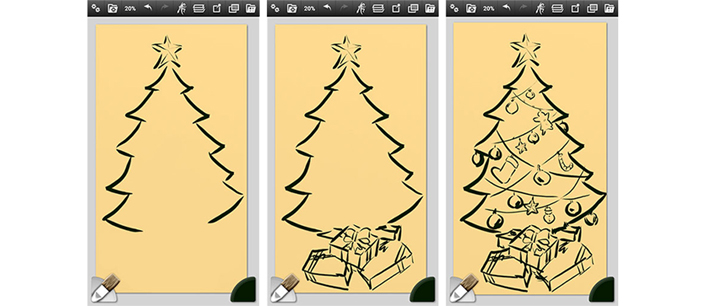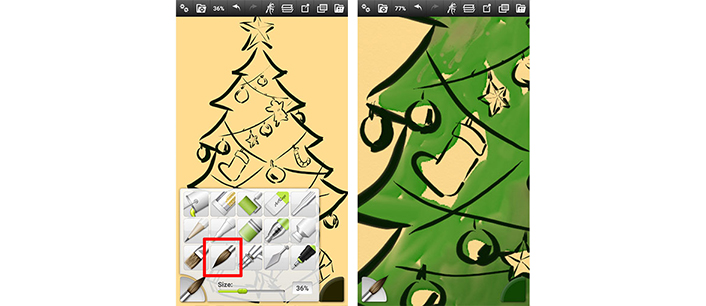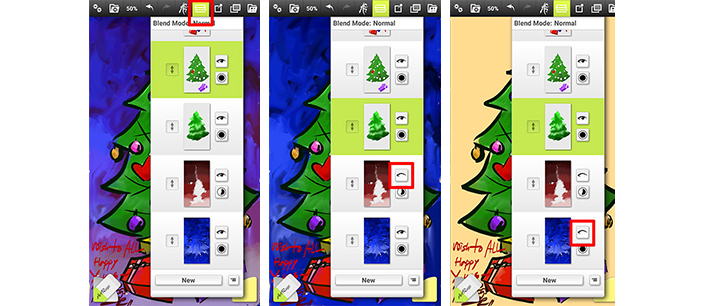Share Your Holiday Cheer with PEN.UP and Galaxy Note5
on December 24, 2015
Holiday decorations are a perfect way to express your unique, festive personality. Samsung would like to invite everyone to share their holiday cheer with Galaxy Note5, PEN.UP and ArtRage. You can enjoy the “Let’s Draw a Christmas Tree” event in PEN.UP throughout the month of December.
ArtRage is an intuitive digital art app that mimics traditional mediums of artistic expression, such as watercolor or oil painting. Users of the Galaxy Note5 can download the app, free of charge, in Galaxy Apps.
To make your own Christmas greeting, follow these simple steps.
Start With the Drawing
To create your Christmas tree drawing, start by choosing a canvas and drawing the outline of your tree. Seasonal pines are usually topped with a star, and underneath presents can be found. Fill in your tree with ornaments and any special trimmings. You can easily replicate oil paint brush strokes using the S Pen and the Oil Brush feature. When using the S Pen to draw, the pen can recognize the amount of pressure that is being applied, creating lines of different thickness.
Use Color to Fill in the Artwork
One way to filli in the tree with color is by using the Watercolor Brush. ArtRage offers a range of preset paint techniques that mimic both oil paints and watercolors. For example, Wet on Wet lets you paint with watercolors on a wet surface, while Dry on Wet layers watercolors on a dried surface.
After filling in the ornaments, it is time to color the background. To do so, ArtRage offers the Paint Tube and Palette Knife functions. When using oils, artists use a palette knife to spread the paint onto the canvas. ArtRage offers this technique as a preset.
You can also use Frost mode to blend colors. In the example above, the red color in the background feels a little dark for a cheery holiday drawing. To adjust it, select the blue Paint Tube and spread it around the background with the Palette Knife. You can reduce the transparency of a layer, or change the Blend mode in the attribute menu to use special effects. You can also hide a layer in the layer menu by selecting the eye-shaped icon.
Bright Effects Create a Festive Look
To brighten the background, squeeze a light, bright color from the Paint Tube. White can then be sprayed in small areas to make your background even brighter. Then, use the Palette Knife to push the color outward towards the edges to give the star a shining effect. You can also add twinkling effects to the ornaments using Airbrush.
No Christmas tree is complete without lights, and using Glitter Tube can re-create the look of sparkling lights. You can choose the settings to pick the shape of the grain and colors.
Be Sure to Share
After finishing your drawing, be sure to upload it to PEN.UP. PEN.UP is great for sharing your artworks with others. Check out a wide range of holiday greetings by other artists around the world, expressed in their own styles using PEN.UP on the Galaxy Note5. You can easily join PEN.UP by downloading the app from Google Play.