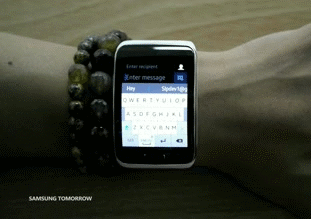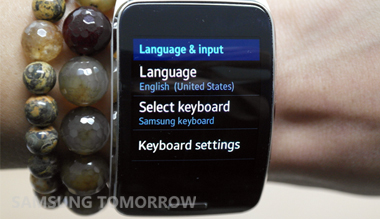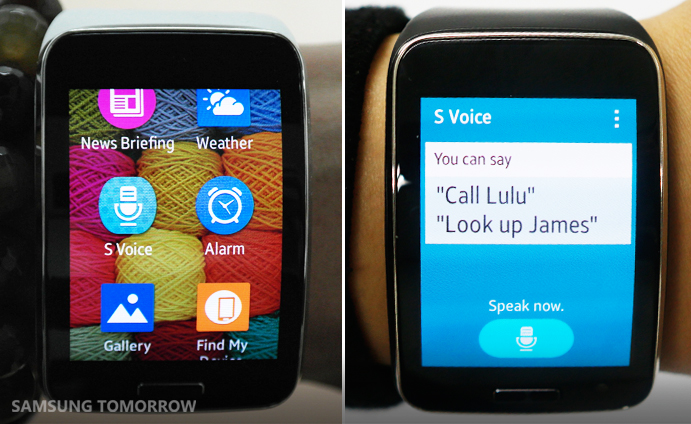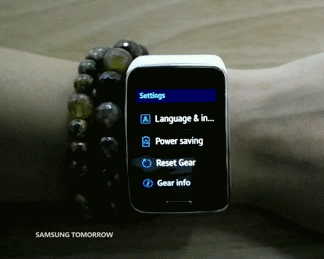This is an unofficial review of the Gear S
on November 11, 2014
It is about time that we review the Gear S. Although we here at Samsung Tomorrow have shared quite a bit of information on the Gear S since its official announcement, we didn’t have the chance to get up close and personal with it, until now.
At this point, it seems like I, TMAE (the most average editor), have become the official person to do the not-so-official reviews on my team. I have to say, from Galaxy K zoom and Samsung Level to Galaxy S5 and Galaxy Note 4, I have built up quite a portfolio of unofficial reviews – and gotten to play with some really cool toys. But enough about me, let’s talk about Samsung’s 6th wearable device on the wrist.
Normally, it isn’t really my forte to talk about the specifications, but what Gear S houses definitely deserve a shout out. Now, many of you may already know this, but the Gear S features Super AMOLED display, 3G/2G network capabilities, 512MB RAM and 4GB ROM. Specification-wise, this is almost like a Galaxy S on the wrist.
Although the Gear S is a standalone device which allows you to make and receive calls (or get calls forwarded), I wanted to see how it worked for messaging. I tend to use messaging more than phone calls, so I wanted to know if the Gear S would work as a standalone device for me.
[new_royalslider id=”190″]
So there are two ways you can do messaging via Gear S: onscreen keyboard or S voice. As for the onscreen keyboard goes, there are 3 different types you can choose from: QWERTY, Gear QWERTY and 3 x 4.
As you can see, the typing on the 2 inch curved display is quite effective. Honestly, I cannot see myself writing a long desperate love letter with it, but it is convenient enough for quick messages such as, “let’s get food, meet me at that spot.”
The S Voice functionality recognizes your verbal expressions as well. Actually, with the S Voice, you can set various voice commands as well. At first, I felt a little awkward using voice commands, but it can be a very effective function once you get through that short awkward phase.
In terms of looks, if I’m going to wear it on my wrist, it definitely needs to be stylish, so the next thing I wanted to check out was the clock faces the Gear S offers. The Gear S offers several basic stylish clock faces. I don’t know about you guys, but the luxury looking ones are my favorite.
It is also quite easy to switch the clock faces. All you have to do is ‘tap and hold’ the clock faces, and then select a clock face that suits your style. Simple.
Talking about simple and easy, I figured I’d check out the overall UI of the Gear S… and I have to say, the UI of the Gear S is as intuitive as it gets. Overall, hit the home key to go back to your home screen, and swipe top-down to go back. You can also set what a double tap on the ‘Home Key’ will direct you to. Also when an app is running, you can swipe down from the top to go ‘back’ to the previous screen.
[new_royalslider id=”187″]
From the home screen, if you swipe left to right, you can check out your notifications. If you swipe right to left, you can access the widgets.
If you swipe from the bottom up, you will get access to apps. Swipe down from the top of the home screen and you can check the status of the device and access settings such as brightness – it’s just like swiping down your notification bar from a Galaxy smartphone. Note there’s also a ‘do not disturb’ feature here.
[new_royalslider id=”189″]
Now, if we are going to talk about apps for a wearable device, we cannot skip the health features of the Gear S. The Samsung Gear S has more useful sensors than you think. It has a pedometer, barometer, GPS, heart rate monitor and a UV sensor.
Using these sensors, the S Health app of the Gear S can come very handy for those health conscious users. You can set certain goals for your workout, then the Gear S will give you feedback and progress reports, such as Exercise weekly report. You can also set various exercise or activity types for better-customized feedback and results.
If you are looking to utilize more apps with the Gear S, various 3rd party apps such as Nike+ fitness, Facebook and The Financial Times ‘fastFT’ have been specifically designed for Gear S, and are also available either preloaded or for download on Gear Apps store via Gear Manager App.
Last but not least, the Gear S comes with Power Saving Mode, which reduces battery consumption by turning the display to black and white while still allowing for basic functionalities such as calls, messages, and notifications. Since we are talking about battery, I should kindly remind you that the battery cradle for the Gear S actually has its own 350mAh Li-ion, so you can charge the device without a power socket.
[new_royalslider id=”188″]
Well, I guess that is it for it the review of the Gear S. Oh wait! I forgot to mention about the design of the Gear S, but I think it is safe to assume that the look of the Gear S speaks for itself. It also feels comfortable on your wrist. Overall, as much as this may sound biased, Gear S is awesome. What do you think about the Gear S? Leave a kind comment so that you don’t hurt my feelings. Thanks!
*All functionality features, specifications, and other product information provided in this document including, but not limited to, the benefits, design, pricing, components, performance, availability, and capabilities of the product are subject to change without notice or obligation.