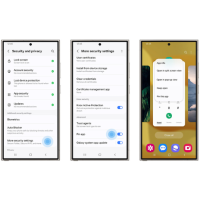The Knox Journals: How Galaxy Invisibly Keeps You Safe at All Times
How Galaxy protects against cyber threats and empowers you to control your device privacy with Auto Blocker, Message Guard and security updates
6/19/2024
Almost every day we hear of a cybersecurity threat affecting everything from consumers to businesses and organizations. These threats can create risks within networks, data and devices, and the number of incidents has risen exponentially. We already know that these threats come in multiple forms such as malware or phishing attacks — but they are often invisible to the victim until it’s too late.
Our powerful Galaxy security solutions provide multiple ways to protect you from these cybersecurity threats by securing your device and helping control your privacy. Auto Blocker and Message Guard are two of these safeguards.
Auto Blocker
Auto Blocker is all about choice — providing an opt-in package of additional security measures so that you are completely in control to choose whether you want to explore the customizations enabled by Galaxy’s ecosystem. Auto Blocker will protect your Galaxy device and personal data by preventing app installations from unauthorized sources. The feature will also check for malware and other cybersecurity threats, immediately blocking any malicious activity that could come as a result.
One example of Auto Blocker in action is the prevention of what many people call sideloading, or downloading apps from unverified sources. There are numerous benefits to intentional sideloading, such as added customizations to your phone. But if you do not typically sideload, this feature will provide extra peace of mind and stall potential attacks that can come in the form of social engineering fraud like voice phishing — in which threat actors trick you over the phone and talk you into installing malicious software.
The extra level of protection that Auto Blocker provides also stops harmful commands from entering your physical USB port — which could come in handy when charging your phone through an outlet at a public space like an airport.
Turning on Auto Blocker is a quick and simple process that takes less than a minute. Open Settings, go to Security and Privacy, then tap Auto Blocker and select On.
▲ Settings > Security and privacy > Auto Blocker

Message Guard
Cybersecurity threats come in many forms, and each year they become even more sophisticated. One threat that is becoming increasingly common is the zero-click attack, which exploits vulnerabilities in your device software. This can take place any time an image is received and does not require any action whatsoever on the user’s part.
For instance, your phone receives an image and vibrates gently in your pocket or on your bedside table before going still. You haven’t touched your phone or facilitated any input, but someone may already be reading your messages, browsing your gallery or copying your bank details.