6 Ways to Avoid Data Waste
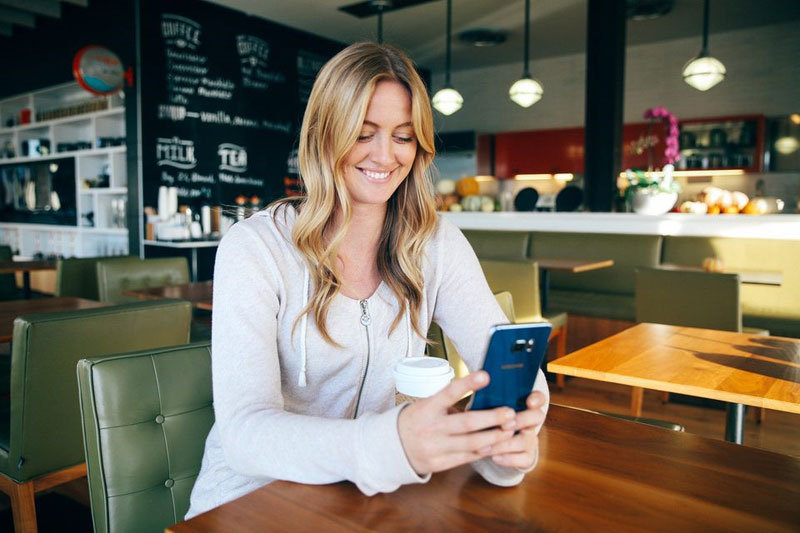
Between your social networking obsessions, the latest video streaming binge, your favourite streaming music and your email inbox, staying under your allotted data limit can be stressful. What’s the trick to keeping it all under control without racking up those supersized overage charges?
1. Make Wi-Fi Your Friend
Downloads, games and streaming services quickly chew through your usage allowance, leaving nothing for important features like email. Use these data hogs only when you’re on a Wi-Fi® network and modify your settings so automatic app update downloads are also restricted to Wi-Fi only.
2. Keep a Pocketful of Cache
A number of apps known for being data heavy also have a feature offline functionality, which means you can cache big files locally on your device. Later, when you view and navigate to the content, you’ll be able to access it without using your data connection.
3. Get the Message…Later
The frequency with which your phone checks for new emails and the number of downloaded messages can also account for data usage. To keep it at a minimum, modify your email settings so only a few kilobytes of each message is pulled from the server—you can always manually download individual emails—and set the email draw times to a wider interval, like an hour.
4. Jump the Syncing Ship
By default, every account you set up is configured to automatic syncing, which means content like photos and social network news feeds check for new updates periodically throughout the day. Adjust the sync options for all of your established accounts so they’re either restricted to wider intervals, or set them to sync manually all the time.
5. Tune In to Location, Location, Location
Music and location-aware apps that use GPS functionality are often left running in the background, eating through your available data. To keep this under wraps, check the apps that are enabled in your Location Services menu and either disable these if they continue to appear.
6. Break It Down
Keep an eye on your monthly activity with the built-in Data Usage tool. It’s a great way to figure out which apps are pulling the most data and you can set usage limits or establish automatic notifications that let you know when you’re nearing the cap.
Products > Mobile
For any issues related to customer service, please go to samsung.com/za/support for assistance.
For media inquiries, please contact ssapr.newsroom@samsung.com.