A Quick How-To on Connecting Devices to QLED TV
When setting up a new TV, connecting all your peripherals and devices can be a real bother.
First you have to dig behind the TV to find the ports and then you’ve got a bunch of cables snaking out from the back… Yikes! Talk about a dust magnet. And that’s not even the worst of it! When you’re done plugging everything in, you have to remember which port you plugged each device into… it’s a nightmare! Well, with QLED TV these problems are offered simple solutions, meaning getting your TV all set up is super simple.* Read on to find out how to connect your various devices to 2017 Samsung QLED TVs…
Easier than sending a text: connecting mobile devices to QLED TV
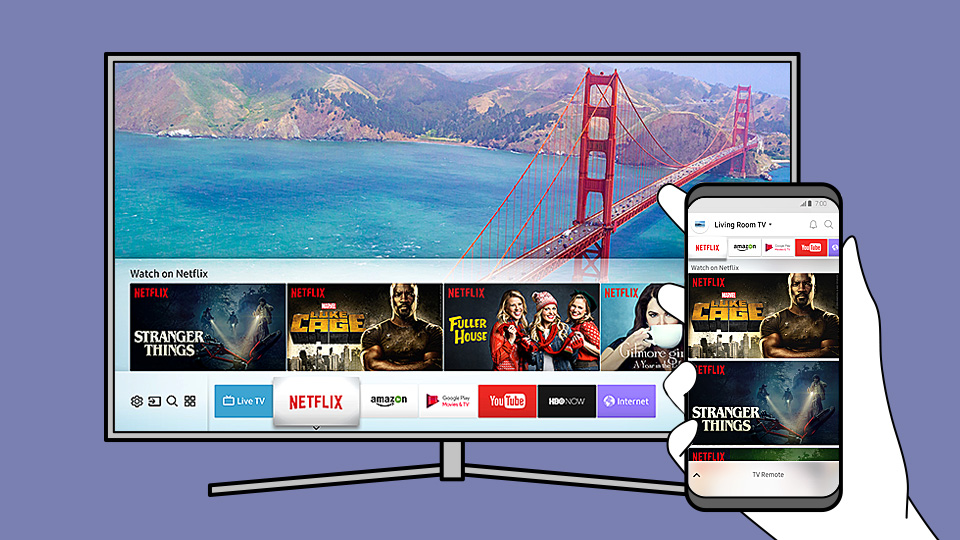
Connecting your phone to the TV is a good way to share content on a bigger screen so more people can see it! Whether you’ve discovered a funny video online that the whole room should see, or if you’ve just returned from a trip and want to show off your photos, sending it to the TV will give your audience an easier way to see it! Plus you can impress them by showing off your tech skills, right? Except it really doesn’t require all that much skill. It’s incredibly easy to do. How? Well, with QLED TV, all you need is the Smart View app to connect your device.† Then you can push videos, photos, and streaming content to your TV with a tap. No, seriously, that’s it. But we’ll keep your secret.
Wondering how to connect your laptop to the TV?
Making a presentation at the office often requires two things: confidence and a connection to the TV. Likewise, if you want to see something from your laptop at home on the big screen, you also need a connection to the TV.‡ Lucky for you, with QLED TV there are two options for connecting your computer to your TV! You can either download the Smart View app onto your computer and connect just like you would with your mobile device. Whoa, so simple. Or you can use an HDMI cable to connect, which is also super easy because you just plug it into the One Connect Box.
Hold up. What’s the One Connect Box?

Oh, you haven’t met yet? Let us introduce you to your new connection best friend. Pick up the Invisible Connection and follow it to the end. There’s no pot of gold, but QLED TV has the One Connect Box, a little box of ports that lives at the end of the Invisible Connection.§ It’s what allows you to tuck devices out of sight. Let’s look at what else you can plug into the One Connect Box.
Connecting your video consoles is simply plug and play
When you’ve picked up the latest game console or a new media player, you want to get right down to the fun. Well, QLED TV is about to change your life. Here’s how to connect your DVD player to the TV (or Blu-ray!) … plug in its HDMI cable to the One Connect Box. That’s it. Or if you’re wondering how to connect your gaming devices to the TV, it’s the same thing. Plug into the One Connect Box and get ready to win. It’s so easy!
Get the audio hookup for your new TV

Looking to get that surround sound action going? Good news for you: hooking up speakers is no problem because you can connect either the digital audio cable or the HDMI cable to the One Connect Box!
Boom. You’re connected. Now what?
QLED TV doesn’t just make connecting simple with the Invisible Connection and One Connect Box, it’s also equipped with Auto Detection, which means that whatever you plug in will be automatically listed on the TV screen. No more guesswork or clicking through every HDMI port in order to find what you’re looking for. Just select it from the menu because QLED TV tells you what’s where. Not to mention that the Invisible Connection allows you to use just one Samsung smart remote to control each device—that’s why we call it the One Remote Control.‖ No more pressing buttons and getting no reaction because it’s the wrong remote. QLED TV makes it simple to set up your TV in a snap so you can get straight to the entertainment. Now let’s get plugged in!
*Samsung QLED TV is a Quantum dot-based TV.
†Smart View mobile app can be updated and changed.
‡Some devices may be incompatible with QLED TV.
§The ‘Invisible Connection’ refers to a single, transparent optical cable connected to the One Connect Box integrating external device cables, but it does not refer to the power cable of the TV or cables connected to other devices such as sound bar.
‖Auto Detection and controlling function may not be supported by certain devices connected to Samsung Smart TV.
TAGS2017 Samsung TVhow to connect DVD player to TVhow to connect laptop to TVHow to connect phone to TVhow to connect Xbox to TVQLED TVSamsung smart remoteSamsung TV one connect box
Products > TV & Audio
For any issues related to customer service, please go to samsung.com/za/support for assistance.
For media inquiries, please contact ssapr.newsroom@samsung.com.