The Knox Journals: Ensure the Data You Share Stays Private
The advanced methods Galaxy employs to keep your information safe with Private Sharing and Enhanced Data Protection
As technology continues to become further embedded in our everyday lives, our communication increasingly takes place online, which could mean sharing sensitive and private information over the Internet.
As a result, you might have concerns that your private information and data could be lost or compromised. When connecting to another device, you might also worry about who can see that data, and how to keep it secure.
At Samsung, we’ve thought of all this and made it is our mission to provide you with a secure way to share.
Private Sharing with Quick Share
Ever been in a situation like this? You want to share pictures of your newborn baby, or a video from your recent holiday, but don’t want to risk them somehow ending up online or visible to anyone other than those you intended.
Samsung Galaxy has a built-in solution to this problem: Quick Share’s Private Sharing1, a privacy-preserving file-sharing function that lets you share your data with peace of mind.
With Private Sharing, you and you alone own the data. You can ensure that only the designated recipients can open the files you send – no one else. You can also set permissions and expiration dates for the data, so it’s only viewable for a limited amount of time. Further, you can give read-only access without the ability to re-share; revoke the data access whenever you like; restrict screenshotting, and see when the recipient received and opened the file.
Private Sharing makes it safe and easy to share your content, and you can share up to 20 files at once with a total size of under 200MB2. And of course, all your files are encrypted when shared, courtesy of blockchain-based encryption technology.
To use Private Sharing, select the file you want to send and tap the Share icon. Tap Quick Share, followed by the three dots for more options in the top right corner. Then select Turn on Private Sharing. Once the message has been sent, you can check what you’ve sent and change the expiration date or revoke sharing permissions.
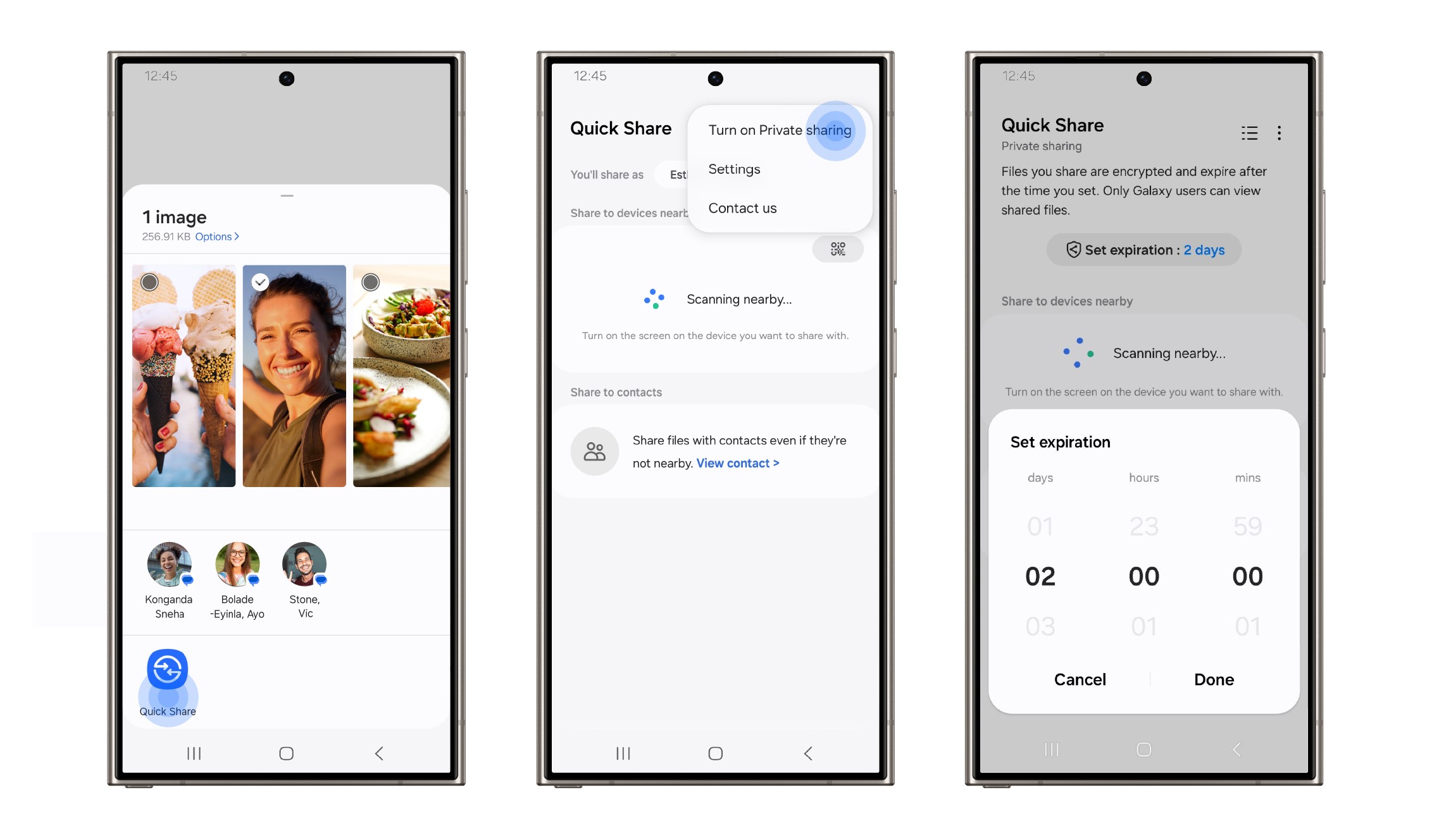
▲ Select file > Quick Share > Three dots (more options) > Turn on Private sharing
With Quick Share’s Private Sharing, you’re in control of your data and whom you choose to share it with, and you’ll be kept up to date every step of the way.
Enhanced Data Protection with End-to-End Encryption
Galaxy’s Enhanced Data Protection secures your data in the Samsung Cloud.
Enhanced Data Protection is a function applied from One UI 6.1 and tablets after Tab S9 including Tab S8 with Android 14 OS update. Enhanced Data Protection offers additional protection for Galaxy devices when you sync or back up your data with the Samsung Cloud3. This feature mitigates data loss via end-to-end encryption, which means data can only be encrypted or decrypted on your device and cannot be seen by anyone but you. In other words, you can connect to other devices while staying secure, and your data will be kept safe even if a server is compromised or account details are stolen.
When you activate Enhanced Data Protection, you’ll be prompted to write down a recovery code to help prevent the loss of your data in the event you lose your device.
To use Enhanced Data Protection, open the Samsung Cloud app, tap the three dots for more options, choose Settings, and then Enhanced Data Protection. From here, you can choose to encrypt backup or synced data. Alternatively, you can open your device Settings and go to Security and Privacy to find this feature.
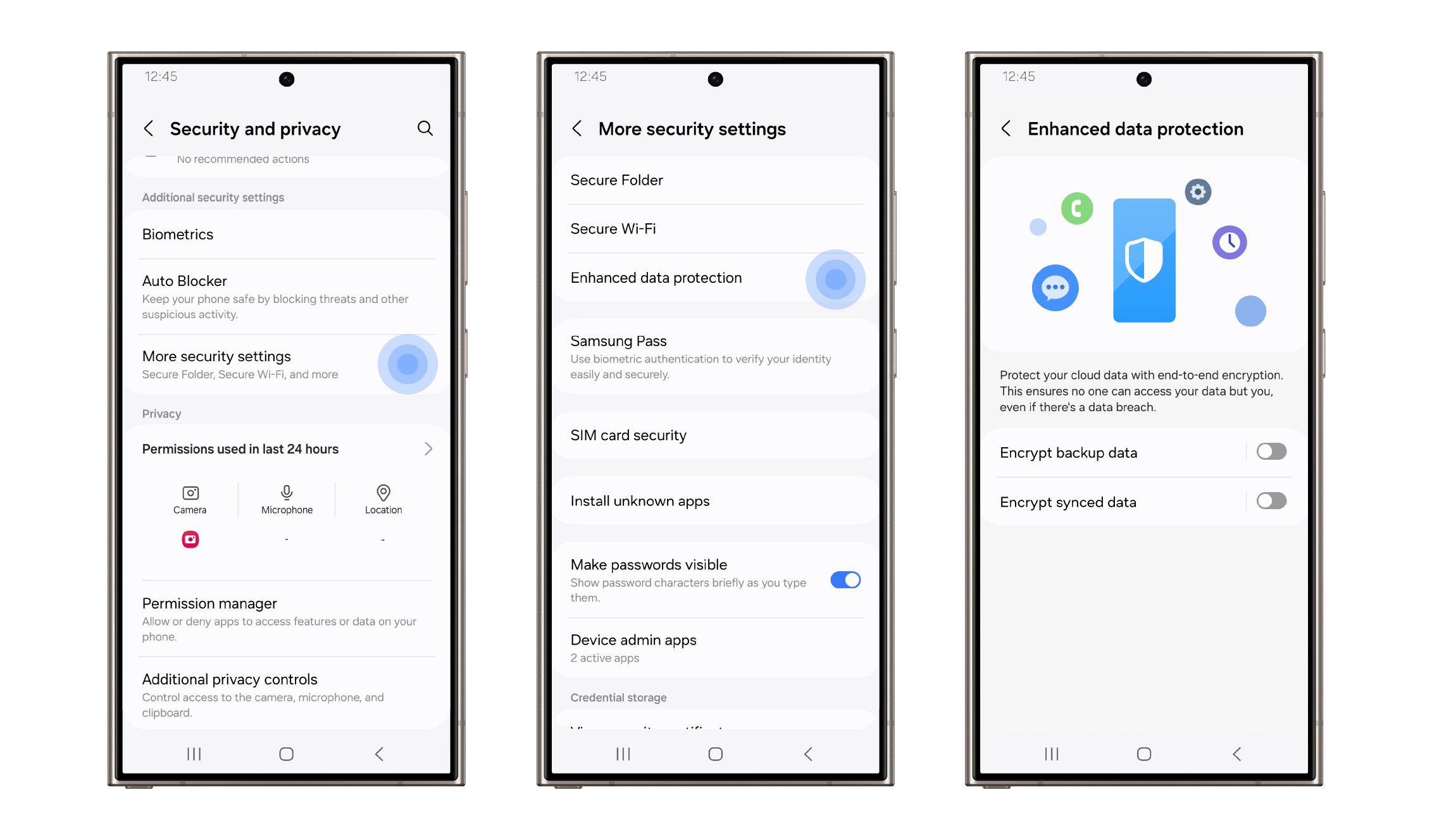
▲ Samsung Cloud > Three dots (more options) > Settings > Enhanced data protection ▲ Settings > Security and privacy > More security settings > Enhanced data protection
End-to-end encrypted data is only accessible on devices using the Enhanced Data Protection feature, and cannot be accessed by anyone else, including Samsung.
We know that our users want to be able to enjoy their lives safely with the knowledge that their devices and data are protected. Galaxy enables you to do just that – so you can safely go out there knowing we have your back.
1 For Galaxy-to-Galaxy or any other devices: * Quick Share between Galaxy devices available with the following OS: smartphones and tablets with Android OS version 10.0 (Q) and One UI 2.1 or above, PCs running Windows 10 or later. Requires Samsung account and Wi-Fi and Bluetooth connection. Quick Share to iOS and Android devices available by sending shared link: individual files shared cannot exceed 3GB (for a total of 5GB per day) and link will expire after two days; requires a Samsung account and internet connection.
For Galaxy-to-Galaxy device: * Quick Share between Galaxy devices available with the following OS: smartphones and tablets with Android OS version 10.0 (Q) and One UI 2.1 or above, PCs running Windows 10 and later. Requires Samsung account and Wi-Fi and Bluetooth connection between devices.
2 Private Sharing is supported between Galaxy devices with Android OS 10 (Q OS) or later & One UI 2.1 or later. A maximum of 20 files and 200MB can be transferred at one time. Shareable file types include images (.jpg, .jpeg, .png, .gif, .bmp, .webp, .heic, .dng), videos (.webm, .mp4, .3gp, .3g2, .mkv), audio (.mp3, .wav, .ogg, .m4a), and documents (.txt, .pdf).
3 Enhanced Data Protection availability and support may vary by device model and OS. When backing up the cloud, it is encrypted and stored in the terminal and cloud, so if there is no recovery code, data backed up in the terminal or cloud cannot be accessed.
TAGSEnd-to-end encryptionEnhanced Data ProtectionGalaxyGalaxy SecurityPrivacyPrivate SharingQuick ShareSamsung CloudSecurity
Products > Mobile
For any issues related to customer service, please go to samsung.com/ca/support for assistance.
For media inquiries, please contact canadanewsroom@samsung.com.