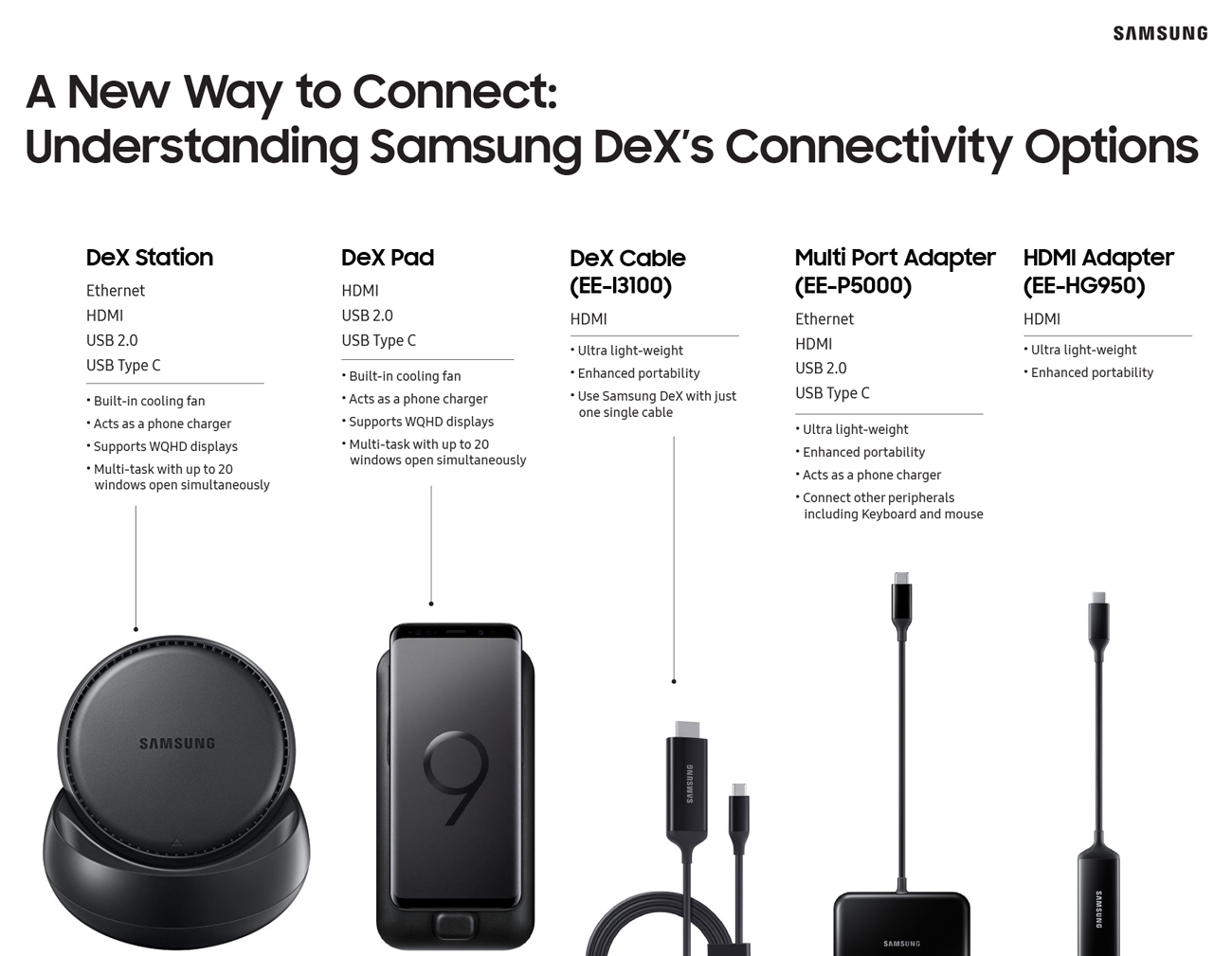Bringing Samsung DeX to Life
on October 11, 2018
When Samsung launched the Galaxy S8/S8+ they took mobile computing to a new level with the first appearance of Samsung DeX, the ultimate mobile productivity solution delivering a PC-like experience from anywhere, that now comes standard on the company’s flagship devices.
With the initial release of Samsung DeX, and its companion DeX Station, in 2017, Samsung sought to bring a PC-like experience to the smartphone. Since then, the company has introduced a variety of new accessories to make it easier to use the service, each with its own features and functionality to help people connect in the way that suits them best. Check out the infographic below to see exactly how Samsung DeX has evolved over the last year.
01. The Problem

With the launch of DeX Station, we proved that we could harness the increased power of the Galaxy flagship phones to increase productivity. You could now connect your phone to a monitor and use it much like you would on a desktop to open multiple windows or connect a keyboard and mouse to write emails, play games, conduct video conference calls, and more. But it was missing one small thing: get-up-and-go mobility.
The 2nd generation of Samsung DeX’s accessories, the DeX Pad, answered some of the shortcomings of the DeX Station in more mobile-friendly way by adding additional functionality, allowing you to turn your smartphone into a touchpad or keyboard. But still, there were opportunities to provide users with more seamless and easier ways to use Samsung DeX.
02. The Goal
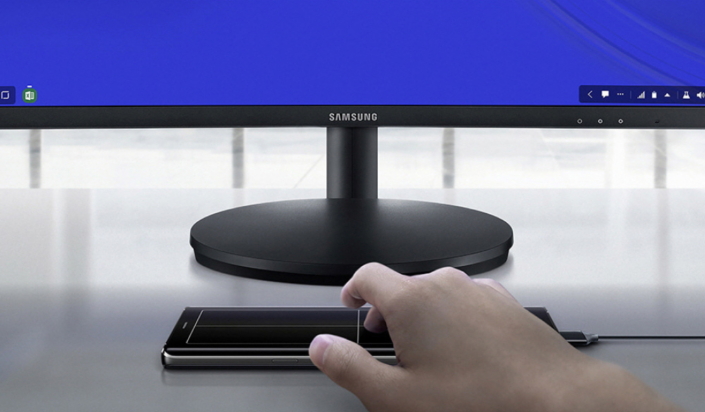
We wanted to grow beyond the DeX Station and DeX Pad and approach Samsung DeX as a mobile productivity service and ecosystem that could change how we use our mobile devices. More than two peripheral accessories, we wanted to expand our offerings to provide a more compact and seamless experience for users so they could enjoy a PC-like mobile experience in much easier and various ways. For example, we wanted to make it possible to use Samsung DeX without dedicated accessories, and for users to still use their smartphones while connecting to the service.
03. The Idea

To allow people more versatility, we created a wider variety of connectivity options with different features that suited their unique needs. Not only did we want to enable people to get more done on the go, we wanted them to be able to enjoy new ways of entertainment including using your smartphone as a sketchpad or playing full-screen mobile games, without the need to carry multiple devices. We also wanted to allow people to still use their phones while using Samsung DeX for a more seamless experience.
04. The Solution

We made Samsung DeX compatible with simple HDMI adapters, including Samsung’s Multi Port Adapter, and DeX Cable, giving users more portable and convenient options to connect to Samsung DeX, each offering unique benefits and connectivity options. When connected via an HDMI adapter or DeX Cable, users can simultaneously access content on a monitor and continue to use their phone as normal while connected to Samsung DeX.
05. The Result

With the three new options, there are now five ways to use Samsung DeX to meet the needs of various types of users: Samsung’s HDMI Adapter, Multi Port Adapter, DeX Cable, DeX Pad, and DeX Station. The DeX Station and DeX Pad offer the power to open more windows, leverage higher-resolution screens and charge your device, while the HDMI and Multi Port solutions provide a convenient option for users on-the-go. The low-cost HDMI and Multi Port solutions also provide a much lower barrier to entry for using Samsung DeX and can also be used as regular HDMI adapters.
For the Galaxy Note9, we added S Pen integration so that users can take notes or advance slides while their phone is connected to an external monitor. With these updates, using Samsung DeX is more practical than ever, with options that cater to portability, convenient connectivity, a seamless experience with Dual Mode, and support for third party partnerships including Microsoft and Adobe.