Customized by Hand, Displayed on Your Wrist
on February 2, 2016
The collaboration of Samsung Electronics and Italian designer Alessandro Mendini was a significant event in the tech world. The Italian designer brought his unique sensitivity to the sleek design of the Gear S2, impressing consumers around the world on launch day.
Previous smartwatches were simply regarded as an extra mobile accessory, but the release of Samsung’s Gear S2 marked a turning point, demonstrating how a digital device can transform the face of a traditional fashion item.
The Gear S2 is a smartwatch that was designed to enhance the everyday life of the consumer by providing convenient access to essential and customizable content right from one’s wrist. Early smartwatch faces, for example, allowed health enthusiasts to instantly measure and monitor their fitness and diet data at a glance, while sports fans could keep a close eye on the big game. However, despite the variety of customizable features available, there was still room for enhancement.
A Design Tool for Both Amateurs and Experts
Enter the Gear Watch Designer. This new tool allows anyone interested in creating a Gear S2 watch face to design, produce and distribute their own using a variety of editing tools. While such a program may sound complicated, users don’t need to be professional coders or designers to use it.
Utilizing a basic UI, the program lets users choose from a selection of design elements, such as watch hands and backgrounds, to create their own watch face. Additionally, they can also upload their own designs created with professional programs like Adobe Photoshop and Illustrator, and apply them according to their preferences.
Anyone interested in creating a Gear watch face can join the beta version of Gear Watch Designer is now available for download. To get a better idea of how the program works, watch this tutorial video, and then check out the tips below for designing your own personalized watch face with ease. Here is a quick guide to use this program.
Step 1: Create a Personalized Background

There are a number of default background options available, but users can click “Import Image” to open and use their own personal photographs to make their watch face truly one-of-a-kind. The “Appearance” menu on the right is for adjusting the contrast, opacity and brightness of the image.
Step 2: Select Your Style

Diverse types of plate indices
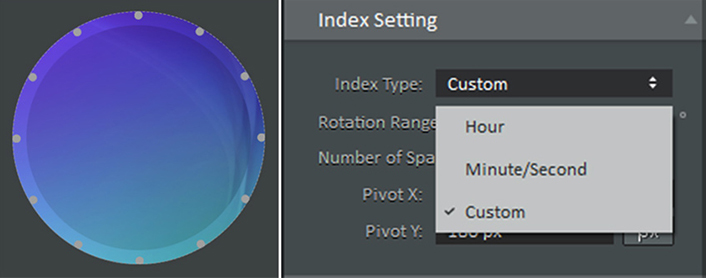
In the Index Setting menu, users can set the dial to include 12 hours
While the numeral index displays the hours like a traditional watch, circular and square indices can add a simple, contemporary look to the customized watch face. The “Index Type” menu gives users the option to arrange indices by hour or minute and second. Select “Custom” to set the index to one week or 12 months.
Step 3: Get Things in Order
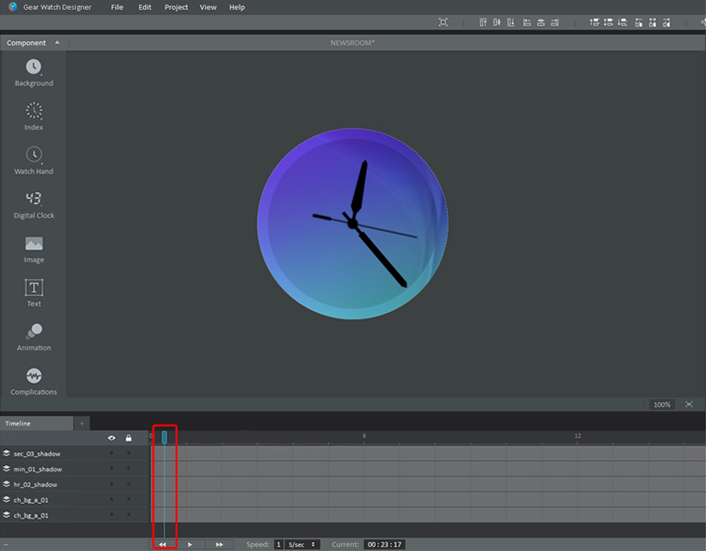
Move the bar in the timeline and watch the hands rotate
Create a background first then add the watch hands to ensure that the images do not overlay. When arranging the watch hands, it is recommended that the hour hand be set first, followed by the minute and second hands, respectively. Otherwise, altering the order later will be more complicated. The same rings true for adding “Complications,” which include shortcuts, notifications, fitness data and battery usage, among others.
Next, drag the blue bar along the timeline at the bottom of the screen. The hands will tick and users will then be able to add other elements more intuitively.
Extra Tip: Pivot for Differentiation
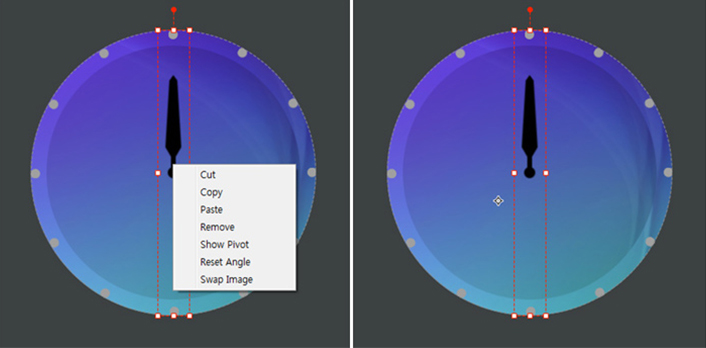
“Pivot” takes the sophistication of design to the next level
Want a digital watch with a unique face? Then right-click on the watch hands and select “Show Pivot.” The pivot is the central point of the watch face and lets one easily rotate the indices or move the point on which the hands are pinned.
Once your unique watch face design is complete, click “Run” on the top right of the screen to check if it works. Users can review their design while adjusting time and battery status. Click “Run on Device” to transfer the watch face to the Gear S2.
The program also makes it fun to experiment with different options, such as adding an additional “Day of Week” dial to the watch face, as shown in the video demonstration. In fact, one of the best things about Gear Watch Designer is that it allows users to set up the theme exactly the way they want. And, thanks to the simplicity of the program’s step-by-step guide, users will have no difficulty designing their watch face.
Designed primarily with preset elements, the sample face designed in the video is fairly standard. But there are plenty of more elaborate watch faces created with Gear Watch Designer displayed on Samsung Gear Apps. Since the beta release on December 29 last year, a number of designers have introduced watch faces crafted with Gear Watch Designer. In particular, well-known creator WatchMaster offers an expansive collection of unique watch faces crafted by certified designers from all over the world. It just takes a bit of intuition and an imaginative idea for any user to create watch faces that are just as stylish.



