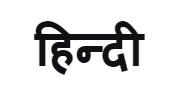7 Pawesome Tips for Improving Your Summer Photography with the Galaxy S10

Filled with sandy beaches, blossoming flowers, and lazy days by the pool, it is no wonder that summer is peak picture-taking season. The longer days marked by early sunrises and late sunsets mean you’ve got even more daylight to work with than any other time of year. But although popular summer vacation destinations are ripe with creative possibilities, they’re also bursting with overdone clichés. Thankfully, the Galaxy S10 is here to help.
Featuring triple rear cameras with Telephoto, Wide, and Ultra Wide lenses, and a variety of camera modes to support your creativity, such as Super Slow-mo and Live Focus, the Galaxy S10 is the perfect device for capturing summer memories. And what better way to spend the dog days of summer than with a furry companion? We teamed the Galaxy S10 up with an adorable Corgi to show you tips and tricks for taking summer photos that stand out.
1. Take Beach Portraits with Live Focus
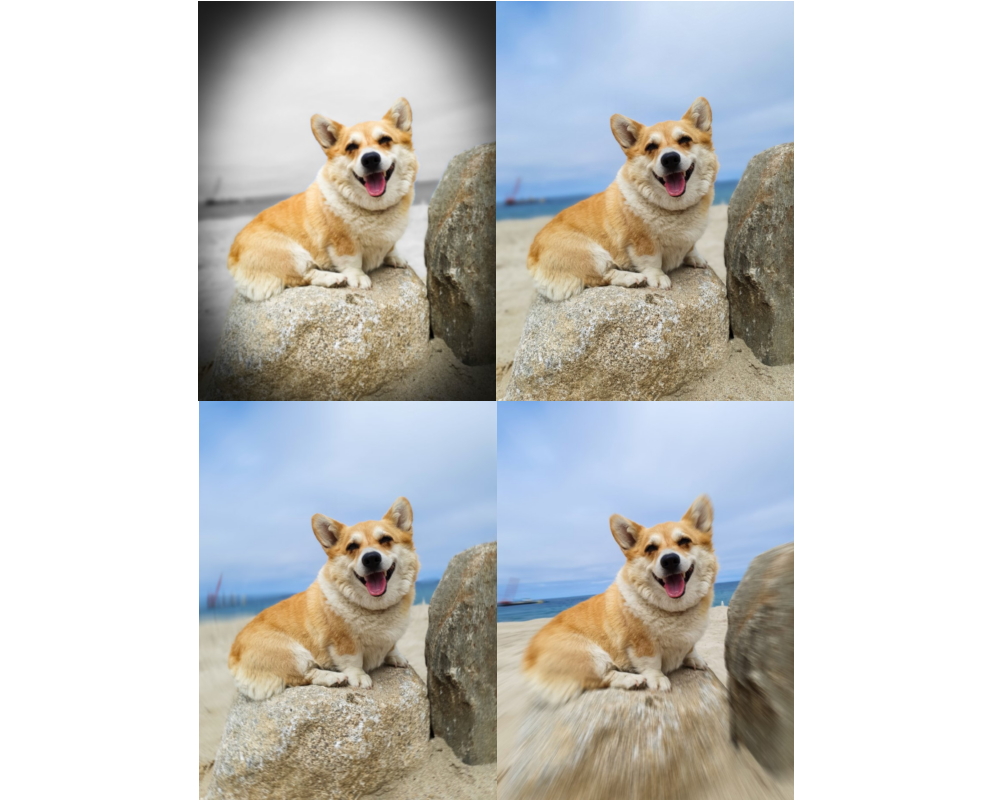
In addition to Background Blur, new Live Focus modes give users the power to add an artistic touch to their photos. Starting from the top left: Color Point, Background Blur, Spin, Zoom
Nothing captures a summer day at the beach quite like the unbridled joy of a canine smile – and nothing captures those smiles quite like the Galaxy S10’s Live Focus feature. Originally designed to give you the power to add background blur to your portraits, the Galaxy S10 offers a new selection of blur effects, allowing you to create a variety of artistic photos.
The new effects include zoom, spin, blur and color point. The latter option makes your subject stand out by keeping them in full color while painting the rest of the photo in black and white. When shooting in Live Focus mode, the new background options, as well as a slider that allows you to adjust the intensity of the effect you want to apply, appear just above the shutter button.
You can preview your selections in real-time, but if you’re still not happy after you take the shot don’t worry – you can choose a new effect and make adjustments in the Gallery app even after you’ve taken the picture.
2. Fit the Whole Shoreline in with the Ultra Wide Lens


While you’re enjoying a morning walk down the beach with your pup, make sure you spend some time taking in the scenery with the Galaxy S10’s Ultra Wide lens. Whether you’re trying to capture dramatic skies, or expansive shorelines, the 16MP Ultra Wide lens offers a 123-degree field-of-view so you can make your summer photos more interesting. Simply enter the camera app and click on the icon with three trees above the shutter button to use the Ultra Wide lens.

3. Get a Dog’s Perspective with Super Steady
Have you ever wondered what the world looks like from your dog’s point of view? The next time you’re out for a walk in the park, you can capture their perspective with the Galaxy S10’s Super Steady video stabilization, which allows you to record video without any shakiness. Super Steady can be toggled right in the Video menu and, once turned on, allows the Galaxy S10 to optimize your recording, whether you’re bombing downhill on a bike or capturing a booty-shaking corgi on a summer evening walk, so you get fluid, steady action in your videos every time.
4. Capture that Puppy Love in Ultra-High Definition

White, fluffy clouds are rolling through blue skies, a breeze is blowing through the trees and fresh green grass, and your dog just can’t help but thank you for sharing the day with a big goofy smile. Every dog owner knows the happiness those moments can bring and now you can share them with your pup in ultra-high definition with the Galaxy S10’s 10MP, UHD Dual Pixel AF Selfie Camera that delivers true- to-life image quality.
5. Post Your Best Shots Straight to Instagram

Our best memories deserve to be shared, and the easiest way to show your friends and family what you’re up to is by posting straight to Instagram social media with the Galaxy S10’s Instagram mode. You will first have to install the app and set up an Instagram account for the option to appear in the menu above the shutter button in the Samsung Camera app. Once your account is ready, simply select the Instagram mode from the menu, take your photo or video, and you will be taken directly to Instagram where you can share what you captured in your Instagram Stories.
6. Shoot Stunning Sunsets at the Park


One of the best parts of summer is taking in the purple and pink skies of late evening sunsets – but getting crisp shots can be difficult in the fading light. As the above images shot with the 12MP Wide main camera demonstrate, the Galaxy S10 is capable of delivering incredible low-light performance. With an F1.5 aperture and larger 1.4 µm pixels, the camera is able to capture more light so you and your furry friend will be photographed in full detail while you’re catching the last rays of daylight. In addition to the Galaxy S10’s professional low-light performance, it also features a dedicated Night Mode for especially dark conditions to give your night shots a boost.
7. Slow Down Summer with Super Slow-mo
Summer vacations might be relaxing, but time still moves too fast to capture those precious moments that happen in the blink of an eye – and what could be more precious than a corgi in a floating rubber ducky? The Galaxy S10’s Super Slow-mo is the perfect tool to capture those moments, shooting in 960fps and capable of extending 0.4 seconds of action into a 14.8 second clip. Choose the Super Slow-mo option from the menu above the shutter button in the Samsung Camera app and hit record. After capturing the action, the Galaxy S10 processes it for you and produces a Super Slow-mo video in 720p HD resolution ready for your next social media post.
Products > Mobile
For any issues related to customer service, please go to samsung.com/in/support for assistance.
For media inquiries, please contact corpcommindia@samsung.com.