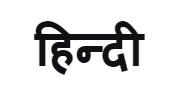[DIY] How to Set-Up and Use Bixby on Your Samsung Smart TV
We all love it when our work gets done by just giving a command to the voice assistant in our smartphones. It’s makes our job much easier, right? So, wouldn’t it be great if you could control your Smart TV with your voice as well?
Samsung Smart TVs comes with a built-in voice assistant that lets you control your Smart TV just with your voice. Instead of scrolling through various menus, let’s say- to search the movie that you want to watch or to check the weather, you can just use your voice to ask the TV what you want.
Follow these simple steps to set up Bixby Voice Assistant on your Samsung Smart TV and use it effectively:

Part I: Register Your Voice
- Press the voice icon on the remote and turn on the Voice Wake-Up function
- Select start to create a voice ID
- Say the sentences displayed on your screen
- Press and hold the voice button on your remote, say the sentences displayed on your screen, and then release the voice button
Now, Bixby will be able to recognize your voice.

Part II: How to use Bixby?
- Method 1: You can activate Bixby by saying “Hi Bixby”. When Bixby is activated, the Bixby icon will appear on the screen and the LED on the remote will flash red. The appropriate distance between the user and the remote is 1.5m
- Method 2: You can also start Bixby by pressing the voice button on the remote. Press and hold the button and just say a command, and then release the button
Explore Now: If you select Explore Now, you can view all the Bixby services.
Products > TV & Audio
For any issues related to customer service, please go to samsung.com/in/support for assistance.
For media inquiries, please contact corpcommindia@samsung.com.