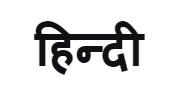DIY: How to Use the Family Hub™ Feature on Samsung Side-by-Side Refrigerator

The Family Hub™ feature on is a convenient way to keep track of your family’s schedule and grocery list, and even play music or watch videos. Accessible via the SmartThings app on your smartphone, Family Hub 7.0 is an excellent tool for modern families who want to stay organised and connected. Its intuitive interface and range of features can help you manage your household and enjoy your downtime, all from your kitchen.
How to connect Family Hub™ to the SmartThings app:
Step 1: Open the SmartThings app on your smartphone and press the ‘+’ icon
Step 2: Tap on ‘Device’ and select ‘Refrigerator’. After this, select ‘Samsung’ and then select ‘Family Hub’
Step 3: Now, tap on ‘Start’ and select a ‘Location’ and ‘Room’. Tap on ‘Next’
Step 4: Once you are on the Family Hub™ refrigerator option, swipe down and tap on ‘Settings’
Step 5: Tap on ‘Connections’ and then on ‘Easy Connection’. Once done, tap on ‘Connect’ and wait while the connection gets established
Step 6: Finally, enter the PIN showed on your refrigerator in your smartphone, and you’re all set to use the Family Hub™ feature
It must be noted that the Family Hub™ refrigerator and your smartphone need to be connected over the same Wi-Fi network.
Now, let’s show you how to use the Family Hub™ feature on the Side-by-Side Refrigerator
1. The Family Hub™ interface can be accessed from the ‘Home’ option on the refrigerator’s screen
2. From the main screen, you can avail a myriad of different benefits such as:
• Calendar: Add important events, set reminders for daily tasks, and view your family’s schedule on the refrigerator
• Memo: Create notes, grocery lists, to-do items, or even messages for your family members
• Analogue Bulletin-Board: Decorate your refrigerator screen with curated boards, capturing precious moments with your loved ones by photos, videos & memos. Simply upload the contents from your smartphone via the SmartThings app
• Shopping & Cooking: Create shopping lists, get recipe suggestions based on food items inside, and even order groceries from your refrigerator
• Entertainment: Play your favorite music, watch TV shows, stream videos using your favorite apps, and even catch live sports – all via the refrigerator. You can also access Samsung TV Plus that comes with 100 free channels to get the best of personalization
• Smart Home: Connect to other smart appliances and IoT-enabled devices in your home, including lights, curtains, door camera, etc to enjoy complete ease of living
3. You can also customize the Family Hub™ interface by adding apps/widgets or changing the wallpaper. To do this, swipe up from bottom of the refrigerator screen to view all the available apps and then add the desired app; or add a widget. You can also tap on an empty space on the ‘Home’ screen to add your favorite apps, widgets, photos, videos, stickers, memos, drawings, and much more.
4. To use voice interaction on the Family Hub™, you can tap the voice command option from below and use Bixby, Amazon Alexa and others
And just like that, you can use the Family Hub™ feature seamlessly on Samsung’s Side-by-Side Refrigerator to champion food and household management, and stay connected with your loved ones – all using your refrigerator.
Products > Home Appliances
For any issues related to customer service, please go to samsung.com/in/support for assistance.
For media inquiries, please contact corpcommindia@samsung.com.