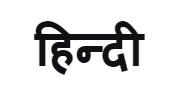Samsung WindFree™ AC: How to Use Good Sleep Mode

Samsung’s premium and innovative WindFree™ AC comes with Good Sleep Mode that not only ensures a comfortable sleep at night but also helps you save energy. It creates an ideal temperature for uninterrupted sleep without an unpleasant cold air flow.
The AI-enabled Good Sleep Mode automatically optimizes room temperature by evaluating the room setting and usage nature, and switches to the most suitable mode to maintain an optimal cooling in the room. Using this feature, you can sleep better and comfortably every night, and have a refreshing and energetic start to your day, always.
Here are the 6 easy steps to operate Good Sleep mode in Samsung WindFree™ AC
Step 1: Press the Good Sleep button on your AC remote
Step 2: The Good Sleep indicator appears on the remote’s display, and the off-timer indicator starts blinking
Step 3: Now, press the Good Sleep button to set time duration
Step 4: Now set the sleeping time by using the arrow button. As you press the SET button, the sleep time is confirmed. The Good Sleep mode hours are set to 8 hours by default for a good night’s sleep but can be customised as well
Step 5: Press the Set/Cancel button on the remote to activate and deactivate the Good Sleep mode
Step 6: At this stage, the off-timer indicator stops blinking and the previously reserved time will flash for 3 seconds. Now, the air conditioner will operate in Good Sleep mode. If you don’t press the Set/Cancel button within 10 seconds after activating the Good Sleep mode, the air conditioner will return to its previous status
Products > Home Appliances
For any issues related to customer service, please go to samsung.com/in/support for assistance.
For media inquiries, please contact corpcommindia@samsung.com.