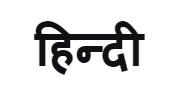[DIY] Screen Your TV Content on The Freestyle Projector with These Easy Steps Guide

You have Samsung’s latest The Freestyle projector by your side and you plan to get the big screen experience of your favorite show on your favorite couch. But you are not quite able to figure out how to screen TV’s content on your latest gizmo.
Fret not! Mirroring you TV’s content on The Freestyle projector isn’t rocket science. In fact, it just takes two simple steps and voila! your favorite TV content is now on the big screen.
Take a look here
Step 1: Add projector to TV device list
- Go to ‘Settings’ on TV Home Screen and then Select ‘General’
- Then select ‘External Device Manager’ and then select Device Connection Manager
- Once you have clicked on it, select ‘Device List’. From the dropdown menu, select the projector name from the list of devices that appear on the screen
- Select ‘Allow’ once prompted. Now your device has been paired with your Samsung TV
Step 2: Mirror TV Screen on the projector
- Press left key on your remote control of the projector and then go to ‘Menu’
- Select Settings and then select ‘Connected devices’
- Select TV Access
- Select the TV name and your TV is now connected to your Freestyle Projector
Watch this video to know more of what we are talking about
Products > TV & Audio
For any issues related to customer service, please go to samsung.com/in/support for assistance.
For media inquiries, please contact corpcommindia@samsung.com.