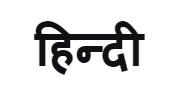Simple Steps to Connect USB Drive with Samsung TVs
Watching your favourite content on a big screen at the comfort of your couch at home is as good as it sounds, and Samsung televisions make this home entertainment experience bigger and better by guaranteeing an immersive viewing. Not just movies, web series or live matches, you can even view your personal photo collection, videos, play songs and even read books by connecting a pen drive or a USB drive with the television via the USB port.
The standard process is to insert a pen drive or a USB device to the USB slot of the television. However, if you face any issue with the connectivity, you may use one of the below methods for seamless connectivity:
Here are the methods to follow if the USB is not getting connected to your Samsung TV:
Method 1: Once a USB device is connected to the television, the content should automatically appear on the big screen. However, if it does not, then go to ‘Home’ and select ‘Menu’. Now, select ‘Connected Devices’ and choose ‘USB and Mobile Camera’. You can view the content of your USB device on the television screen.
Method 2: If the above method does not help, then pull out the USB device and insert it to the next available slot on the back of Samsung television. This will address the connectivity issue and you can view the content of the USB device on the screen.
Method 3: In case the use of a new USB slot does not help either, then take the device out and format it in FAT32 format via PC/laptop. After this connect the USB device to the television again, and the content will automatically appear on the screen.
Method 4: If none of the above solutions work, then try using a different USB device than the one you were using earlier. A new device can solve the connectivity problem.
Method 5: If the issue persists, then you need to reset your Samsung television. For this, first go to ‘Menu’ and select ‘Settings’ and then go to ‘All Settings’. After this, select ‘General and Privacy’ and finally press ‘Select’ from the screen. You will be asked to enter the four-digit, default PIN which is ‘0000’. Once done, your Samsung TV will be restored to its default settings.
Try one of these methods to easily solve USB connectivity issue in your Samsung TV, and keep experiencing lifelike, immersive, and holistic home entertainment experience.
Watch the video to know more:
Products > TV & Audio
For any issues related to customer service, please go to samsung.com/in/support for assistance.
For media inquiries, please contact corpcommindia@samsung.com.