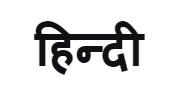[The Samsung Members Show]: Two Screens at Once: Samsung DeX
Samsung DeX takes multitaksing to the next level. It turns your smartphone into a daily dashboard, so you can go about working with ease without having to lug a laptop. It gives you a PC-like experience and can be connected with any laptop or MacBook through an HDMI connector.
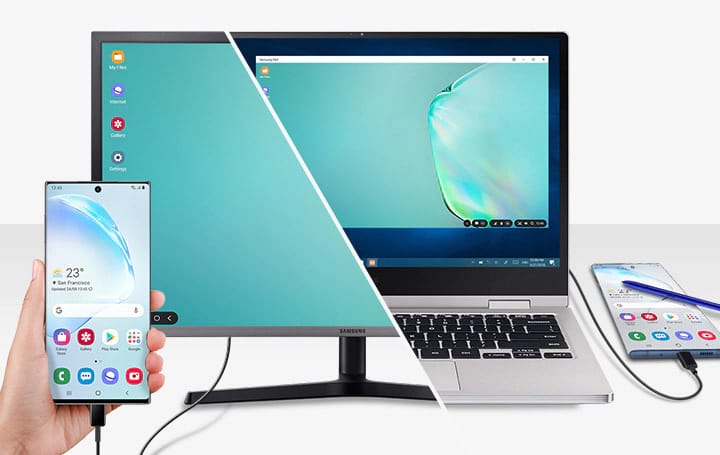
And if you want to take a closer look at things like videos, artwork, and documents on a larger display while still using your phone as a phone, there is nothing more convenient. Watch movies on the monitor while checking texts, or take a call while reviewing documents without breaking your focus. With Samsung DeX, you have two screens to do twice as much.
19-years-old Samsung Member Keshav, can vouch for it.
“I am studying Chartered Accountancy and currently interning with a company. In my line of profession, I have to work on heavy documents day in and day out. When I started using Samsung DeX, it just made my life easier,” he says.

Keshav: Samsung DeX has just made my life easier
Setting up Samsung DeX is simple. All you have to do is connect your Samsung DeX compatible device, be it a smartphone or a tablet, to an HDMI monitor by using either Samsung DeX Station, DeX Pad or an HDMI adaptor. A simple tap on the Quick panel to switch to DeX mode allows you to use your tablet just like a PC.
Making you a multitasker
Samsung DeX cannot help you in household chores, but when it comes to making your work easy, it’s spot on! One can literally breeze through multiple windows on their DeX enabled device while using this platform as it allows them to seamlessly switch from onewindow to the other, thus helping them multitask. Everyday applications are optimized and switching between screens feels natural and intuitive. So you want to toggle between different apps, windows, browser or your favourite game, it’s all a smooth sail.
 The Big Screen experience
The Big Screen experience
Remember the presentation on your phone that you were struggling to read while on a video call. Now just connect your DeX enabled device, be it your smartphone or a tablet, by simply using a USB cable with your HDMI monitor and flip through the slides on your phone.

“Samsung DeX offers convenience. Not just documents, it’s great for videos also. The immersive viewing offered by the platform enhances my viewing experience by notches,” Keshav says.
Click Here: Know More About Samsung Members
So how can one best use Samsung DeX? Keshav tells us about DeX Pad that allows you to use your phone as a touchpad, in both portrait and landscape mode, giving you more freedom when getting connected on the go.
With work from home the new norm, Samsung DeX is here to make this experience a lot better. So connect your device and make your desktop mobile.
[Keshav Kumar is studying Chartered Accountancy and has been a Samsung fan for seven years now. He started his journey as a Samsung Member in 2017 and is now Samsung Brand Ambassador. Register on Samsung Members app on your Galaxy smartphone and join the community]
Corporate > People & Culture
Corporate > Technology
For any issues related to customer service, please go to samsung.com/in/support for assistance.
For media inquiries, please contact corpcommindia@samsung.com.