[User Guide] Handy Tools That Enriches Your Daily Life: Here’s How To Use the Galaxy Watch4 and Galaxy Buds2
Many people, when they’re leaving home and in a rush, will grab their essential items: their smartphone, earbuds and watch. In this way, versatile wearable devices have now become essential items that we can’t go without. From managing our day to accentuating our look, wearables’ roles continue to expand.
Samsung Newsroom tested out the new, powerful Galaxy Watch4 and Galaxy Buds2, which together offer a tool for enjoying media content, a channel that connects you to the outside world, and a personal assistant that manages your schedule and your health.
[Question 1] Will the Galaxy Watch4 go well with any style?
A thinner design that’s seamless and flat and fits your wrist just right

▲ The Galaxy Watch4 series features two models: the Galaxy Watch4, featuring a minimalistic design, and the Galaxy Watch4 Classic, which features a ring-shaped bezel. The 40mm Galaxy Watch4 was used to create this guide.
A watch is an item that spends a long time on the user’s wrist. This means that a design that suits any situation or style is a must, whether it’s a casual day or a formal setting. For the Galaxy Watch4, Samsung Electronics applied a modern, stylish design with a ring shape, which is the most familiar watch shape.

The feeling of comfort was kicked up a notch with the Galaxy Watch4’s profile. Compared to the previous version, the watch has not only gotten thinner, but it also comes with a flat display that sits flush against the user’s wrist. The smooth form, created by the harmony of the screen, body and strap, amplifies the device’s ‘clean’ design. The matte texture of the device adds to its modern vibe.

When you want to clearly express your uniqueness, the simplest and most effective way is to change the watch strap. Samsung offers a colorful lineup of straps, so you can create your own unique style.

It’s also very easy to swap a strap. Simply slide the band’s spring bar to one side to remove the strap. To replace it, simply place the side of the strap without the spring bar into the lug and slide the spring bar inward to connect it. Unlike previous versions, in which strap size differed by lineup, the Galaxy Watch4 series’ straps are all standardized to 20mm.
[Question 2] How has the Galaxy Watch4’s Wearable Ecosystem expanded?
Featuring One UI Watch and Wear OS Powered by Samsung, the Galaxy Watch4 functions like it’s one with your smartphone

Because we use up to dozens of apps per day, the Galaxy Watch4 features even more enriched apps with a new unified smartwatch platform in collaboration with various industry leading partners. Tap the Google Play icon on the home screen and you’ll see various categories of apps, including ‘Applications from Your Phone’, ‘Recommended Applications’, ‘Audio Streaming’, ‘Clock Applications’ and more. You can quickly find the app you’d like to use.
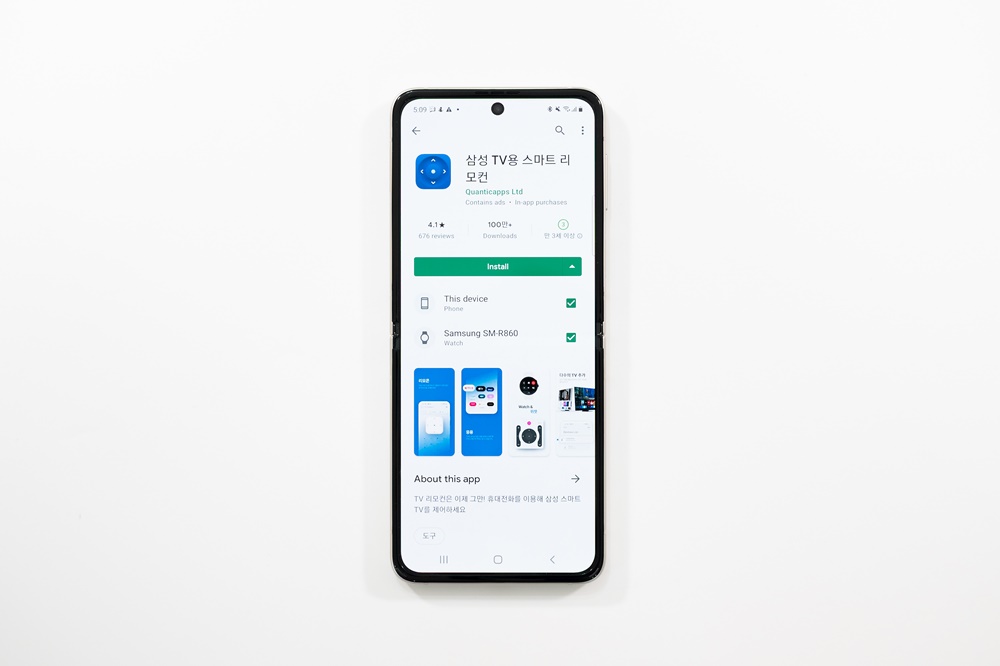
▲ When downloading an app that connects to your Galaxy Watch4, your Galaxy Watch4’s name will appear alongside your smartphone’s name under the ‘Install’ button. When both boxes for the two devices are checked, the app will be downloaded on both devices at the same time.
The Galaxy Watch4 series comes with a new OS and One UI Watch, which adds more seamless experiences to the Galaxy ecosystem. When users install an app on their smartphone that is compatible with the Galaxy Watch4, the app will be automatically installed on their Galaxy Watch4 as well. If users block a call or message on their Galaxy Watch4, that call or message will be automatically blocked on their smartphone too. As such, changing app settings on one device will immediately cause the same changes to be made on the other device, creating a consistent user experience.

The Galaxy Watch4 also offers users a seamless camera experience. When users tap the icon for the app that acts as a camera shutter, their smartphone’s camera app will automatically open. The watch can be used as a viewfinder for the camera, which comes in handy when taking pictures from multiple angles. For example, let’s say you have to take a group photo with your Galaxy Z Flip3. Simply place the device down and use the camera viewfinder on your Galaxy Watch4 to frame your photo. After that, simply tap the button on your smartwatch to take a nice, natural photo.

Want to easily control music or videos that are being played on your smartphone? The Galaxy Watch4’s Media Control feature allows you to do just that. To access it, head to the Settings menu in the Galaxy Wearable app on your smartphone and choose Display. Once there, turn on the ‘Automatically open the media control’ feature. Once you’ve done that, the content you play on your smartphone will simultaneously play on your watch’s screen. You can also use this feature to change songs or adjust the volume.
[Question 3] How can I customize my Galaxy Watch4?
Make your watch your own with custom-made watch faces and detailed fitness data

Whether it’s with the messaging application, calendar or media player, the Galaxy Watch4 is there for your every moment. The device can be customized to fit your lifestyle. When you swipe left from the main screen, various tiles will appear. Tapping on that screen for a few seconds will enable editing. It’s very useful because you can arrange the order of the widgets by prioritizing the most frequently used ones in your daily life and instantly removing the ones you don’t use.

▲ If you choose the Galaxy Watch4’s AR Emoji watch face, you can use an emoji that is based on your face as your watch face. You can make your watch truly your own by customizing your emoji’s hair, outfit, accessories and more.
The watch face that users choose clearly expresses their unique characteristics. Tap on the home screen for a few seconds and you’ll see various types of watch faces appear. You can choose one of the premade options or tap the ‘Get started’ button to customize the watch face’s style, colors, complications and more. If you’d like to edit your selection more closely, you can open the Galaxy Wearable app on your smartphone and continue editing on a larger screen.

Many users who enjoy playing various sports and are interested in health know how important body composition is. Samsung has reflected this need by introducing a new Samsung BioActive Sensor in the Galaxy Watch4. Users can instantly measure various health indicators with a single sensor on their wrist.
To use it, launch the ‘Body Composition’ tile and tap the button to start measuring. Then, place your middle and ring fingers on the two buttons on the side to check your skeletal muscle mass, basal metabolic rate, body water percentage, total body fat and more. It’s good to not only understand your body on a deeper level, but also set up goals and manage your health by consistently taking measurements.
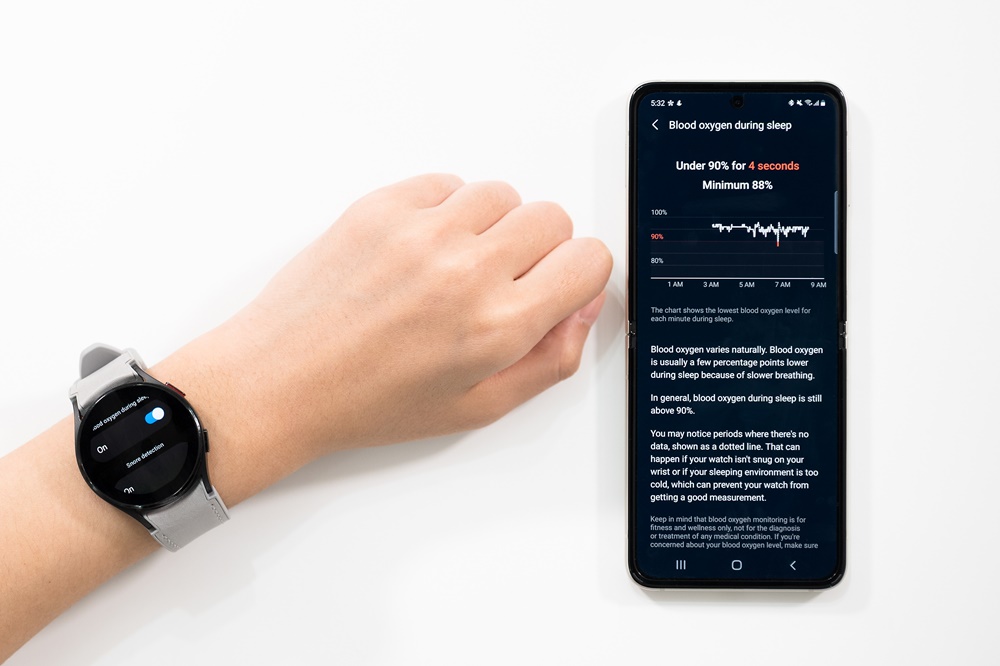
If you’d like to better understand your body and monitor your condition, then it would be a good idea to take a look at the Sleep function. If you go to bed wearing the Galaxy Watch4 with the Blood Oxygen During Sleep feature turned on, you’ll be provided with a detailed graph of your blood oxygen levels while you were asleep. If you snore often, then the Snoring Detection feature will come in handy as well. If you go to sleep with your watch with the feature turned on, the watch will not only detect and measure your snores, but it can also record them as well. Using this comprehensive health management feature, you can record your daily physical activities and keep yourself motivated.
[Question 4] Can the Galaxy Watch4 keep up with my busy day?
Usability has been significantly enhanced with processor, display and memory upgrades.

In order to support users’ various lifestyles, a smartwatch needs to offer a smooth and error-free user experience. The Galaxy Watch4 series delivers seamless usability by offering 10x better GPU performance than the previous version, as well as 20 percent better CPU performance and 50 percent better RAM. When scrolling from top to bottom or swiping right from the home screen, and even when using multiple apps at the same time, the watch functions smoothly without any glitches.

Because we look at our watch’s screen more than a dozen times per day, the resolution and definition of the display are important as well. The resolutions of the 44mm Galaxy Watch4 model and the 46mm Galaxy Watch4 Classic model have been enhanced to 450 x 450 pixels to offer a differentiated experience. In addition, the built-in memory for each model has been expanded to 16GB to enable users to store as many apps, songs and photos as they like. The watches support fast charging as well, which means that a full charge provides up to 40 hours of use, while a 30-minute charge provides up to 10 hours of use. With the fast-charging feature, you can use your watch all day without worrying about it turning off.
[Question 5] Can the Galaxy Buds2 accentuate your look like a piece of jewelry?
The lightest model in the Buds series yet, the Galaxy Buds2 fit perfectly in your ears with their compact size.

The Galaxy Buds2 have become even smaller and lighter to suit users’ dynamic lifestyles. Each earbud weighs just five grams, which makes the Galaxy Buds2 the lightest model in the Buds series so far. If you look at the glossy white case while it’s closed, you’ll notice a thin line of color that matches that of the earbuds. Unlike the exterior, the interior of the case is made of a matte material, accentuating the earbuds’ modern charm.
[Question 6] Are the Galaxy Buds2 comfortable for long-term use?
With multiple ear tip sizes and an earbud fit test, the Galaxy Buds2 are designed to fit snugly in your ears.

When you are traveling long distances or would like to concentrate on something, earphones are essential. The most important aspect when it comes to earphones is comfort. After all, if you’re wearing them all day, you want them to be as comfortable as possible. Samsung offers a total of three earbud tip sizes with the Galaxy Buds2, so you can choose the size that fits your ears just right.
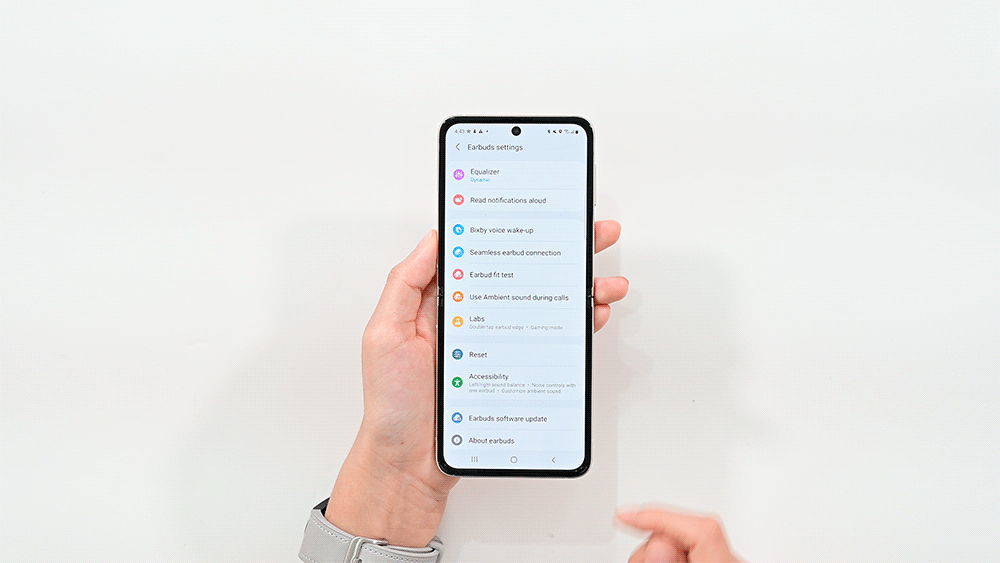
After choosing the right ear tip size, it’s time to test them out. This is important because if you don’t wear earbuds properly, outside noise might be able to seep through. The Galaxy Wearable app’s Earbud Fit Test feature makes it easy to ensure a proper fit. Once you put the earbuds on and start the test, you’ll hear a short song. If the fit isn’t right, then the app will tell you to “Try adjusting your (left or right) earbud or changing the ear tip,” and it will show you how to put them on again. You can adjust the fit by changing the ear tip size or pushing the earbuds further into your ears. When the earbuds fit well, the words “Good fit” will appear on the screen. You can then enjoy the best sound quality.
[Question 7] From enjoying content to voice calls, how much has Samsung enhanced the Galaxy Buds2’s performance?
Utilize colorful features that can help you concentrate on sounds wherever you are.

Sometimes, when you’re taking public transportation or walking outside, you just want to focus on your music. The Galaxy Buds2’s Active Noise Cancellation feature blocks unnecessary noises to allow users to focus on listening to their favorite content. Using the Active Noise Cancellation feature when next to a busy road makes it possible to enjoy an immersive experience.
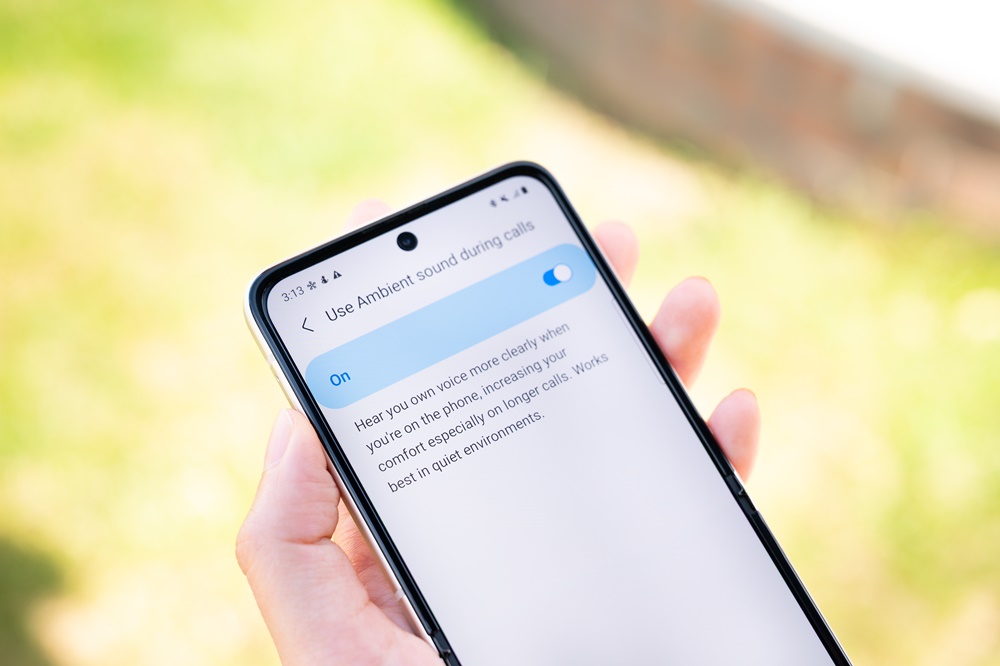
With the Galaxy Buds2, there’s no need to talk louder when making a call in a noisy place. That’s because the Galaxy Buds2 feature three microphones and a voice pick-up unit that remove noise so the person on the other line can hear you clearly even when you’re talking in a place with lots of wind or echo. If you usually use the Active Noise Cancellation feature, you can choose to turn it off if you don’t want to use it while talking on the phone. Open the Galaxy Wearable app on your smartphone and turn on ‘Use Ambient sound during calls’. If you usually use the Active Noise Cancellation feature, the earbuds will switch to ambient sound mode to enhance your phone calls with sound that feels natural.

For those times when you want to listen to music while working or when you don’t want to miss an announcement when using public transportation, it’s a good idea to customize your earbuds’ noise controls and decide just how much ambient noise you’d like to hear. If you head to ‘Earbuds settings’ in the Galaxy Wearable app on your smartphone, you’ll be able to calibrate how much ambient sound you’d like to hear through each earbud. You can also adjust the softness or clearness of the ambient sound, which can be useful adjustments for different situations.

There’s also a feature that allows you to adjust the volume to your liking while watching content. To do so, go to the Galaxy Wearable app’s Labs menu and turn on ‘Double tap earbud edge’. To lower the volume, double tap the edge of the left earbud. To raise the volume, double tap the edge of the right earbud. This will be easier to understand if you imagine yourself tapping on the tragus in the inner part of your ear. This feature can be useful throughout your day, as it allows you to easily control the volume without taking out your smartphone.
[Question 8] How has Samsung strengthened the Galaxy Buds2’s connectivity within the Galaxy Ecosystem?
Enjoy smooth transitions between devices with Auto Switch, and connect the Galaxy Buds2 to the Galaxy Watch4 to customize settings.

If you use various Galaxy devices, such as a smartphone, smartwatch and tablet, then Auto Switch, which allows the Galaxy Buds2 to automatically alternate between devices, can be very useful. With this feature, the Galaxy Buds2 can be instantly paired to each Galaxy device without having to go through the hassle of connecting or disconnecting the earbuds from each one. Let’s say you were watching a lecture on your Galaxy Tab when someone called you on your Galaxy Z Flip3. In that case, your Galaxy Buds2 would automatically switch to your smartphone to allow you to take the call. After the call, the earbuds would switch back to being connected to the Galaxy Tab, so you could continue what you were doing without interruption.

You can also adjust Galaxy Buds2 settings on your Galaxy Watch4. Simply launch the Galaxy Watch4’s Buds Controller app and you’ll be able to view your earbuds’ status and adjust various settings. You can turn noise cancellation on or off, change touch control settings, and even view how much battery your earbuds have at any time, allowing you to enjoy a smarter wearable experience.
Products > Mobile
For any issues related to customer service, please go to samsung.com/my/support for assistance.
For media inquiries, please contact samsung@priority.net.my.