More Than a Gesture: How Galaxy Watch’s Universal Gestures Feature Enhances Accessibility
In celebration of International Day of Persons with Disabilities (IDPD), it is time to reflect on how technology can play a role in fostering a more inclusive world.
Samsung has always been committed to delivering a consistent experience for all Samsung Galaxy users. In line with this effort, Samsung is highlighting Universal Gestures[1], an innovative accessibility feature for the Galaxy Watch. Designed to empower individuals with a touch-free experience through simple and intuitive movements, Universal Gestures was introduced as part of the One UI 5 Watch update.
Universal Gestures offers users a valuable alternative to the interactions needed to operate the device, all without lifting a finger or pressing a button. With four distinct gestures – Make Fist, Make Fist Twice, Pinch and Double Pinch – users are able to navigate their Galaxy Watch in ways that work best for them.

How To Turn On Universal Gestures
To activate Universal Gestures on the Galaxy Watch[2], follow these simple steps:
Image simulated for illustrated purposes.
- Go to Settings.
- Click on Accessibility > Interaction and dexterity > Universal gestures
Once the Universal Gestures feature is enabled, make a fist twice to seamlessly switch from the regular touch-based navigation method.2 Your Galaxy Watch will indicate it with a customizable colored outline, allowing you to utilize this intuitive mode for a tailored and accessible experience.
Make Fist To Open Action Menu and Select
Within Universal Gestures, the Make Fist gesture simplifies the process of selecting and opening items on the Galaxy Watch.
Make Fist Twice gesture unveils the Action menu, which will present an array of convenient options accessible right from your wrist. Imagine this menu as a toolbox packed with essential tools, such as opening the apps menu, going to the previous screen and displaying recent apps, readily available whenever you need it. The Action menu is also dynamic, adjusting its content based on whichever screen is currently open when the user activates the Action menu. When you are ready to select the item, simply make a fist.
Pinch To Navigate Back and Forth
The Pinch and Double Pinch gestures on the Galaxy Watch offer new touch-free ways for users to interact with their Galaxy Watch, which are especially beneficial for individuals facing mobility limitations. With these two gestures, you can navigate from one item to another or go back to the previous item.
Scroll through your messages, browse your calendar items or peruse your photo album — these are all made possible with the Pinch gesture.
Accessibility is about removing barriers and delivering seamless experiences to everyone. That is why Universal Gestures offers users intuitive control over their Galaxy Watch. For instance, Samsung Galaxy users can easily change any of the actions of these four gestures, further personalizing their device to better serve their needs.
Another Notable Galaxy Watch Control Feature
The Galaxy Watch’s Gestures[3], located within Advanced features, is another standout feature that offers a convenient shortcut for actions — answering calls, dismissing alerts or swiftly quick launching apps — all achievable through simple hand and arm motions.
[1] Available on the Galaxy Watch6, Watch5 and Watch4 series with One UI 5 Watch.
[2] Activation gesture, used to activate Universal Gestures, may vary based on the Galaxy Watch model, software version, region and carrier.
[3] To enable Gestures, go to Settings > find Advanced features and scroll down to Gestures > Turn on each gesture.
Products > Mobile
For any issues related to customer service, please go to samsung.com/support for assistance.
For media inquiries, please contact samsungsg@infom.asia.