The Knox Journals: How Galaxy Invisibly Keeps You Safe at All Times
How Galaxy protects against cyber threats and empowers you to control your device privacy with Auto Blocker, Message Guard and security updates
Almost every day we hear of a cybersecurity threat affecting everything from consumers to businesses and organisations. These threats can create risks within networks, data and devices, and the number of incidents has risen exponentially. We already know that these threats come in multiple forms such as malware or phishing attacks — but they are often invisible to the victim until it’s too late.
Our powerful Galaxy security solutions provide multiple ways to protect you from these cybersecurity threats by securing your device and helping control your privacy. Auto Blocker and Message Guard are two of these safeguards.
Auto Blocker
Auto Blocker is all about choice — providing an opt-in package of additional security measures so that you are completely in control to choose whether you want to explore the customisations enabled by Galaxy’s ecosystem. Auto Blocker will protect your Galaxy device and personal data by preventing app installations from unauthorised sources. The feature will also check for malware and other cybersecurity threats, immediately blocking any malicious activity that could come as a result.
One example of Auto Blocker in action is the prevention of what many people call sideloading, or downloading apps from unverified sources. There are numerous benefits to intentional sideloading, such as added customisations to your phone. But if you do not typically sideload, this feature will provide extra peace of mind and stall potential attacks that can come in the form of social engineering fraud like voice phishing — in which threat actors trick you over the phone and talk you into installing malicious software.
The extra level of protection that Auto Blocker provides also stops harmful commands from entering your physical USB port — which could come in handy when charging your phone through an outlet at a public space like an airport.
Turning on Auto Blocker is a quick and simple process that takes less than a minute. Open Settings, go to Security and Privacy, then tap Auto Blocker and select On.
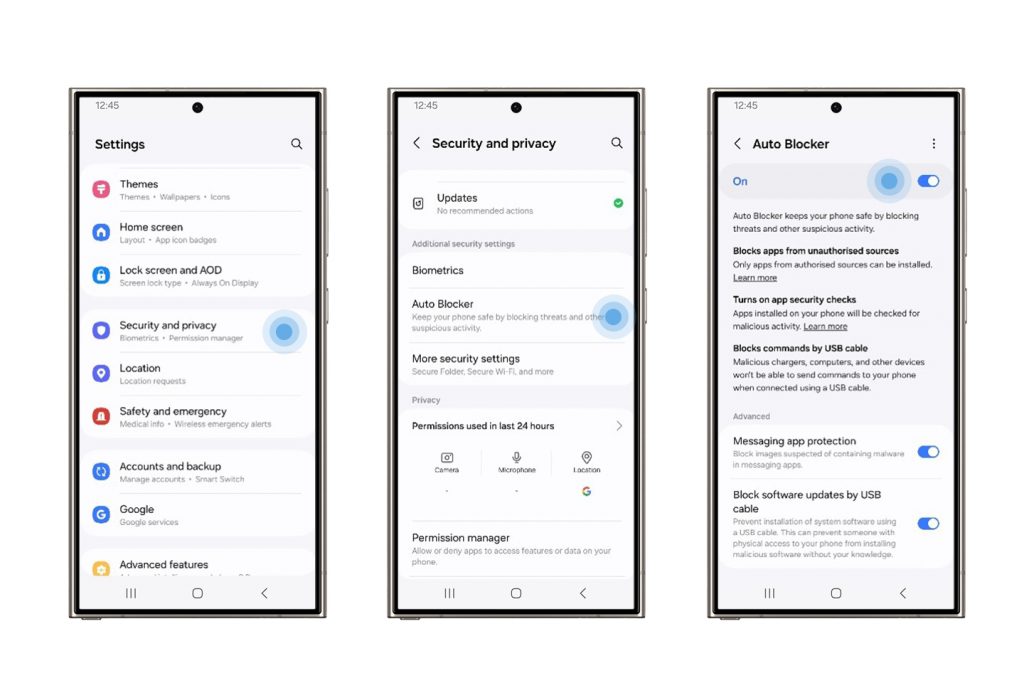
Settings > Security and privacy > Auto Blocker
Message Guard
Cybersecurity threats come in many forms, and each year they become even more sophisticated. One threat that is becoming increasingly common is the zero-click attack, which exploits vulnerabilities in your device software. This can take place any time an image is received and does not require any action whatsoever on the user’s part.
For instance, your phone receives an image and vibrates gently in your pocket or on your bedside table before going still. You haven’t touched your phone or facilitated any input, but someone may already be reading your messages, browsing your gallery or copying your bank details.
Samsung’s Message Guard will neutralise any potential threats that might be hiding in the image before it has a chance to do any harm by effectively trapping the file in an isolated space on your device. While the image is put into quarantine, Samsung Message Guard checks the file bit by bit — processing it in a controlled environment to prevent infection to the rest of your device
Message Guard works with a range of popular messaging apps that you probably already use, from Google and Samsung apps to Messenger, Telegram and WhatsApp. You don’t need to worry about initiating the process either since Message Guard runs silently and effectively 24/7 in the background without needing to be activated in any way.
Although there is no doubt that cybersecurity threats will continue to evolve and become increasingly common, Samsung’s priority is to always keep you safe because privacy can only be assured with strong security. However you choose to live your life, Galaxy is there — watching your back and ensuring you stay in control.
Security Updates for Longer
While it’s important to have robust security features, it is also crucial to keep them up to date so you are protected against the latest threats. That’s why Samsung is providing up to seven years of security updates and seven years of operating system upgrades, starting with the Galaxy S24 series.[1] This is the longest period of software support currently available for mobile devices, allowing users to keep their phones safely and more reliably for longer.
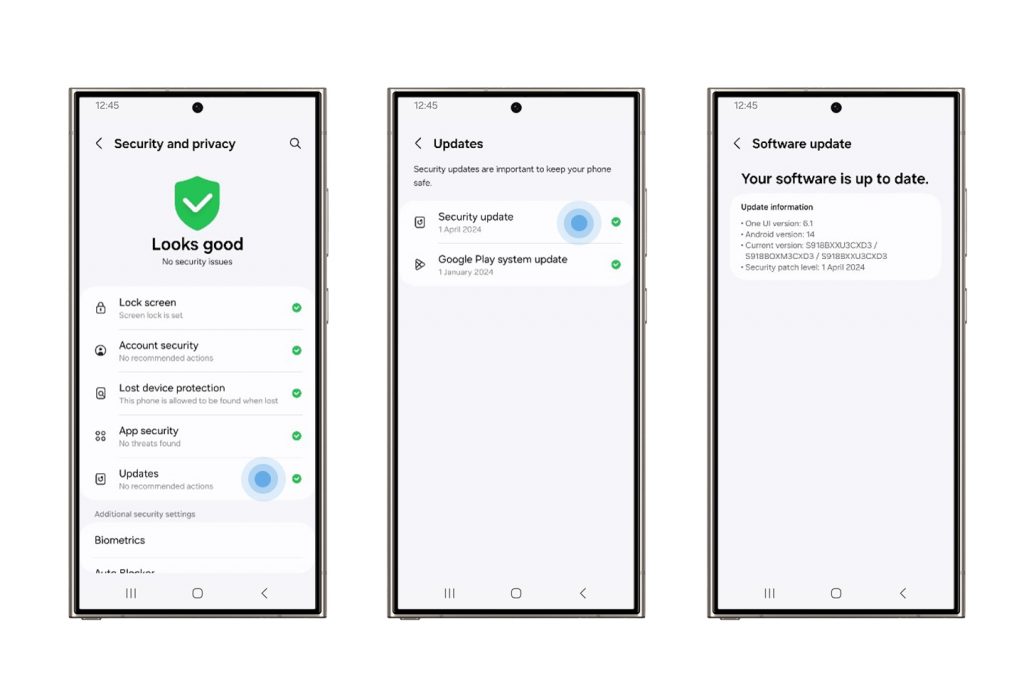
Settings > Security and privacy > Updates > Security update
[1] Availability and timing of Android OS upgrades and security updates may vary by device model and market.
Products > Mobile
For any issues related to customer service, please go to samsung.com/support for assistance.
For media inquiries, please contact samsungsg@infom.asia.