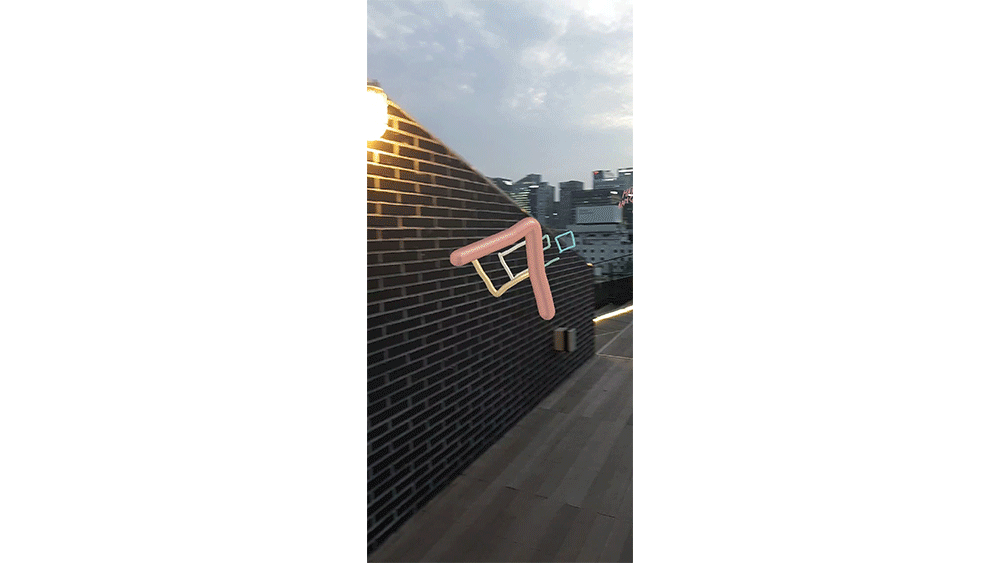Happy Hangeul Day! Mastering New Languages with the Galaxy Note10 and Note10+
on October 8, 2019

In the center of Paris earlier this year, a unique sight caught the eye of visitors as they passed through the city’s famous Place de la Concorde – a Samsung Electronics billboard written entirely in the Korean company’s native alphabet, Hangeul.
October 9th is Hangeul Day in Korea, with this year marking the 573rd annual celebration of the Korean alphabet’s invention and importance. Invented by the 15th-century Korean monarch Sejong the Great, Hangeul is widely considered the most scientific alphabet existing today, and consists of blocks of syllables that are made up of 24 sounds and shapes – ‘letters’ – made by the mouth.
With its fixed range of letters and logical construction, doesn’t learning Hangeul sound like fun? Of course, learning a new language is no easy feat, but with the Galaxy Note10 and Note10+, you can easily start enjoying learning a new language.
1. Press-to-Learn
For moments when you’re curious about what a certain word is in the language you’re learning but don’t have a dictionary to hand, the Galaxy Note10 and Note10+’s S Pen is here to help. Among other great functionalities, the S Pen allows users to instantly translate words on their smartphone’s screen simply by hovering over them. This convenient feature not only applies to words written in Samsung Notes memos, but also text in things like image files, articles and press releases.

2. Make Notes Anytime, Anywhere
When you set out to learn a new language, practice makes perfect, and ensuring that you are constantly honing your writing ability is a surefire way to master a new script in no time.
Screen off memo is a handy feature of the Galaxy Note10 and Note10+ that lets you use the S Pen to draw or write on your smartphone’s display even when its screen is off. If you find yourself without pen and paper, or without the time to unlock your phone to access its full capabilities, Screen off memo is the best way to stay active with your practice. This means that wherever or whenever you encounter a new word or phrase you’d like to keep for later, you can simply make a note of it on your device.
On the Galaxy Note10 and Note10+, Screen off memo features various color options to provide users with a more personalized note-taking experience when learning a new language. Note down a new word, get in some quick script practice or copy down a phrase at a moment’s notice – your latest practice memo begins from the moment you take your S Pen out of the device.

3. Scribble & Save
Samsung Notes is your one-stop ideas app, which lets you review and edit previous notes as well as add new ones. If you’ve jotted down a new phrase using Screen off memo, you can pull it up on Samsung Notes to refresh your memory and continue along your language-learning journey.
While Samsung Notes provides a great hub for keeping track of your progress, repetition is key when retaining a new language, and so to help you work on and memorize your latest linguistic memos from a Word document, the notes you take down with the evolved S Pen can be instantly converted from handwriting to text.
To create this instant conversion feature, Samsung developed a handwriting database from hundreds of thousands of handwritten sentences from which a handwriting recognition model was developed using deep learning technology. This feature works for scripts that aren’t your mother tongue, as well, as Samsung Notes can support 62 different languages.

4. Have Fun!
The Galaxy Note10 and Note10+ come with even more ways for you to express your creativity, not least of which is AR Doodle, a fun way to get in some language practice at the same time as creating content to make your friends laugh.
With AR Doodle, you can use your S Pen to add text or drawings to any video that will then intelligently animate based on the content, so why not show off your newfound linguistic prowess when customizing a video of a friend using your S Pen and honed linguistic skills? Language learning has never been so entertaining.