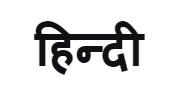The Knox Journals: Stay in Control of Your Security — Your Data, Used Exactly How You See Fit
The Choice Is in Your Hands With Galaxy’s Security & Privacy Dashboard, Samsung Find and Advanced Intelligence Settings
We pick up our mobile devices hundreds of times each day and now rely on them to such an extent that we rarely leave the house without them. They’re an extension of us, and explosive new technologies like AI and generative AI bring hugely exciting opportunities to what you can do with your device — or rather, what your device can enable you to do.
But while technology changes, your right to privacy doesn’t. New developments mean new ways of data being processed. At Samsung, we think you should have the full picture when it comes to your personal information. We believe transparency, choice and control must be at the core of the mobile experience.
In this highly digitized world, your security and privacy are more important than ever, so it’s only right that our users have full control over their devices. That’s why we focus on providing solutions that allow you to have complete controllability and total empowerment over how your data is used.
Security & Privacy Dashboard
This belief is the cornerstone of our Security & Privacy Dashboard. The Dashboard enables you to have complete control over your data, including who sees it and how it gets used. In one simple and easy-to-use interface, you can view, create and update your app permissions, controls and data-sharing features — effectively enabling you to call the shots on your data and customize your experience, your way.
The Dashboard also allows you to see any data that may be at risk, intuitively showing you the safety status of security items.
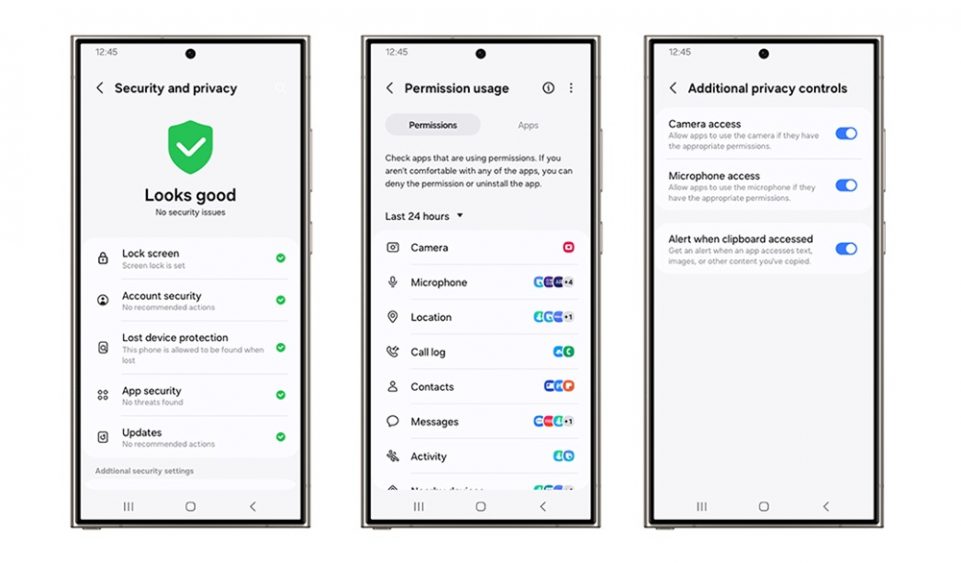
▲ Settings > Security and privacy
From there, you can quickly and easily change your settings to manage potential dangers at the touch of a button. Items are ordered in priority of the functions that could have the most significant impact on your online safety — such as lock screen, account security, lost device protection via Find My Mobile, app security and updates. These are instantly accessible at the top, with intuitive red, yellow or green alerts showing any problems at a glance and providing clear indicators of any security issues.
Of course, we also do the work for you. Apps can continue tracking data for months, even when they are not in use — but Galaxy devices proactively remove permissions from apps that have not been used in a while, which can then be reinstated if you choose in the Dashboard.
You can do this through Permission Manager and Permission Usage. Permission Manager easily shows you which apps can access your data — whether it’s your location, camera or microphone and in which context (for example, if it’s only when using the app). Permission Usage provides an easy way for you to see your recently used permissions — specifically, which apps have used a certain permission in the last 24 hours or seven days. And, to make things even easier, we also provide instant action prompts through the Dashboard to help make data decisions more intuitive and transparent.
It’s simple to access your Security & Privacy Dashboard. Just go to Settings and Security & Privacy, where you can review and adjust permissions as you see fit.
You can also play with features to further enhance your device’s privacy, such as the Clipboard Access toggle. Turning this setting on (by going to Settings, then Privacy and looking for the toggle “Alert when clipboard accessed”) means that any time an app pastes something from your clipboard, you’ll get a notification. No more hidden activity.
It’s never been easier to see and understand your data privacy with Galaxy. We put the control in your hands.
Find My Mobile / Samsung Find
It’s one of life’s inevitabilities — at some point, we all misplace our phones. But with Find My Mobile and Samsung Find, you no longer need to worry about your device’s personal information getting into the wrong hands.
Once Find My Mobile is enabled, Samsung Find allows you to locate, lock and even erase your device’s data to create an access lockdown. You can find your device even if it’s not connected to a mobile network, as long as it’s turned on. And through Samsung Find, it’s not only your Galaxy phone you can hunt down — but also your Galaxy Buds, tablets, watches and other devices.
The additional options available make it easier than ever to find your devices. Users can invite family members in the Samsung Find app to view the location or activate ringing noises to help track down shared devices. To give yourself the best chance of locating lost devices with Samsung Find, you can extend the battery life by remotely turning on power saving mode.
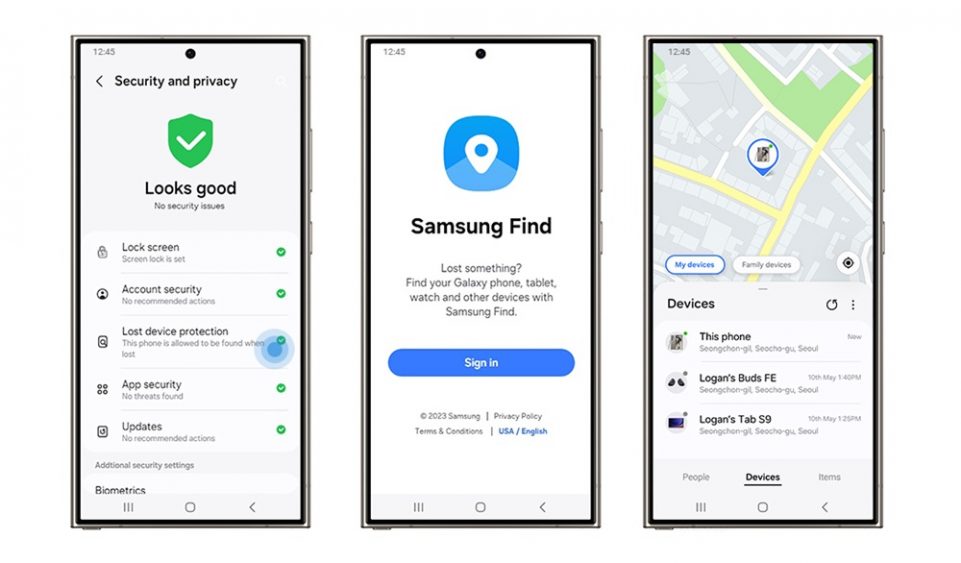
▲ Settings > Security and privacy > Lost device protection
With Galaxy, you’re empowered to stay in complete control of your device — even when it’s not physically with you.
Advanced Intelligence Settings
As an industry-leading global manufacturer, Samsung is focused on enhancing the device experience through dedicated AI features while prioritizing privacy in the era of AI. Many of our Galaxy AI features use on-device data processing which means sensitive information stays with you and you alone. For those features that do require processing in the cloud or external servers, we make sure your data is protected with strict policies.
In a world of AI-enhanced experiences, we know that not everyone wants to use cloud-based AI. For some, keeping data on-device is a priority. So, while innovation is important to us, we believe it’s just as, if not more important that we continue to empower our users with the choice over their own experience.
That choice is yours with our Advanced Intelligence settings.1 Built into our Galaxy AI-supported devices, these settings let you decide how much you allow your data to enhance AI experiences and whether you want to allow online processing for full AI functionality.
To access the settings, open Settings and select Advanced features, then Advanced intelligence. Here, you’ll see the option to “Process data only on device.”
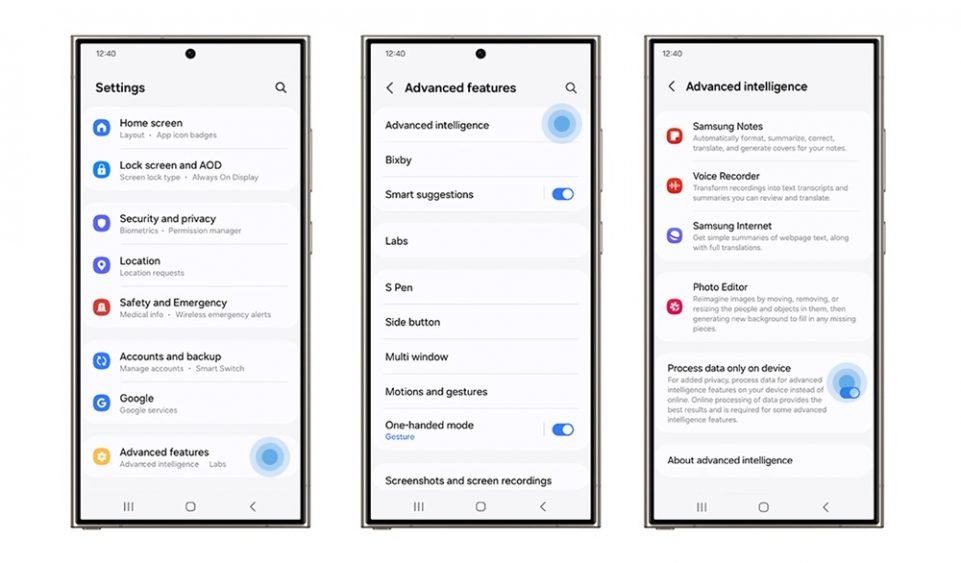
▲ Settings > Advanced features > Advanced intelligence
We’re still just as committed to providing our users with transparency, choice and control over their devices in this epic new world. It’s all up to you, and it’s never been easier to see and understand what happens to your data at all times.
Your privacy, secured with Galaxy.
1 Availability may vary by device model, OS and/or market.
Products > Mobile
For any issues related to customer service, please go to samsung.com/in/support for assistance.
For media inquiries, please contact corpcommindia@samsung.com.