Capture More of What You Love with New Features on Galaxy S10 and Galaxy Note10
Korea on March 25, 2020
Samsung Electronics announced it will bring new, innovative features found on its flagship Galaxy S20 series to the Galaxy S10 and Galaxy Note10 series through an upcoming software update1 starting from March. Users will be able to capture content with the latest Galaxy camera software technology, including Single Take mode. Additionally, users will have access to a variety of software enhancements that make the entire Galaxy experience even more enjoyable.
Let’s dive into how select Galaxy S20 features will work on the Galaxy S10 and Galaxy Note10.
Advanced Photo and Video Experiences
This software update brings select Galaxy S20 photo and video experiences to the Galaxy S10 and Note10 series. With Single Take, stay in the moment while you capture the moment using integrated AI technology. Single Take uses the camera system and AI to capture a number of photos and videos at once and recommends the best shot for you2.
With an improved Night Mode on the Galaxy S10 series, and the addition of Night Hyperlapse on both Galaxy S10 and Note10 series3, you’ll be able to capture even more amazing photos and videos even in low light.
When you’ve captured that perfect image, Custom Filter lets you create your own filter with colors and styles you like from a favorite photo serving as inspiration. This creates a reusable filter that can be applied to future photos when captured.
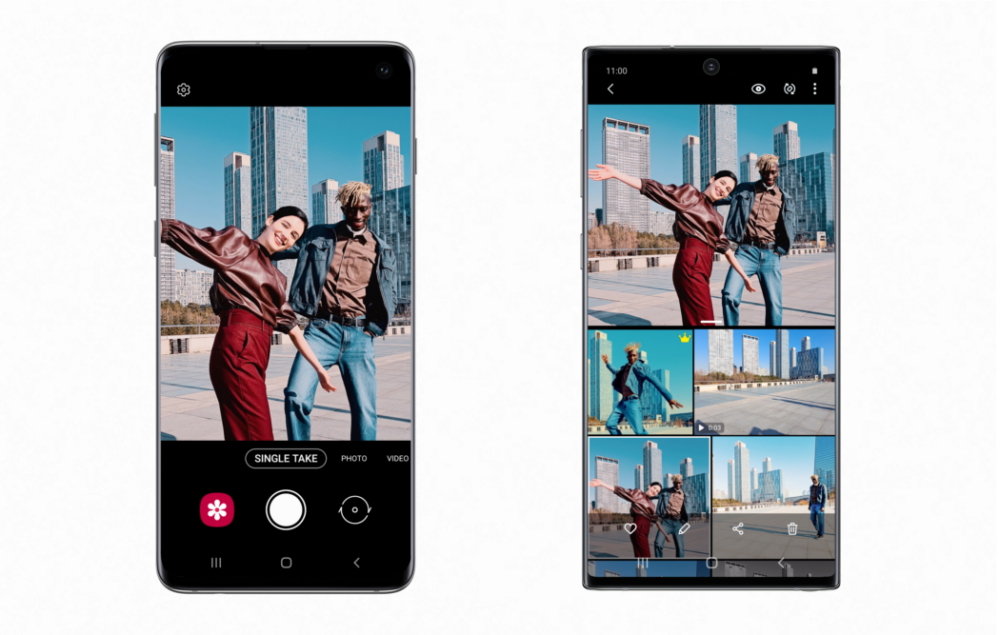
Single Take available on the Galaxy S10 (left), Single Take in the Gallery on the Galaxy Note10
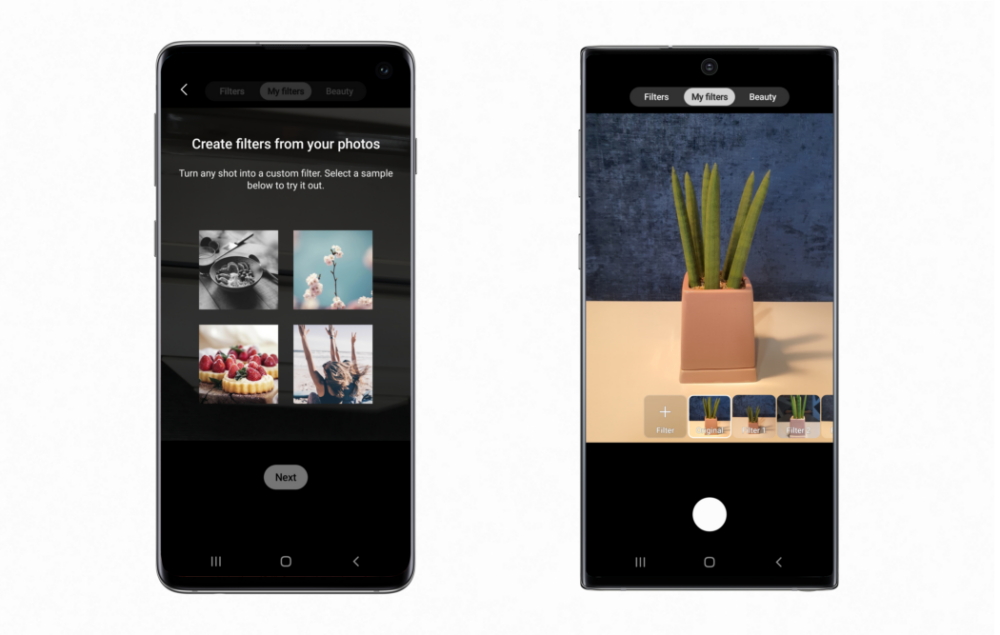
Custom Filter introduction on the Galaxy S10 (left), How Custom Filter is used on the Galaxy Note10
For the aspiring filmmaker, Pro Video gives you even more control, allowing you to adjust settings like ISO, shutter speed and exposure level. You can also switch between the front and rear cameras while recording video.
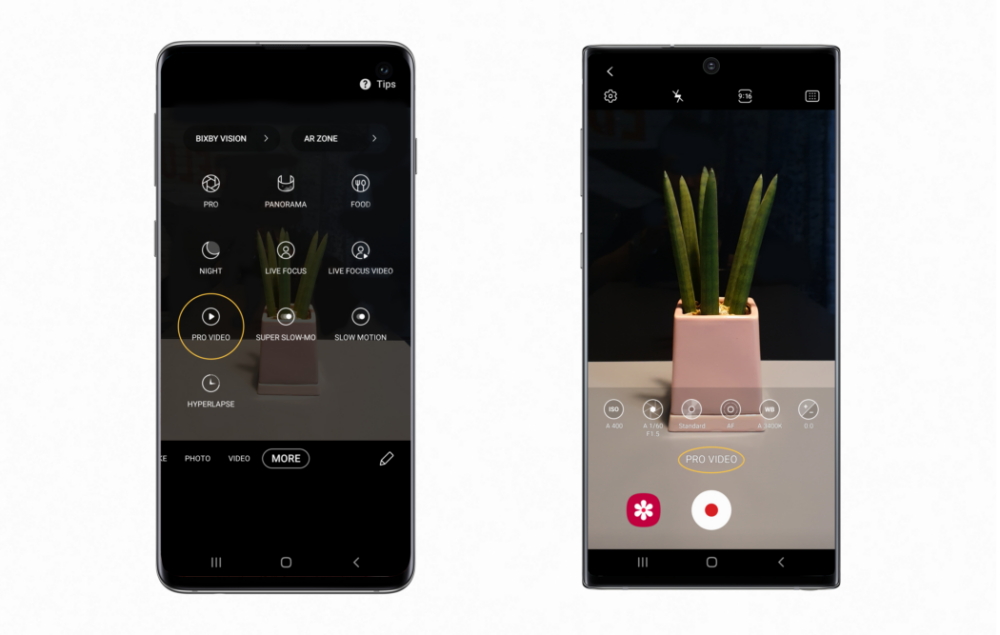
Pro Video now available on the Galaxy S10 (left), Shooting video in Pro Video mode on the Galaxy Note10
Intelligent Gallery
This update also brings a variety of gallery features to help you organize your content. Thanks to AI technology, with Clean View enabled, the Gallery app automatically groups together similar shots of the same subject for a more organized gallery4. Users can easily review similar shots and select their favorite to serve as the photo group’s thumbnail. When viewing a photo in the gallery, you can zoom in on an image and press Quick Crop, located at the top left-hand corner, to crop photos to your desired size.
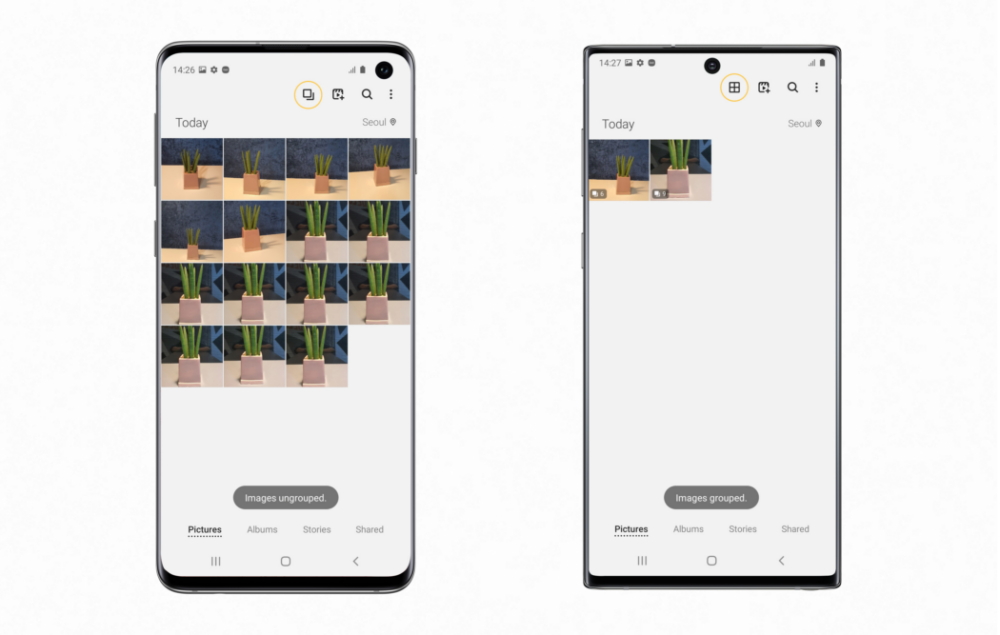
Tap the highlighted icon to group/ungroup gallery images on the Galaxy S10 (left), Clean View after grouping images on the Galaxy Note10
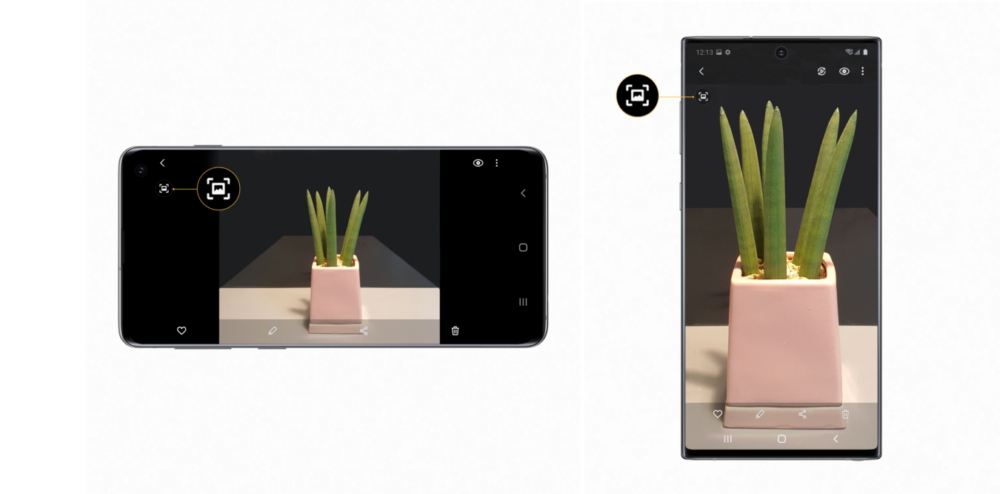
Quick Crop available on the Galaxy S10 (left), Quick Crop available on the Galaxy Note10
Easy Sharing Capabilities5
You can now share more content quickly. With Quick Share, you can see which of your contacts are nearby and share photos, videos, or even large files with multiple people. With Music Share, you can extend your paired Bluetooth connection and you don’t need to disconnect for a friend to play their music on a speaker or car stereo.
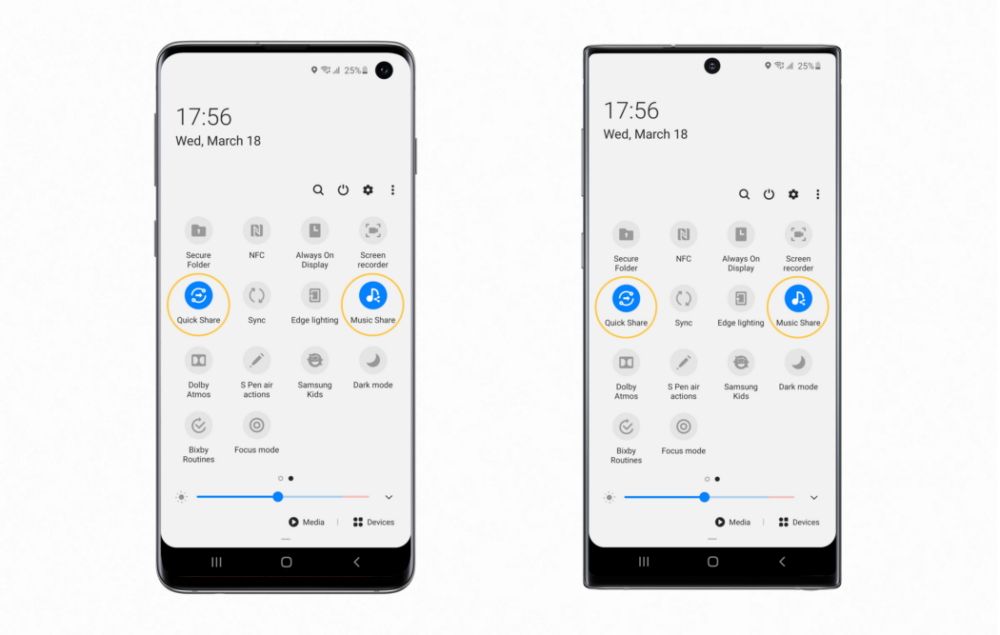
Quick Share and Music Share available on the Galaxy S10 (left), Quick Share and Music Share available on the Galaxy Note10
For more information, visit news.samsung.com/galaxy, www.samsungmobilepress.com, or www.samsung.com.
1 Update release date and Update feature list may vary by market, carrier, and model.
2 Single Take AI captures images and videos up to 10 seconds.
3 Not applied to Note10 Lite.
4 Up to 100 images in the gallery shot on the same day.
5 Available on Galaxy S10 and Note10 devices when this update is downloaded and the feature (Quick Share/Music Share) is turned on; already available on Galaxy S20 devices.
*All examples of feature usability provided in this article are simulations. Actual user experience may vary.