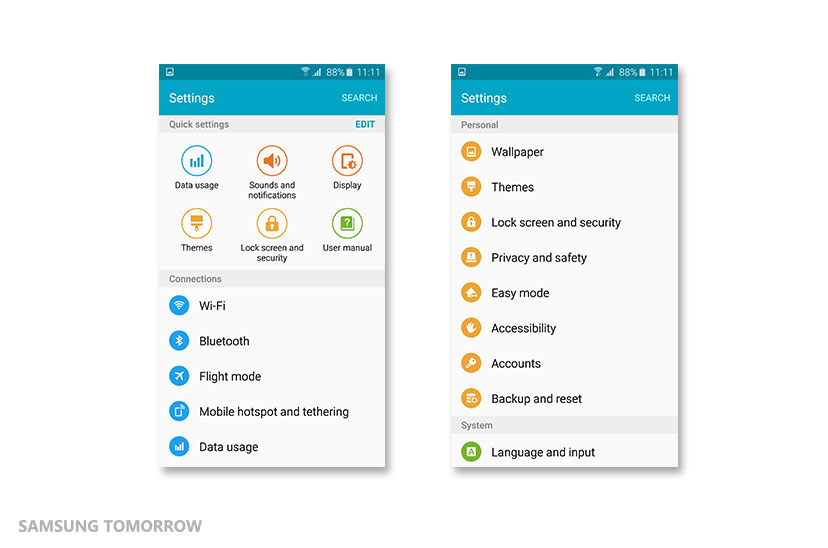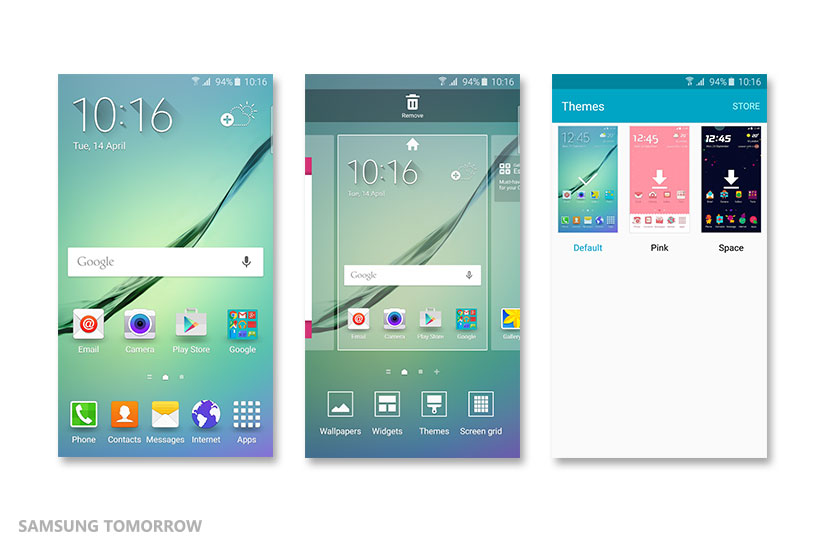[Tutorial] How to Install Themes on Galaxy S6 and S6 edge
on April 17, 2015
Samsung is offering a wide variety of different Theme options for the Galaxy S6 and S6 edge. These will allow you to transform your user experience, by applying a Theme that fits your personal taste and lifestyle. Marvel and Lego are just a few of the great brands that have designed fun, cute and artistic Themes for S6 and S6 edge users. These Themes transform the look and feel of the home and lock screens, icons and 14 applications such as Phone, Message and Clock.
Downloading and installing a new Theme on your Galaxy S6 or S6 edge requires a few easy steps. You can access Themes on the settings menu of your device, either in Quick Settings or in the Personal section.
Or, on the homescreen, a long press or a pinch zoom out will reveal a Themes icon. Clicking on this will display the Themes menu.
Clicking on a Theme with an arrow pointing down will bring you to the Themes Store. If you haven’t logged into your Samsung account, you’ll need to agree to the terms and conditions first. Then you can download your selected Theme with two clicks.
To get new Themes, click the Store button in the top right corner of the Themes menu. This will allow you to browse the various Themes that Samsung offers to Galaxy S6 and S6 edge users. Once you’ve selected a Theme, click Download.
Once you’ve downloaded your Theme of choice, you can apply it to your device in the Themes menu.