[User Guide] Expanding the Galaxy Ecosystem: Ultimate Connected Experiences Between Galaxy Devices
on February 28, 2023
Galaxy smartphones, laptops and tablets offer an unmatched continuity experience, working together seamlessly to maximize your productivity and expand your creativity. With every new Galaxy device, Samsung Electronics is working to expand the usefulness of the Galaxy ecosystem with a more powerful and seamless multi-device experience.
With the Galaxy S23 Ultra and Galaxy Book3 Ultra and Pro series, the Galaxy connected experience is better than ever. From easily switching between devices to capturing and editing photos, users can organize, connect and create professional level creations.
Samsung Multi Control: A Seamless Experience Across Devices
The Galaxy connected experience is perfect for creators who use multiple devices at a time while working. Users can create, organize and edit content while switching quickly and easily between devices.
The Galaxy Book3 series supports Samsung Multi Control,1 allowing users to control their Galaxy smartphone and tablet using their Galaxy Book3 series’ keyboard and trackpad.
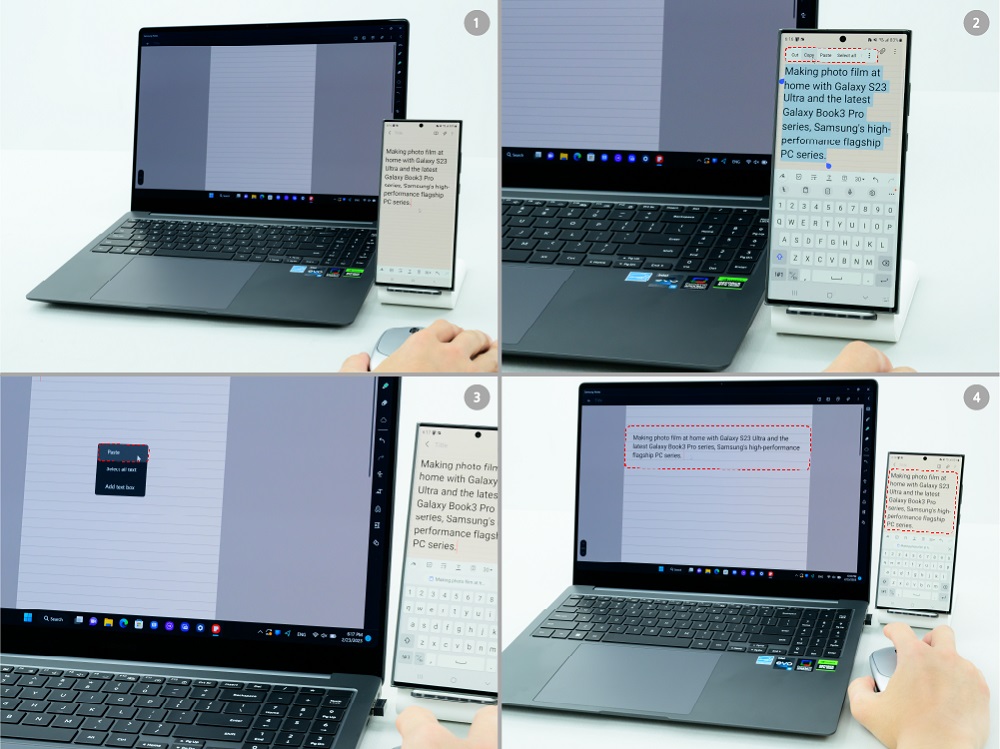
▲ Control multiple devices, such as the Galaxy S23 Ultra and the Galaxy Book3 Ultra, with ease thanks to the Samsung Multi Control feature. With Samsung Multi Control, users can copy text from their Galaxy S23 Ultra and easily paste it on their Galaxy Book3 Ultra.
With Samsung Multi Control, users can copy and paste notes from their Galaxy S23 Ultra to their Galaxy Book3 Ultra. Users can also save time when transferring photos or files by simply dragging and dropping them from one device to the other.
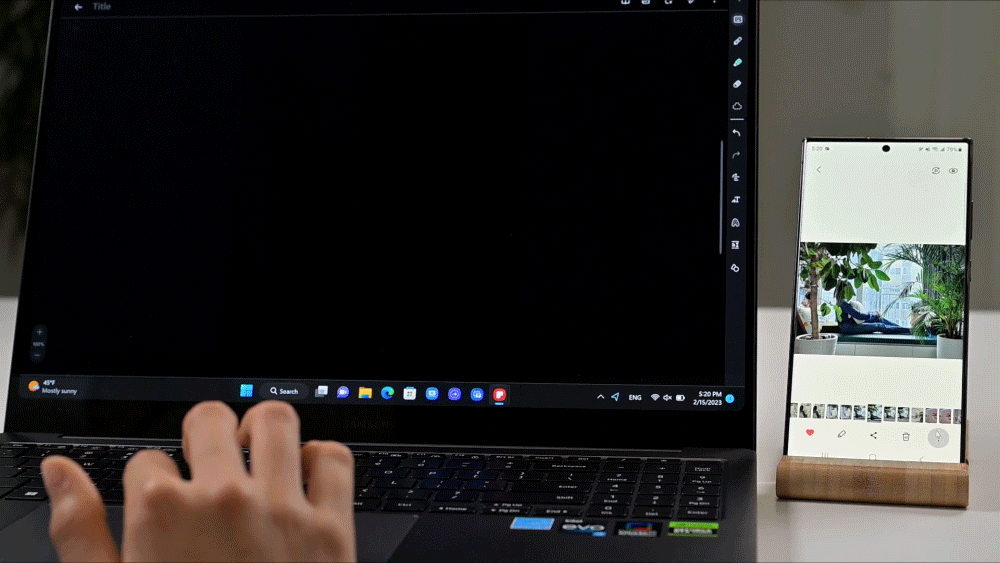
▲ With Samsung Multi Control, users can control their Galaxy S23 Ultra with their Galaxy Book3 Ultra’s keyboard and trackpad.
PC ↔ Smartphone: Enjoy Quick File Sharing and Easy Connection
The Galaxy connected experience allows users to continue their work without interruption by reducing time spent on tasks such as transferring files and opening websites recently visited on a different device.
Quick Share2 allows users to easily share files among Galaxy devices. Users can wirelessly transfer photos, videos and other documents with just one click. Transferring a large photo from the Galaxy S23 Ultra to the Galaxy Book3 happens in seconds, helping users spend less time waiting on file transfers and more time working and editing.
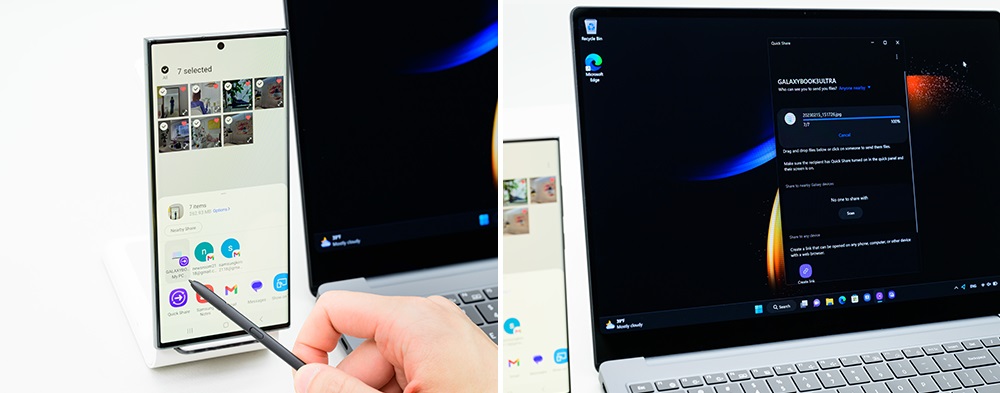
▲ In seconds, Quick Share transfers large files from the Galaxy S23 Ultra to the Galaxy Book3 Ultra.
Microsoft Phone Link3 also lets users seamlessly enjoy up to five Android apps on their Galaxy Book3 series, transferring documents that had been previously worked on from your Galaxy smartphone to your computer for easy and convenient editing.
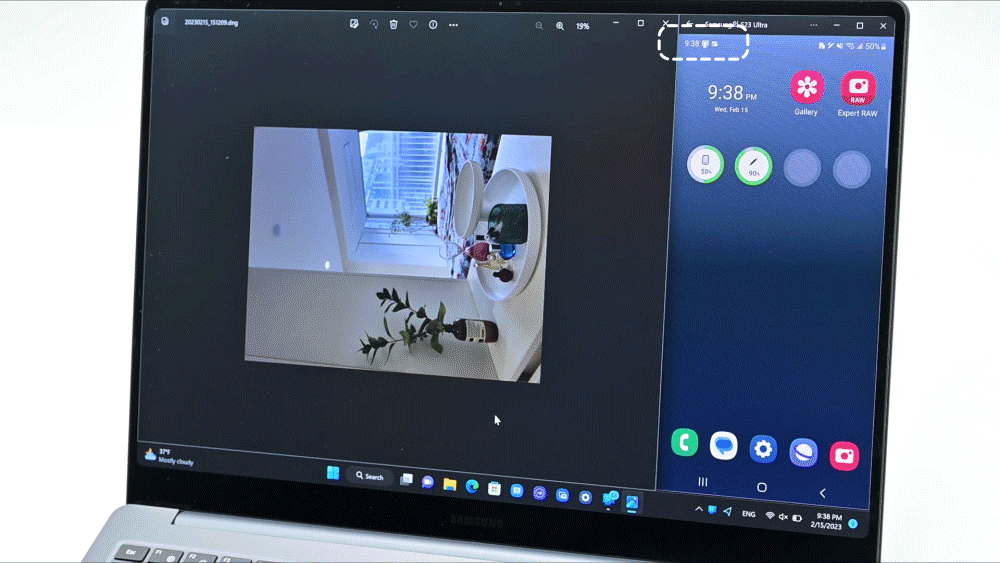
▲ Check smartphone notifications in real-time on the Galaxy Book3 Ultra. Using the Microsoft Phone Link app, users can make and answer voice calls on their PC, send and receive messages and use Android applications on their Galaxy Book3 series.
As smartphones have become a primary device for watching, reading and searching for content, seamless browsing across devices has become a priority for users. The Recent Websites4 feature of the Microsoft Phone Link app enables continuous browsing by allowing users to pick up where they left off on a webpage.

▲ Using the Recent Websites feature on the Microsoft Phone Link app allows users to open previously visited browser windows from their Galaxy S23 Ultra and resume browsing on their Galaxy Book3 Ultra with just a click.
When moving from a smartphone to a larger PC screen, Recent Websites helps users resume their session without needing to open a new tab or look through their search history. With the convenience and connection of the Galaxy ecosystem, users can flexibly search and view content on the screen of their choice.
Capture and Edit Instantly With Expert RAW Auto Share
The Expert RAW app empowers users to shoot high-quality, studio-grade photos right from their phone and save RAW files for editing.
Once the Galaxy smartphone and PC are connected, photos taken with Expert RAW sync directly to the Galaxy Book3 series, allowing users to start editing right away.
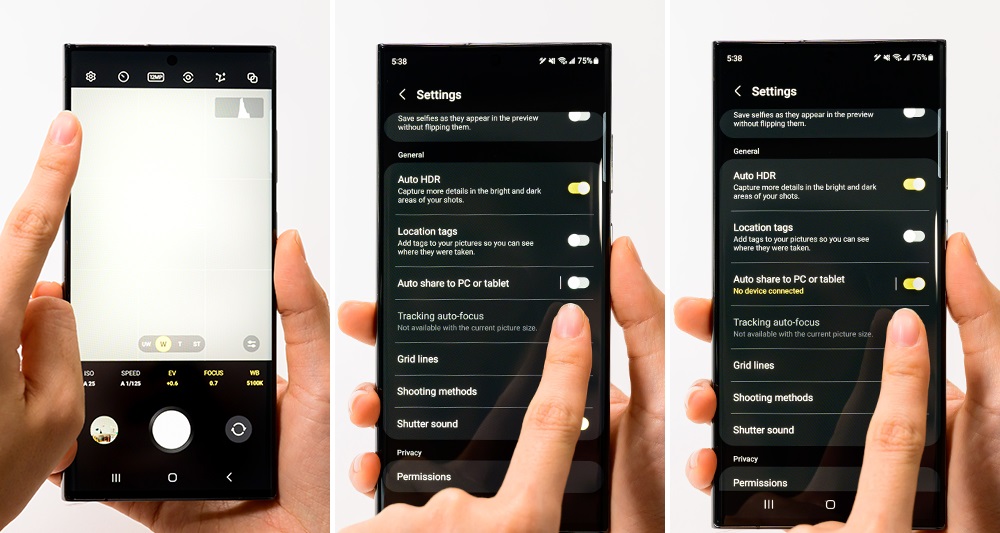
▲ Share photos by turning on the Auto Share feature on the Expert RAW app on your Galaxy S23 Ultra. Once Auto Share is turned on, the RAW file taken with the smartphone is synced directly to the Galaxy Book3 series.
The Galaxy Book3 Pro 360 is built for content creation with enhanced features for all types of creative projects. The S Pen and high resolution touchscreen enable precise editing of even the smallest details. In addition, users can comfortably use the 360-degree rotating screen to edit in any position or angle. The Galaxy Book3 Pro 360 combines the functionality of a PC and a tablet in one powerful device.

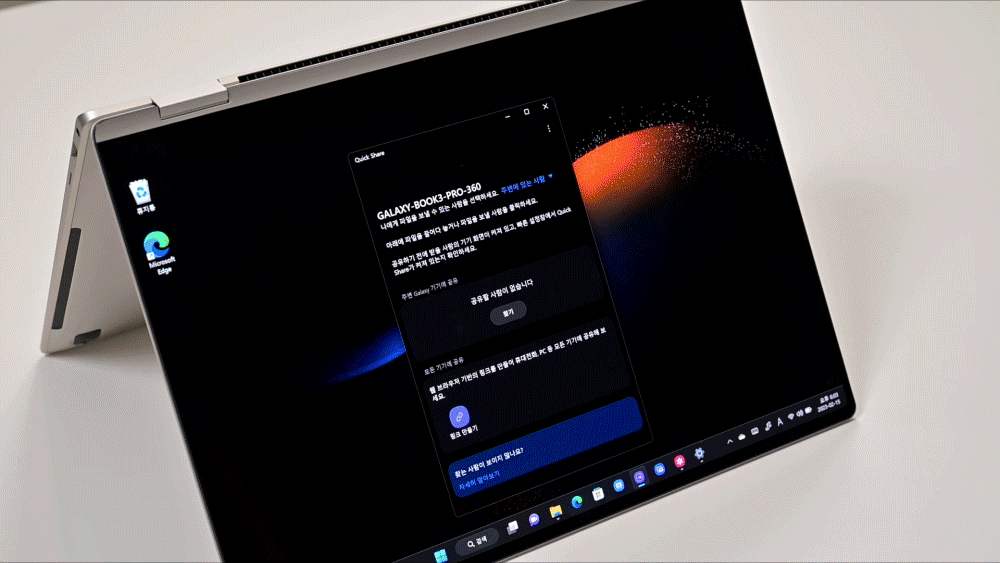
▲ Transfer photos taken with the Expert RAW app from the Galaxy S23 Ultra to the Galaxy Book3 Pro 360 for seamless editing and photo enhancing.
Touch-free Connectivity for Your Galaxy Devices
Once you’ve taken and edited your photos, it’s time to share them with friends and family. The Instant Hotspot5 feature connects the Galaxy Book3 series to the local Wi-Fi network without the need for toggling settings on your smartphone. With just a single click on the Galaxy Book3 series, hotspot settings on the Galaxy smartphone automatically turn on and connect users to Wi-Fi.
When the user’s phone is within range, it will appear in the Wi-Fi network list on your Galaxy Book3 series. As there’s no need to remember and type passwords or search for hotspot settings on your phone, Galaxy users are able connect to hotspots easily and quickly.
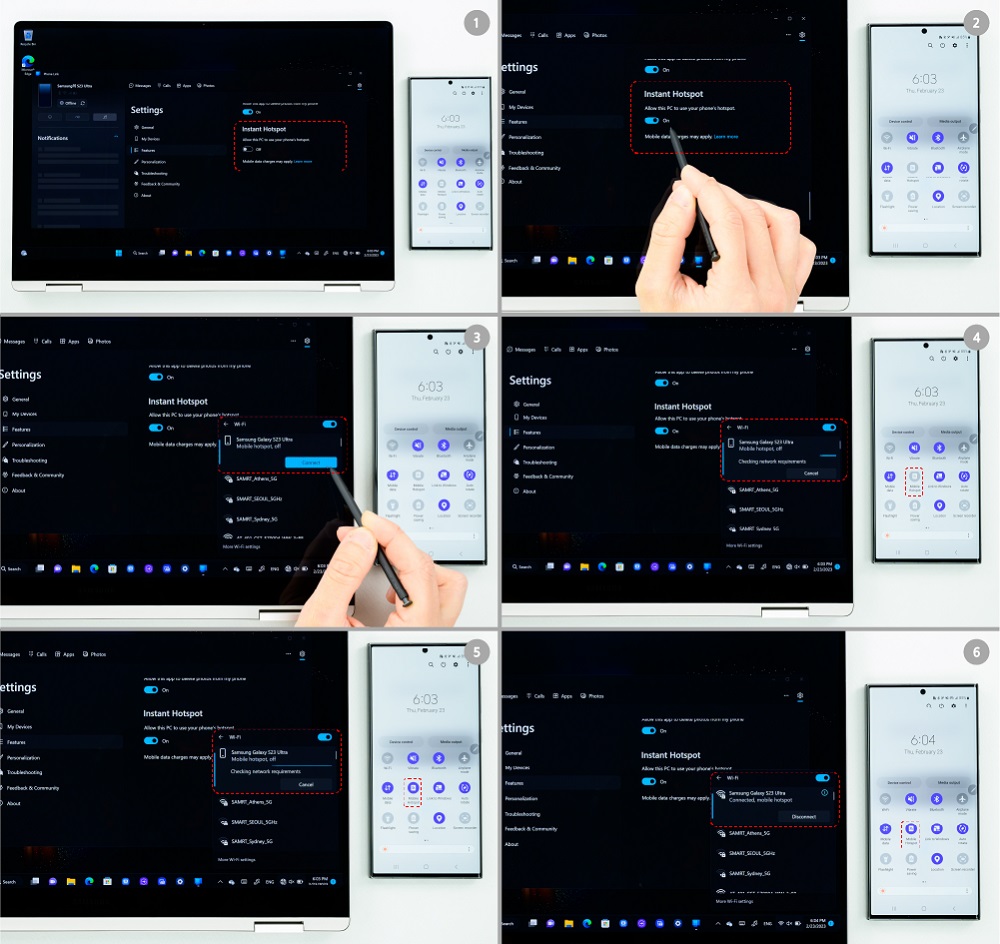
▲ Connecting your Galaxy Book and Galaxy smartphone with Instant Hotspot takes only a few simple steps:
① The Galaxy Book and Galaxy smartphone can connect to each other through the Connect to Phone app.
② Turn on the Instant Hotspot setting on the Galaxy Book.
③ The hotspot of the connected Galaxy smartphone appears in the Wi-Fi list.
④ Connect to your Galaxy smartphone’s hotspot.
⑤ The hotspot of the connected smartphone is automatically turned on and connected.
⑥ Enjoy your remote hotspot connection with Instant Hotspot.
The Microsoft Phone Link app provides an even deeper connected experience between devices. Users can view and use smartphone apps and services on their Galaxy Book3 series by simply linking a Galaxy smartphone to their PC. It also allows users to send and receive voice calls and messages, and open apps on their PC — even on apps typically designed only for smartphones.
Forgotten passwords are a thing of the past with Samsung Pass. Users can quickly and easily sign-in to websites with Samsung Pass which automatically syncs to Samsung Cloud from Galaxy smartphones.

▲ Product images of the Galaxy Book 3 series and the Galaxy S23 Ultra, which provide powerful performance and a seamless device-to-device connection experience.
The Galaxy S23 series and the Galaxy Book3 series are equipped with the most powerful features yet, and the Galaxy connected experience enhances these features even further. Expand your creativity and maximize your productivity with the Galaxy ecosystem.
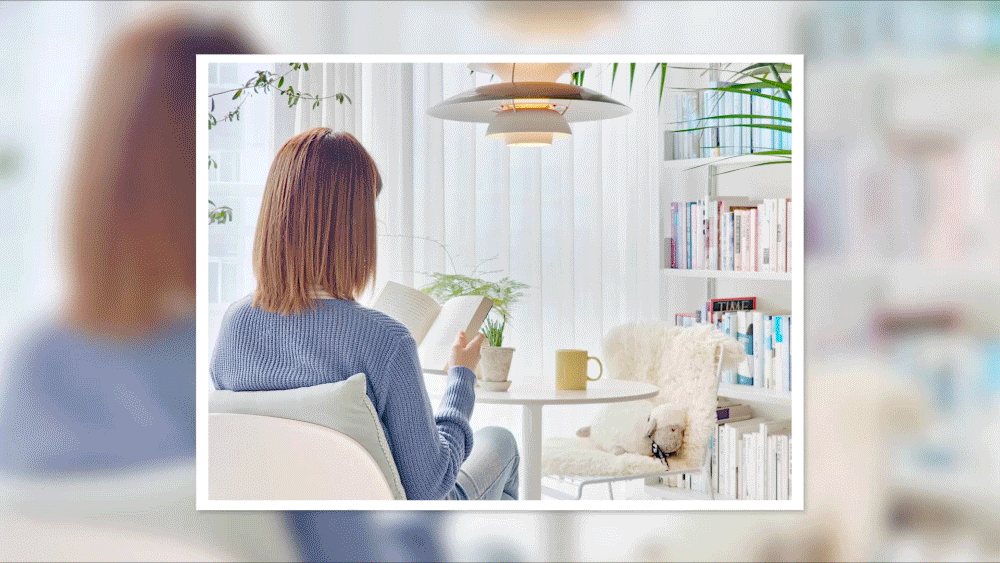
▲ Slideshow after taking photos with the Galaxy S23 Ultra and editing them on the Galaxy Book3 Series
1 Samsung Multi Control requires updated phones with One UI 5.1, tablets with One UI 4.1 or higher versions and works on Galaxy Book series devices released in 2021 or later with either Samsung Settings v1.5 (Intel) or Samsung Settings v3.3 (ARM). Some models may have limited feature support.
2 Quick Share between Galaxy devices available with the following OS: smartphones and tablets with Android OS version 10.0 (Q) and One UI 2.1 or above, PC’s running Windows 10 or later. Requires Samsung account and Wi-Fi and Bluetooth connection. Quick Share to iOS and Android devices available by sending shared link: individual files shared cannot exceed 3GB (for a total of 5GB per day) and link will expire after two days; requires a Samsung account and Internet connection.
3 Users must link their Samsung Galaxy devices to their Windows PC through Link to Windows on phone and the Microsoft Phone Link App on PC and follow the set-up prompts, including being signed into the same Microsoft account. Link to Windows is preloaded on select Samsung Galaxy devices. PC (Microsoft Phone Link App) requires Windows 10 or above. Microsoft Phone Link recommends Samsung Galaxy devices to be on the same Wi-Fi network as the PC. Some mobile apps may restrict content to be shared on other screens. Some related features may vary by devices.
4 Recent Websites is only available when using Samsung Internet app on Samsung Galaxy smartphone with One UI 3.1.1 or above (Samsung Galaxy S, Note, Z Fold, Z Flip) and Windows PC with Windows 10 20H1 or above. Requires latest app updates to Phone Link / Link to Windows / Samsung Internet.
5 Instant Hotspot is only available on Samsung Galaxy smartphone with One UI 4.1.1 and Bluetooth capable Windows PC with Windows 11 22H2 or above. Requires latest app updates to Link to Windows / Phone Link.




