Capture Life From Any Angle: 5 Tips To Make the Most of the Galaxy Z Flip5’s FlexCam
on October 6, 2023
Samsung Galaxy foldables’ unique form factor seamlessly combines the nostalgic shape of past flip phones with the robust capabilities of modern smartphones for a highly optimized photo-shooting experience.
Users can effortlessly capture their best angles with the Galaxy Z Flip5’s distinct features — from the versatile FlexCam and new Flex Hinge for convenient hands-free shooting to the larger Flex Window perfect for setting up selfies in real time.
Samsung Newsroom has compiled five tips on how to capture epic selfies to ensure users make the most of their Galaxy Z Flip5.
1. Using FlexCam for High-Quality Selfies
The rear cameras on Galaxy smartphones are ideal for shooting any type of photo — including selfies. With FlexCam, users can capture clear, high-definition photos using the 12MP rear camera even when the phone is folded.
To ensure even the smallest details are picture-perfect, the 3.4-inch Flex Window gives users access to tools such as timer mode, Motion photo, aspect ratio settings and more directly from their screen.

▲ Taking high-quality selfies has never been easier thanks to FlexCam and Flex Window on the Galaxy Z Flip5.
After a selfie session, users can easily end up with hundreds of photos in their Gallery — all in pursuit of the best and most flattering angles. With the Galaxy Z Flip5’s handy Quick View, users can scroll through captured photos on the Flex Window and mark favorites or delete images with just a simple touch of a button.

▲ Viewing photos with Quick View
2. Capture Full-Body Candid Photos With Flex Mode
When taking a photo with a breathtaking backdrop, it can be difficult to position the subject within the frame. Fortunately, Flex Mode on the Galaxy Z Flip5 gives users the flexibility to adjust their phone’s angle and capture stunning full-body photos.
Activating Flex Mode is as simple as unfolding the Galaxy Z Flip5 when the camera is on and adjusting it to the desired angle1 for effortlessly striking selfies. Since the Galaxy Z Flip5 can be propped open at different angles, users can enjoy unparalleled flexibility to capture themselves in any position or setting.
The wide-angle lens in Flex Mode is an ideal choice for accentuating a subject’s height. Users can find and shoot the optimal angle by placing the Galaxy Z Flip5 on the floor below the subject and adjusting the Flex Window.

▲ Taking full-body photos using the Galaxy S23 Ultra (left) and the Galaxy Z Flip5 (right)

▲ Photos taken with the Galaxy S23 Ultra (left) and the Galaxy Z Flip5 (right)

3. Perfect Group Selfies Anytime, Anywhere
With the Galaxy Z Flip5, taking group photos has never been easier. Once placed on a surface, the Galaxy Z Flip5 can stand on its own without the need for a heavy tripod or extra equipment. The ultra-wide lens setting seamlessly captures all subjects in the frame for the ultimate group photos.
Connecting the Galaxy Watch6 to the Galaxy Z Flip5 simplifies the process of taking group selfies and eliminates the need to get up and repeatedly set up photos — users can control the camera, zoom in and out or set timers conveniently with the watch.
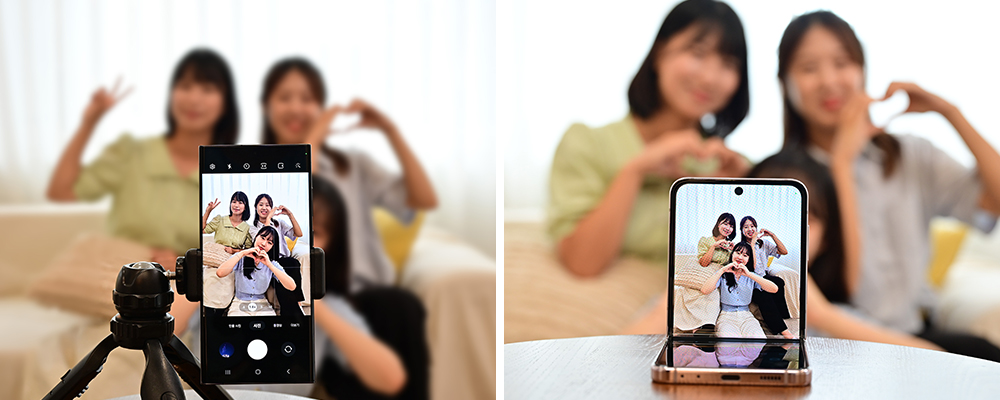
▲ Group selfies captured with the Galaxy S23 Ultra mounted on a tripod (left) and the Galaxy Z Flip5 (right)

▲ The Galaxy Z Flip5 makes taking group selfies easier than ever.
4. Trendy and Fun Selfies With Dual Preview
With the Galaxy Z Flip5’s Dual Preview feature, users can shoot bold mirror selfies like the ones trending on social media that capture both the user and his or her smartphone screen in the mirror’s reflection.

▲ Capturing a mirror selfie using Dual Preview (left) and the final result (right)
Similarly, Dual Preview proves invaluable when preparing for a portrait as it allows the subject to check and adjust their appearance on the Flex Window.

▲ Checking appearance with Dual Preview
5. Heightened Content Creation for Beginners and Pros Alike
Aside from its upgraded image shooting, the Galaxy Z Flip5 takes content creation to the next level. By hanging or placing the Galaxy Z Flip5 on nearby objects, users can capture vlogs from various angles. To create distinct first-person point-of-view videos, users can clip the device to clothing while walking or engaging in daily activities to put the camera and viewers in the center of the action.
Capture life’s unique moments — from the exciting to the unexpected — with the Galaxy Z Flip5.

1 Flex Mode is supported at angles between 75° and 115°. If the angle goes over a certain range, the product can be completely unfolded or folded.



