[User Guide] Maximize Your Time at Work: A Day in the Life of a Galaxy S22 User
on May 19, 2022
The recently-launched Galaxy S22 series has received rave reviews from Galaxy fans for its cutting-edge features that have set the standard for phones when it comes to getting work done.

From the moment you wake up to the moment you clock out, how can you use the Galaxy S22 series to make the most of your workday? With convenient features such as digital car keys, enhanced notetaking and more, check out the user guide below to follow a productive day in the life of a Galaxy user.
[7:00 a.m.] Dress To Impress With Sleek and Durable Technology

Apart from when we’re asleep, our smartphones rarely leave our hands throughout the day. Smartphones are, decidedly, a fashion statement for our daily life. The Galaxy S22+ features rounded edges and a sleek, Contour-Cut design that seamlessly blends the body, frame and rear camera. The Galaxy S22+ is available in various colors, including Phantom Black, Phantom White, Green and Pink Gold. The device is the perfect go-to accessory for stylish consumers who want a refined look.

Adding to its sophisticated design, the S22 is also very durable — a big plus if you often drop your smartphone. For the first time in the Galaxy S22 series, each phone is surrounded by a polished, protective Armor Aluminum frame. The S22 is also the first Samsung smartphone fitted with Corning Gorilla Glass Victus+ on both the front and back panels, providing even more durability, scratch resistance and protection.

[8:00 a.m.] Lighten Your Commute With a Digital Car Key
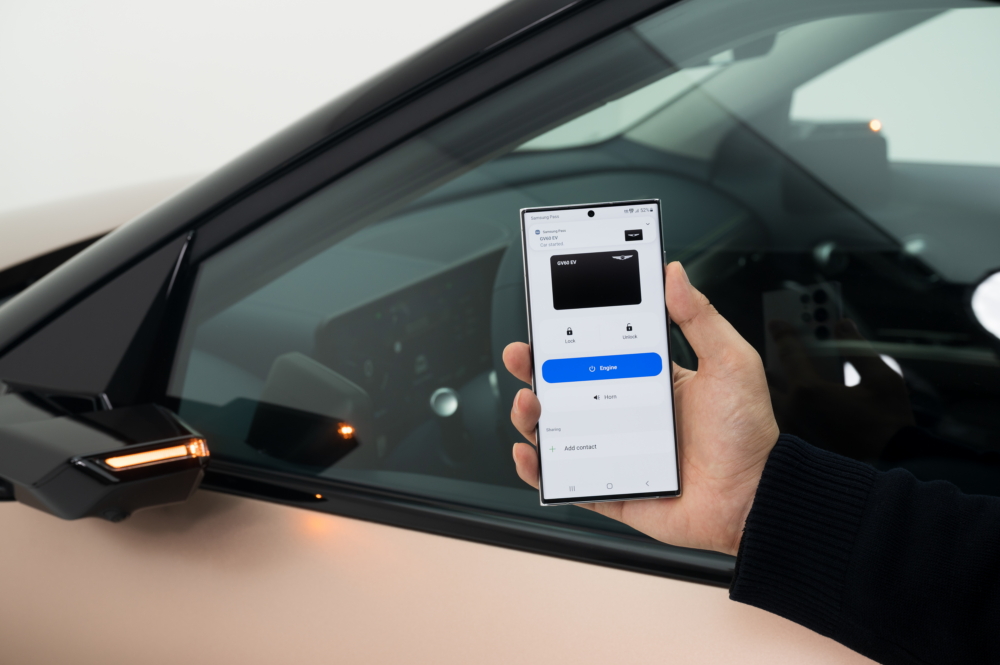
Users can now lighten their pockets with the digital key feature from Galaxy S22 Ultra’s Samsung Pass, which lets you unlock your car with your smartphone. Now, you can simplify your morning routine and ensure that you never forget your car keys at home again.
[10:00 a.m.] Take and Share Notes in an Instant With the S Pen

When you’re taking part in a productive morning meeting, it can often be fast-paced. Rather than panic, you can easily jot down notes and keep up with the conversation using your S Pen. The Galaxy S22 Ultra supports a built-in stylus, which provides a notetaking experience that is as easy and convenient as writing on a page. Even when the smartphone screen is locked, you can simply take out the S Pen to open Screen Off Memo.

Even if your morning meeting is running over, there’s still plenty of space on your device to take notes. When you tap on the arrow button in the bottom right-hand corner of the screen, the memo smoothly turns to the next page as if you’re turning the page of a book. Once you’re finished, simply save the entire note in the Samsung Notes application. The app also allows for easy, instant sharing with coworkers who could not attend the meeting.

With the S Pen and the Samsung Notes application in hand, you can rest easy knowing that you can annotate any document, even if you don’t have a hard copy. By opening up a file in the Samsung Notes application in advance, you can still take notes while still staying present and making sure your voice is heard.
[12:30 p.m.] Capture Mouthwatering Photos of Your Lunch

Lunch break is an employee’s time to recharge, so enjoy your break by ditching your desk and visiting well-known restaurants and coffee shops. Thanks to the enhanced camera AI technology of the Galaxy S22 series, you can capture every moment during your off time more clearly. Using just your S22 device, you can snap pictures that will leave all your friends and followers hungry.
[2:00 pm] Pick and Choose What Inspires You With Smart Select

While browsing the internet, one often comes across the perfect piece of content to inspire one’s work. Using the S Pen, you can easily select, clip and grab whatever piques your interest, whether it’s a photo or a quote. The Smart Select feature allows you to draw a shape anywhere on the screen, and your phone will capture only that defined selection. You can save your screenshot as an image or paste it right away on the Samsung Notes application. Whatever the size or shape of the content, you can position it perfectly on a page in your notes, even if it’s already filled with text.
[3:00 p.m.] Work in Any Lighting With Screens That Adjust to You
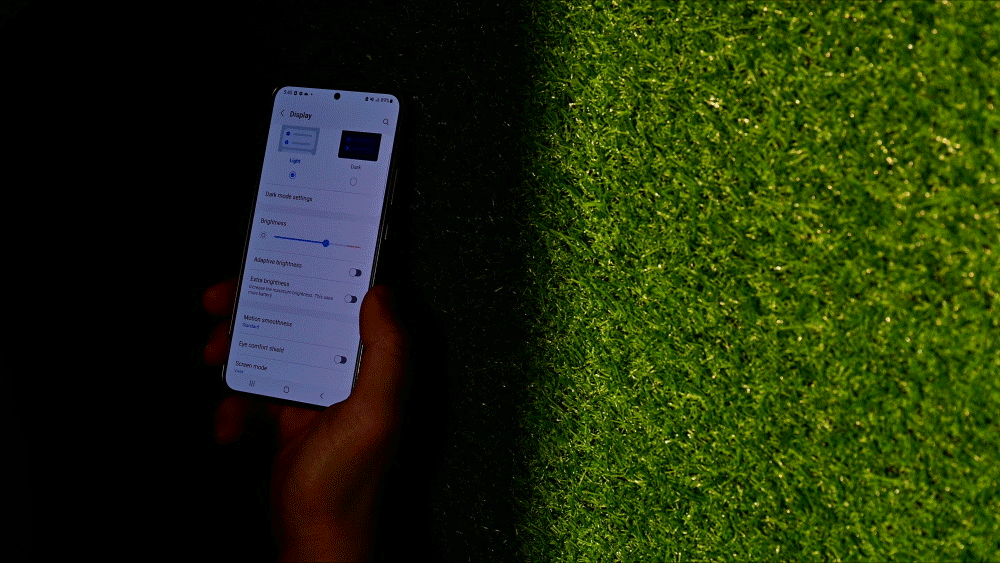
Whether you’re working indoors or outdoors, you can make sure your screen is always easy to read with the Galaxy S22 series’ Adaptive Brightness feature. As soon as your device turns on, your screen automatically adjusts to match the lighting of a room. You can enjoy a clear, bright screen anywhere with no need for adjustment, no matter if you’re reading documents in a dimly lit conference room or checking your email in direct sunlight.
[5:30 p.m.] Turn Your Smartphone Into a Pocket Scanner for Easy Sharing
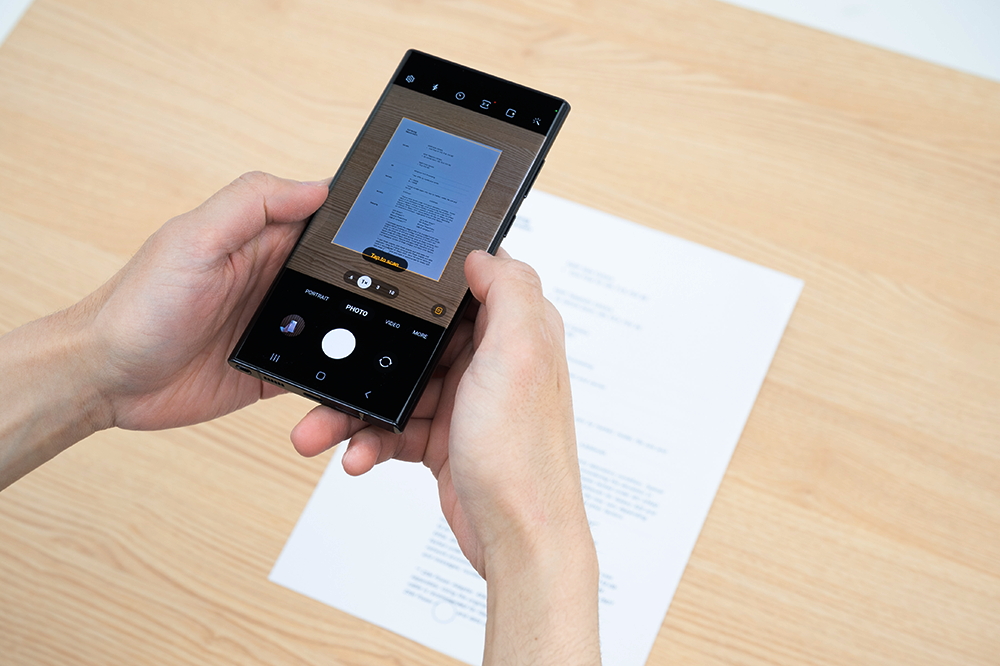
When we receive urgent requests for documents, it’s often easier to snap a picture instead of going through the hassle of using a scanner. But when you’re trying to take that perfect shot of the paper on your desk, it can be tricky to avoid casting a shadow on the document, no matter how you position your smartphone. The Object eraser in the Galaxy S22 series is there to help you out.
The Object eraser not only erases objects in the background, but it can also erase the shadow cast on the subject. Without using a separate editing program, the AI automatically analyzes the photo to detect and remove unnecessary items. Even an unwanted glare or reflection can be edited out with just a tap of the Erase reflections button.
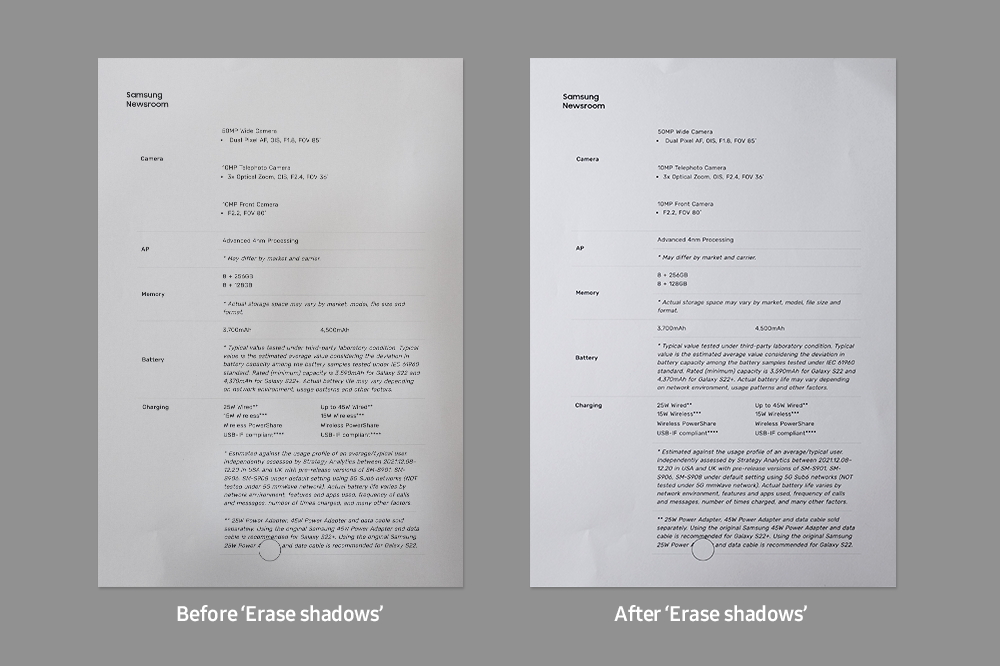
[7:00 pm] Capture Picture-Perfect Photos on Your Way Home With Nightography


The Galaxy S22 series is most known for its impressive camera quality. With a larger image sensor than ever before, the camera captures images in bright, detailed colors, even after sunset. The advanced AI technology and the Super Clear Lens help you take natural and smooth-looking photos at night without any camera glare or reflections. If you’re in the mood to appreciate the scenery on your way home from work, the improved Galaxy S22 camera will help you own the night, even in the dark.
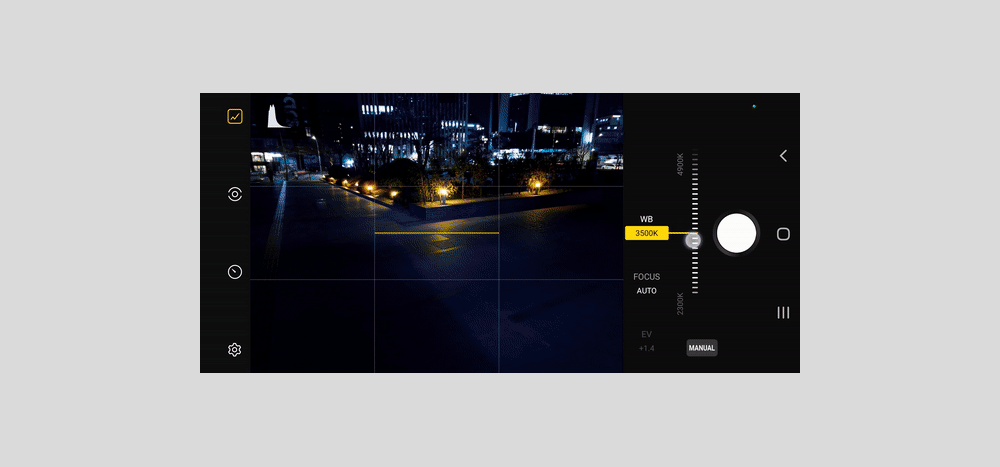
For users who want total control over their photos, the improved S22 camera also comes equipped with features that any aspiring photographer can enjoy. Just like professional cameras, S22 users can adjust the ISO, shutter speed, white balance and more in the Expert RAW application. Users can make adjustments according to each lens type, from Ultra Wide to Super Telephoto, all in a single application. The app allows users to save files in both JPG and DNG formats, enabling users to edit high-quality photos down to the smallest detail.




