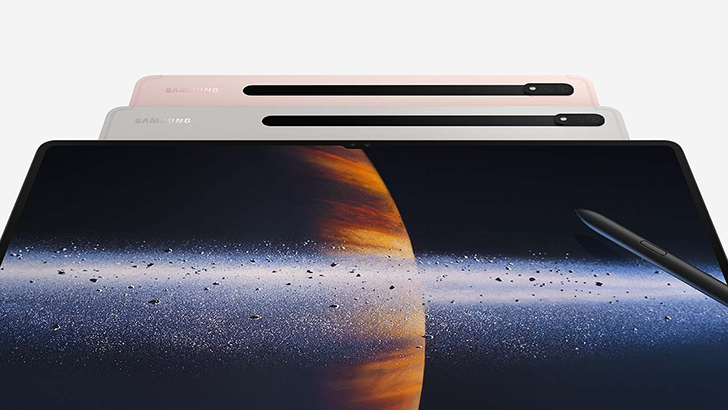[User Guide] Galaxy Tab S8: The Perfect Tool for Balancing Life, Work and School as a Busy Student
on April 20, 2022

The life of a student can be hectic and stressful. From getting good grades and studying foreign languages to juggling part-time or even full-time jobs, hardworking students of any age are always on the move.
That’s why Samsung Electronics has created the Galaxy Tab S8 series to be the ultimate tool in making any student’s lifestyle more manageable. Pushing the boundaries of what’s possible for a Galaxy tablet, the Galaxy Tab S8 Ultra combines the largest display and the thinnest bezels with convenient portability, so you can be prepared for whatever challenges you face inside or outside the classroom. Samsung Newsroom has put together this guide to showcase how campus life can become even smarter with the Galaxy Tab S8 Ultra.
Takes Notes To Ace Any Class

If you’re having difficulty keeping up with notes during a class or lecture, try using the Galaxy Tab S8 Ultra’s split-screen feature to quickly organize1 all the information thrown your way. You can split your screen into three windows during online classes. For instance, you can open your reading assignment on the left and your notetaking app on the right to conveniently access all the apps you need on a single screen. Thanks to the tablet’s 14.6-inch ultra-large display, your notetaking experience will never feel cramped. Even in split-screen mode, apps are still easy to use, spacious and adjustable to fit your needs.

During important lectures where you can’t miss a single detail, you can also sync the live voice recording to your notes.2 Simply press the “record” icon in the notes app when class starts and begin writing. You can easily replay the voice recording and follow along with your notes, conveniently synced to the audio, to help you take in even the most complex information.
Look and Sound Your Best on Every Video Call

The Galaxy Tab S8 series is packed with improved features for video calls, so whether you’re joining an online class or catching up with your classmates, you’ll come across loud and clear. The Galaxy Tab S8 Ultra is the first of the Galaxy Tab series to be equipped with a 12-megapixel main camera in the front and an ultra-wide lens for an even wider screen. The Galaxy Tab S8 also comes with the AI-based Auto-Framing feature, which automatically adjusts the camera frame according to onscreen camera movement, such as zooming out or adjusting the angle when someone walks into frame. With the device’s three precision microphones, you can also minimize distractions, reducing background noise for even sharper, clearer audio.
Transform Your Tablet Into a PC

There are times when you just need a laptop, like when you’re completing assignments or preparing to give a group presentation. When this is the case, Samsung DeX3 gives you that PC-like experience, so you can open up multiple app windows at once, just like you would on a PC. Using the DeX Mirroring feature, you can bring your work to the big screen by mirroring the tablet’s DeX window on a TV screen or a monitor. If you have the Book Cover Keyboard for the Galaxy Tab S8 series and a Bluetooth mouse, you can instantly transform your tablet into a working laptop.
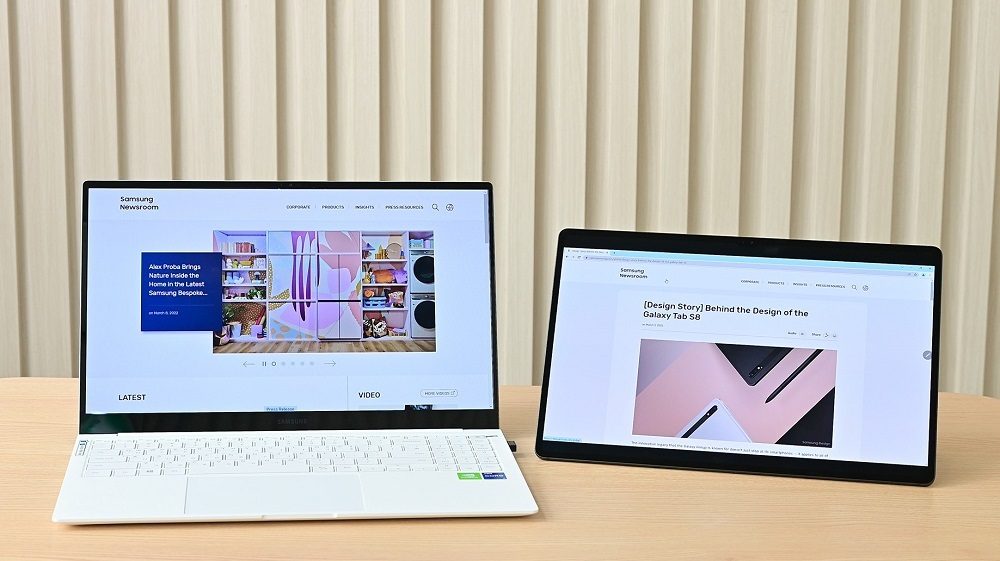
Alternatively, you can use the Second Screen4 feature to wirelessly connect your Galaxy Tab S8 as a secondary monitor if you already have a laptop. Simply connect the Galaxy Tab S8 Ultra to your PC screen and either expand or duplicate the display to push your productivity to the max. With the Galaxy Tab S8, you can work smarter, not harder.

With the newly upgraded S Pen, you can write as smoothly and effortlessly on your tablet as you do on paper. The S Pen has a 30% faster response speed5 through a prediction algorithm for a truer pen-to-paper or brush-to-canvas experience. If you’re annoyed by clacking laptop keys or just prefer to write by hand, the S Pen will become your writing utensil of choice.
Find a Hobby You’ll Love

If you want to add a splash of color to your life, why not try drawing using the S Pen? The Galaxy Tab S8 Ultra has partnered with Clip Studio Paint for an optimized experience that connects your tablet to your Galaxy smartphone. By activating the Companion Mode in the app and connecting it to your Galaxy smartphone, you can turn your mobile phone into a paint palette and your tablet into a canvas. You can create digital masterpieces and unleash your creativity like never before.

Due to the pandemic, staying at home has become the new normal, driving up the popularity of streaming services. When it comes to binging your favorite shows, the Galaxy Tab S8 provides you with an optimal viewing experience. Whether you’re watching on campus or at home, you can experience next-level streaming with the Galaxy Tab S8 Ultra’s expansive screen and a rich soundscape with Dolby Atmos anytime, anywhere.

Across the world, students are working hard to achieve their dreams, and the Galaxy Tab S8 is there to help any student balance their schedule and reach academic success. Whether you’re studying at the library, exploring new hobbies, or taking a break, the Galaxy Tab S8 is designed to give you the flexibility to fit your campus lifestyle and the tools to learn, create and play.
1 The Galaxy Tab S8+ and the Galaxy Tab S8 Ultra feature the split screen mode that allows users to work with up to 3 apps in one screen. The Galaxy Tab S8 series makes it easy to split the screen, and users can even adjust the size, layout and order of split windows according to their preferences.
2 This function is intended for personal use only. Lecture recordings may not be posted, distributed, or shared without the permission of the instructor. Please verify your academic institution and instructor’s policy before recording in the classroom.
3 Samsung DeX is supported on select Galaxy smartphones and tablets. Additional features available on compatible devices only include the Galaxy S22, Galaxy Tab S8 and devices running One UI 4.1 or later. Compatible apps may vary and not all apps may be resizable on Samsung DeX. Accessories for external screen connection sold separately.
4 Second Screen feature is supported for Galaxy Book Windows PC and Galaxy Tab S7/7+ or later models (2021 Jan update required for Galaxy Tab S7/S7+). Wireless display-capable Windows 10 PC models and Windows 10 v.2004 or later version are required (Windows update: Sep 2020 or later). For even more efficiency, the Second Screen function can be used with the Galaxy Book’s Second Screen app.
5 Results based on internal test conducted using Samsung Notes app. Actual rate of improvement may vary by model and user environment.